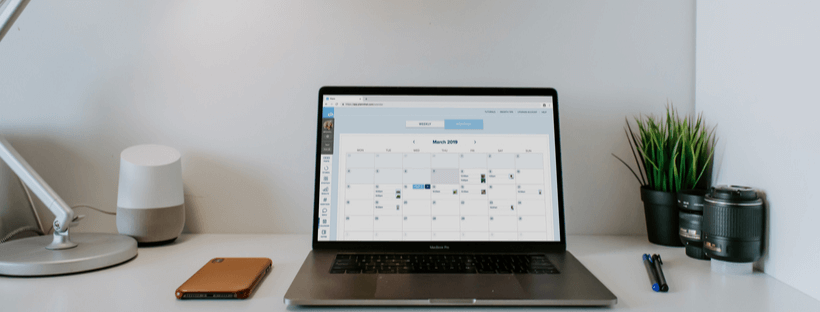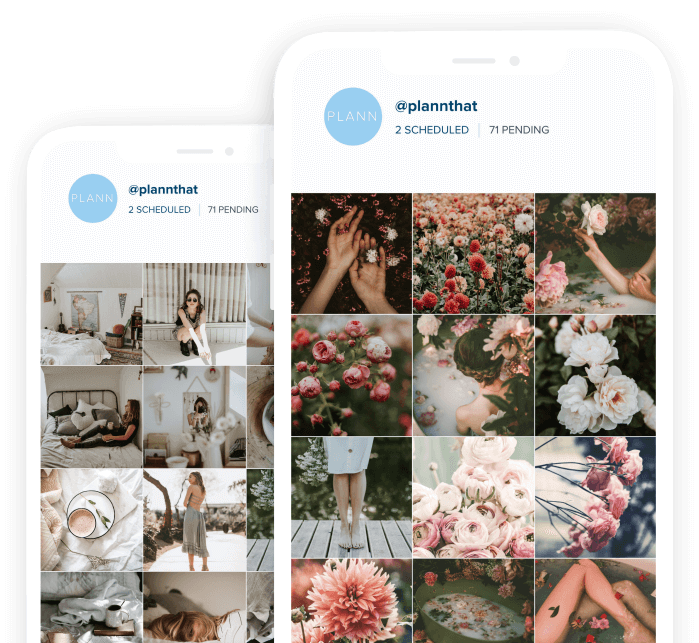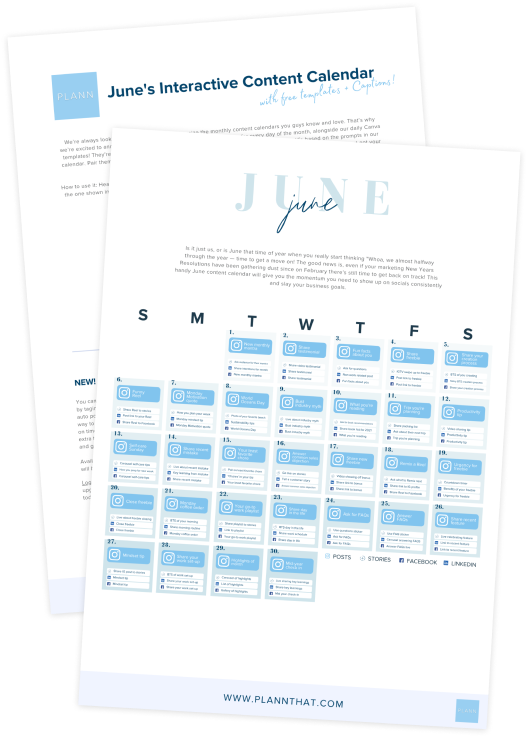Being able to Plann your content in advance gives you an unfair advantage that many online businesses, bloggers and influencers alike do not take for granted.
Which is why the Plann content calendar is a stand-out feature of the Plann desktop workspace that your brand or business can simply not afford to be without.
The Plann content calendar helps you to literally see the big picture of your Instagram strategy, where all of your scheduled posts and stories come together as a whole, allowing you to get really clever with what you’re going to post and when, for as long as you can foresee into the future of the Plann calendar, which I am hoping, goes on FOREVER.
You can easily switch between seeing your posts as a weekly view or monthly view, so that either way, you can experience a birds-eye view of your social media strategy.
This helps you to deliver a strategic and consistent brand message week after week so that your business looks on point and delivers powerful marketing messages each week.
You can schedule both your posts and stories from within the Plann desktop content calendar too.
To open the Plann content calendar, simply tap on the calendar icon in the toolbar. This will open up the calendar where you can switch between the weekly or monthly view, allowing you to get a feel for what you want to post and when you want to post it. We want you to see your strategy as the big-picture project that it is.
It’s super easy to add or edit posts and stories right from within the Plann content calendar too.
To add a post, simply hover over the day that you want to draft the post for and click the + button. Then choose the type of post you wish to create (either post or story) then go ahead and create your post the same way you normally would. It will save directly to that day in the calendar and you will see it in your weekly or monthly calendar view as an icon with the time next to it.
To make a change to the post, or to change the date or time of a previously scheduled post, simply tap on that entry’s icon in the calendar and go ahead and change the date and time in the calendar entry, and edit the post.
So easy!
Here is a super helpful video that gives you a good look at the Plann Content Calendar. Click to watch
See a birds-eye view of your entire calendar month:
View, edit and schedule posts right from the Plann Desktop calendar!
1. Click the CALENDAR button from the Desktop Sidebar.
2. Your scheduled Posts and Stories will display as a thumbnail, with the scheduled time.
3. To add a Post or Story, hover over the day and click the + button.Happy Planning!