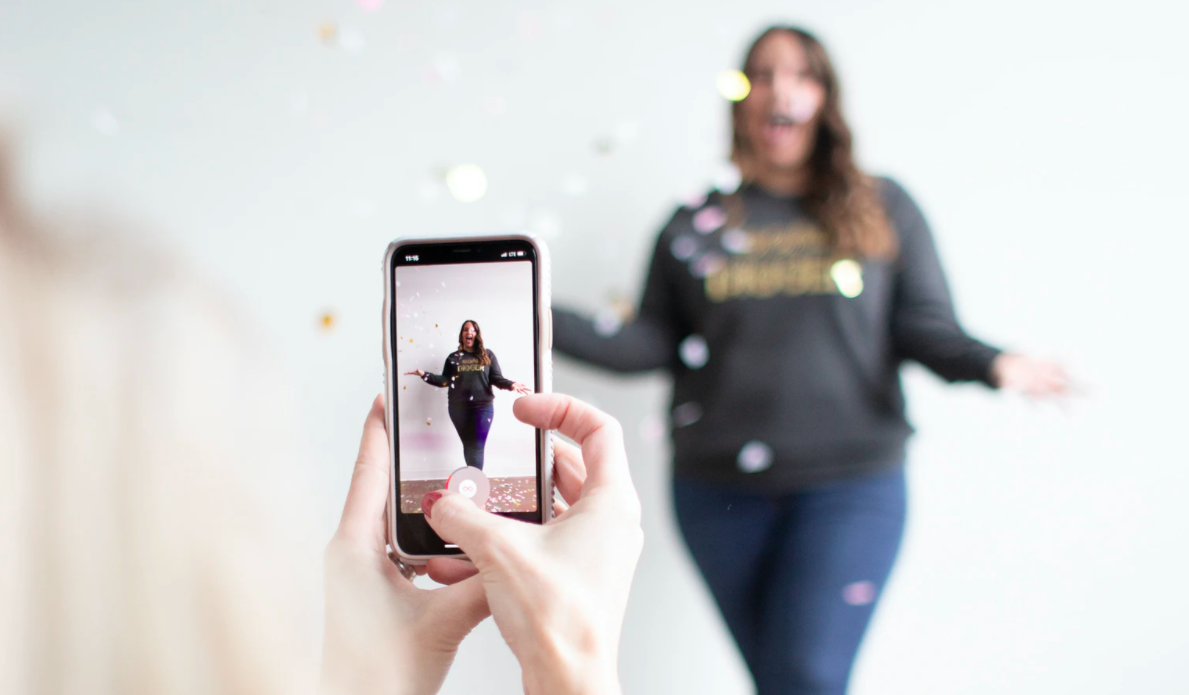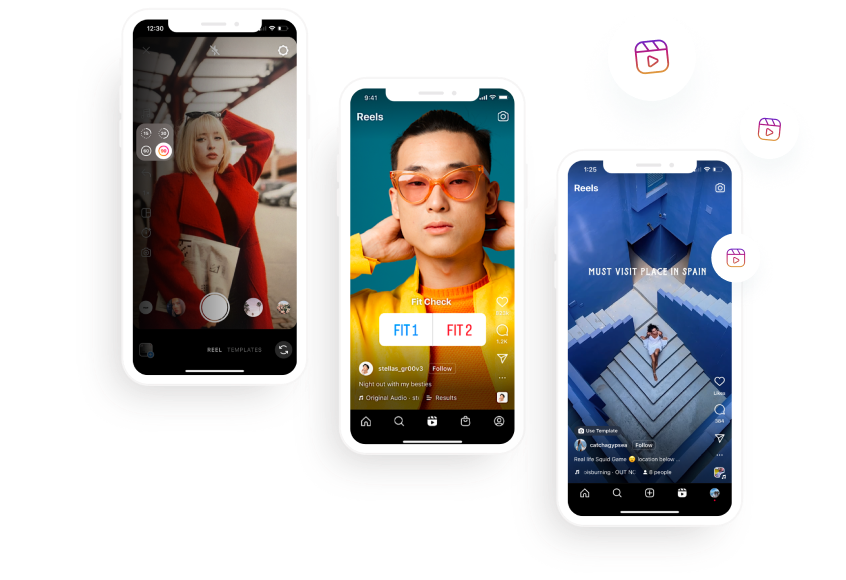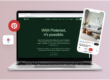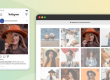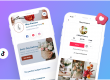Does the thought of going live on social media make you break out in a sweat? With no ‘redo’ button, it can make even the most seasoned influencer’s eye start twitching.
But if you overcome your fear, going live is an effective and engaging way to connect with your audience.
If you’re ready to add streaming to your content mix, but you’re not sure where to start, this guide to going live on social media will teach you everything you need to know.
The Benefits of Going Live on Social Media
What’s all the fuss about live streaming on social media anyway? Well, data shows that 82% of people prefer live video content over other social media posts and 80% of audiences would rather watch a live stream than read a blog post.
Here are some of the top perks you can expect from live streaming on social media:
1. It increases brand awareness and builds relationships
2. It encourages engagement and builds trust
3. It increases conversions
4. You get instant feedback from your biggest supporters
5. It’s authentic and feels more ‘real’ than polished content
6. Social media algorithms prioritize live streams.
How to Go Live on Social Media
Ready to take the plunge into live streaming on social media but feel overwhelmed by all the options?
We’ve got you.
First of all, focus your live stream efforts where your audience is hanging out. Running a fashion brand for Gen Z? Skip Facebook and focus on TikTok or Instagram.
Then, read on for details on how to become an expert live streamer on each platform.
How to Go Live on Facebook
Facebook Live is a gold mine. It gets six times the engagement than other social media videos, plus it’s the largest social media platform with 2.8 billion monthly active users.
To get started, follow these steps:
Go Live From Your Facebook Page
1. Go to your page and click on ‘Live’ underneath the ‘Create a Post’ section.
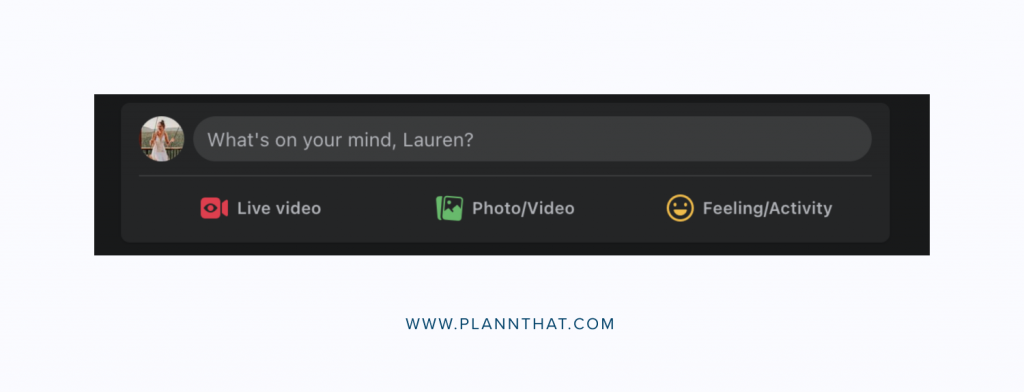
2. Fill in all your stream details (title, description, etc)
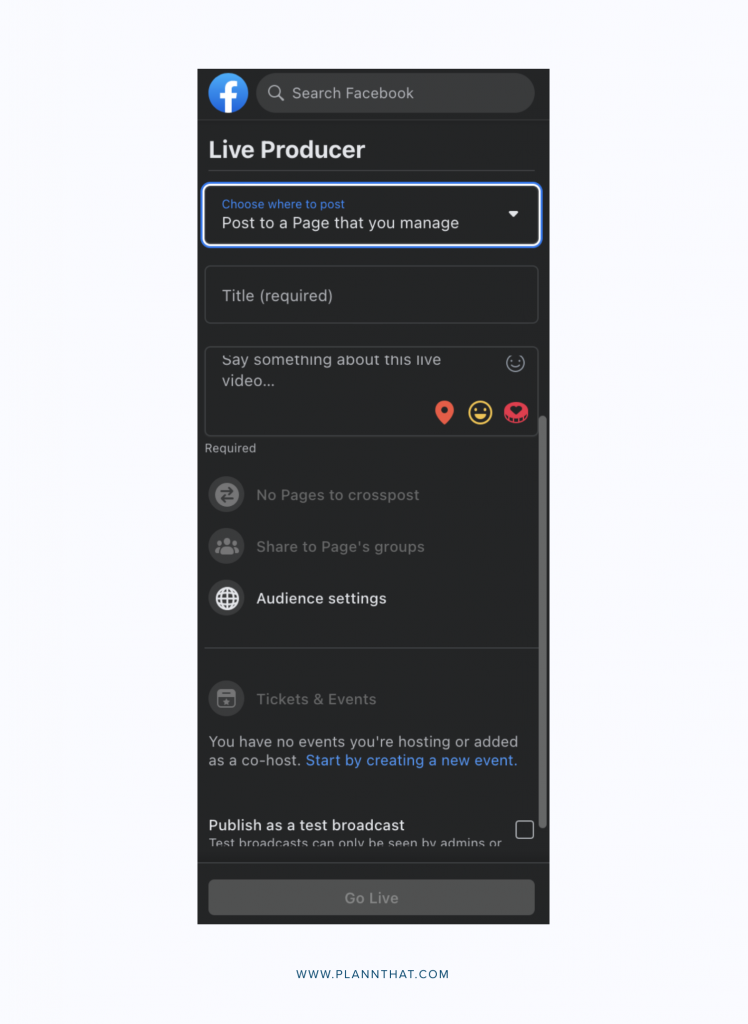
3. Adjust your stream setup settings (camera, microphone, etc.)
4. Click on ‘Go Live’ to start your Facebook Live stream
Go Live From Your Facebook Profile
1. Log into Facebook and click on ‘Live Video’ underneath the status section
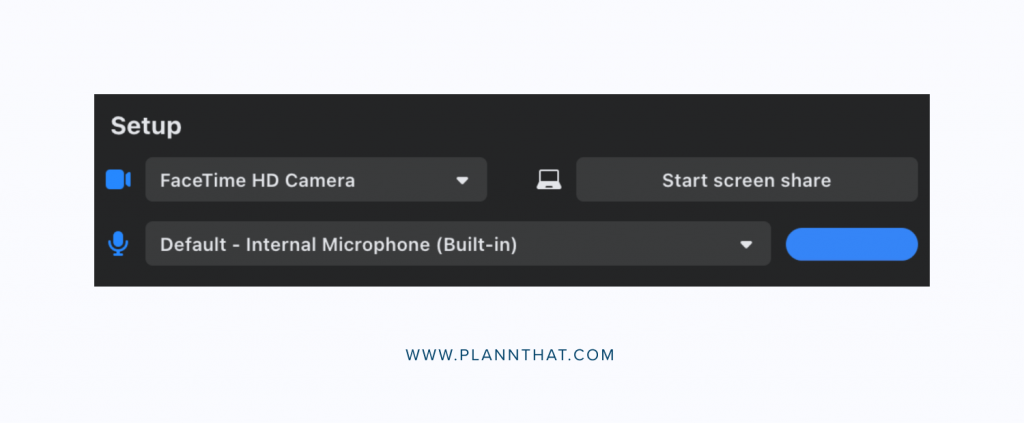
2. Fill in all your stream details (title, description, etc.)
3. Adjust your stream setup settings (camera, microphone, etc.)
4. Click on ‘Go Live’ when you’re done
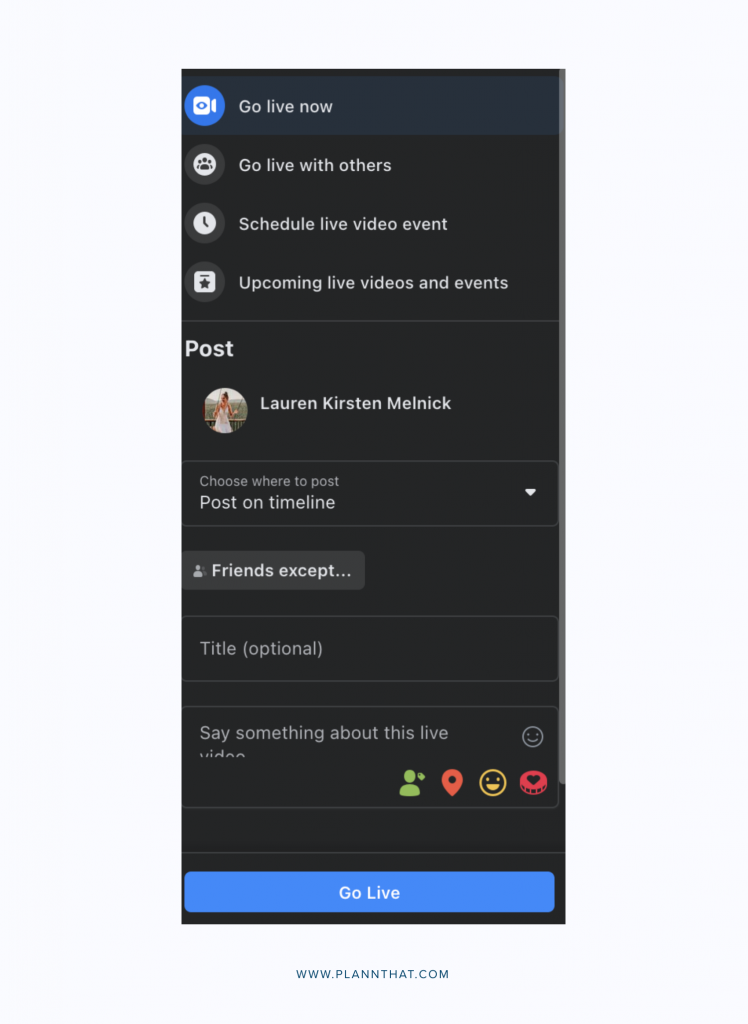
How to Go Live on Instagram
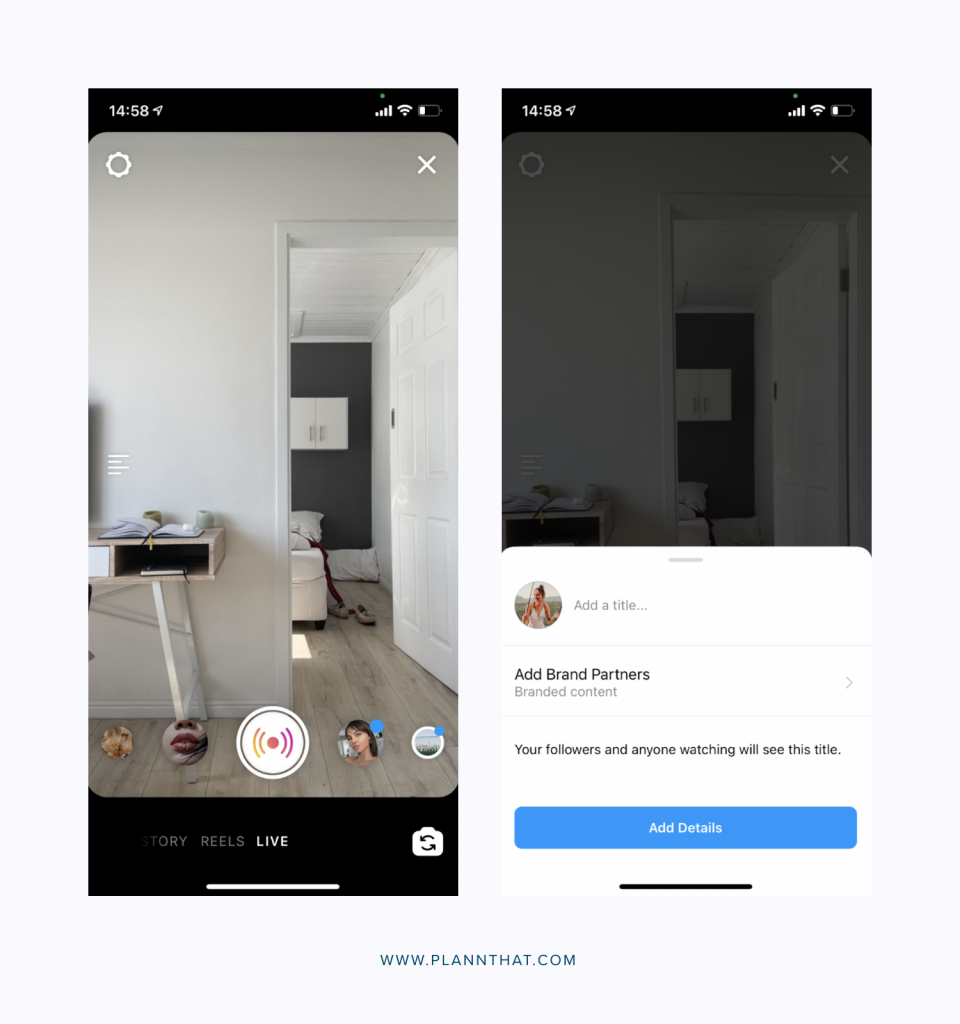
If your audience is hanging out on Instagram, you should start experimenting with Instagram Live. It’s a fun way to share announcements, collaborate with guests, get to know your followers, and sell your services.
Here’s how to go live on the app:
1. Open Instagram and tap the camera icon
2. Swipe right to find the Instagram Live screen
3. Give your stream a title
4. Tap the ‘Go Live’ button to start streaming
Once you’re live, you can add a co-host to your stream, try on different filters, and post featured questions. When you’re done, you can extend your reach by posting your Instagram Live stream to IGTV, or you can download the video onto your phone.
How to Go Live on LinkedIn
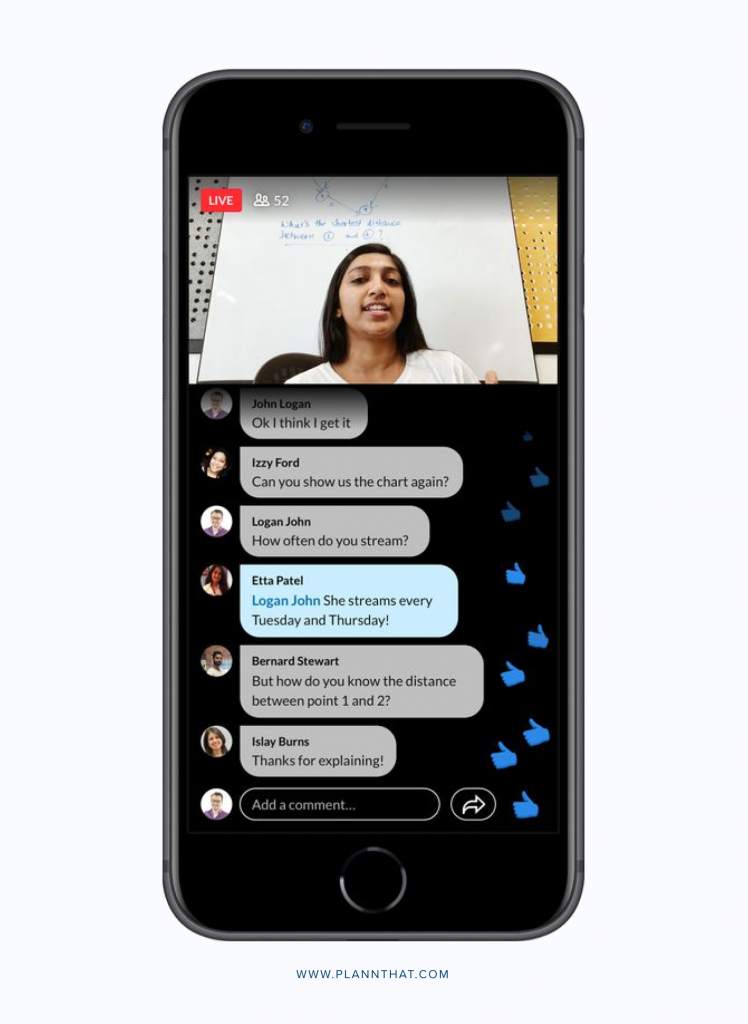
Are you a B2B brand? Or do you want to build your brand on LinkedIn? Use the Live Broadcaster feature.
But there is a snag – it’s not available to everyone yet. However, you can submit a request to become a LinkedIn Live early adopter.
While it is bit of a process to sign up, live videos on LinkedIn get seven times the reaction and 24 times the comments compared to native video posts.
Once you have access, here’s how to go live:
1. Register with a third-party broadcasting tool from LinkedIn Live’s preferred partners.
2. Click on the broadcast button inside your third-party tool and start streaming.
How to Go Live on Twitter
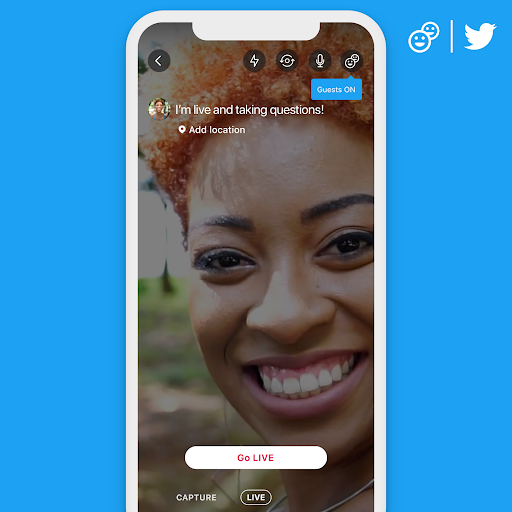
Break up the monotony of tweets with a live stream on Twitter. When you’re done, you can share the video in full and encourage your followers to retweet.
Here’s how to set up live streaming on Twitter:
1. Open the Twitter app and app on the camera icon in the composer.
2. Tap ‘Live’
3. Add a description, location, and invite guests to join.
4. When you’re ready, tap ‘Go Live’
Plann hint: You can only live stream from your phone.
How to Go Live on YouTube
If you have a thriving YouTube community, a live stream is one of the best ways to engage your audience. You can go live before your newest video drops or host a Q&A.
Go Live on YouTube From Your Computer:
1. Go to YouTube and click on the camera in the top right corner
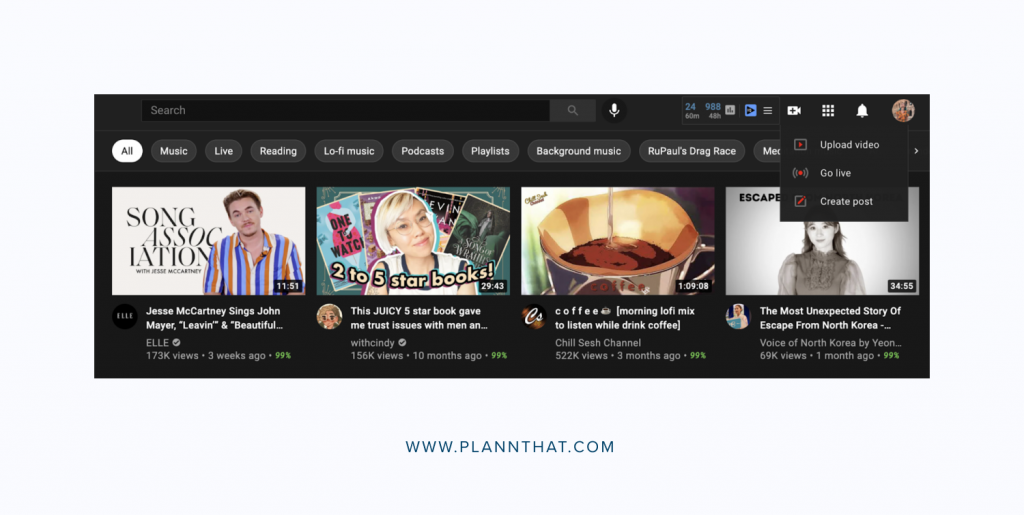
2. Select ‘Go Live’ from the drop-down list
3. Click on the blue ‘Start’ button
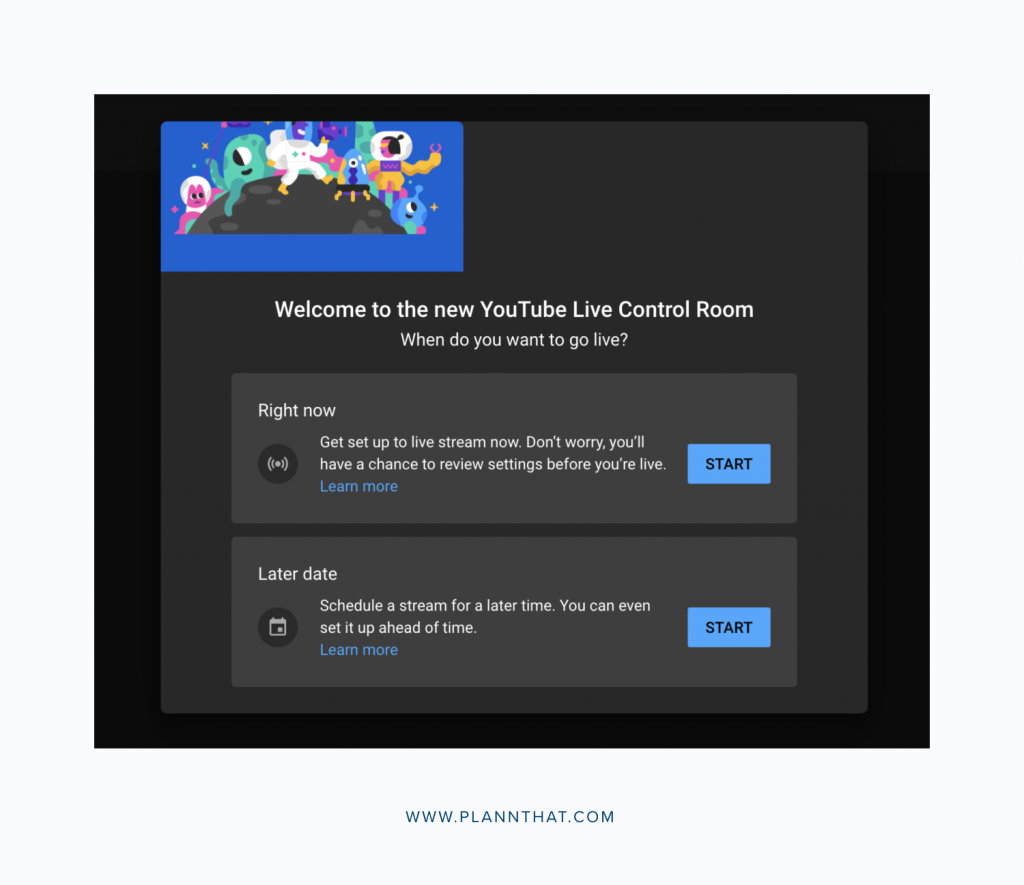
4. Choose webcam or streaming software
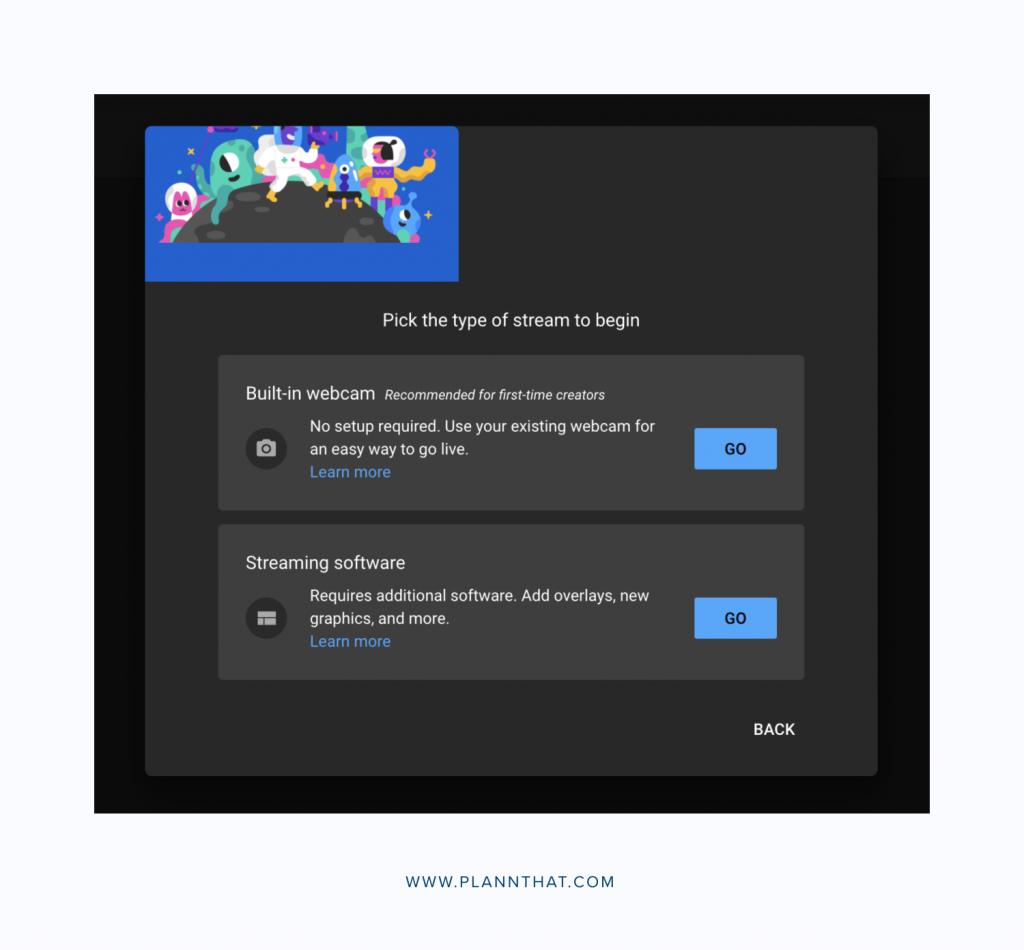
5. Add a title, description, and adjust your privacy settings
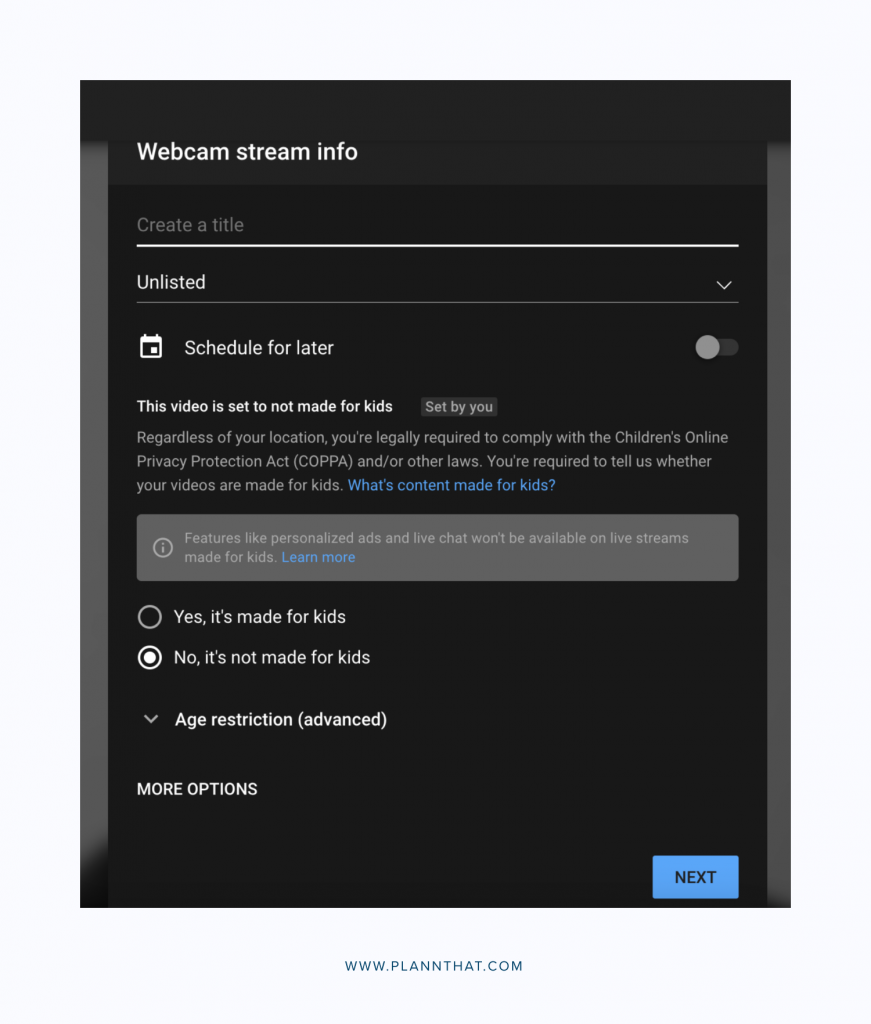
6. Click on ‘Next’ and go live!
Go Live on YouTube From Your Phone:
1. Open the YouTube app
2. Tap on the ‘+’ icon at the bottom of the screen
3. Select ‘Go Live’ from the drop-down list
4. Add a title, location, and adjust your privacy settings
5. Tap on ‘Next’ and go live
How to Go Live on Tiktok
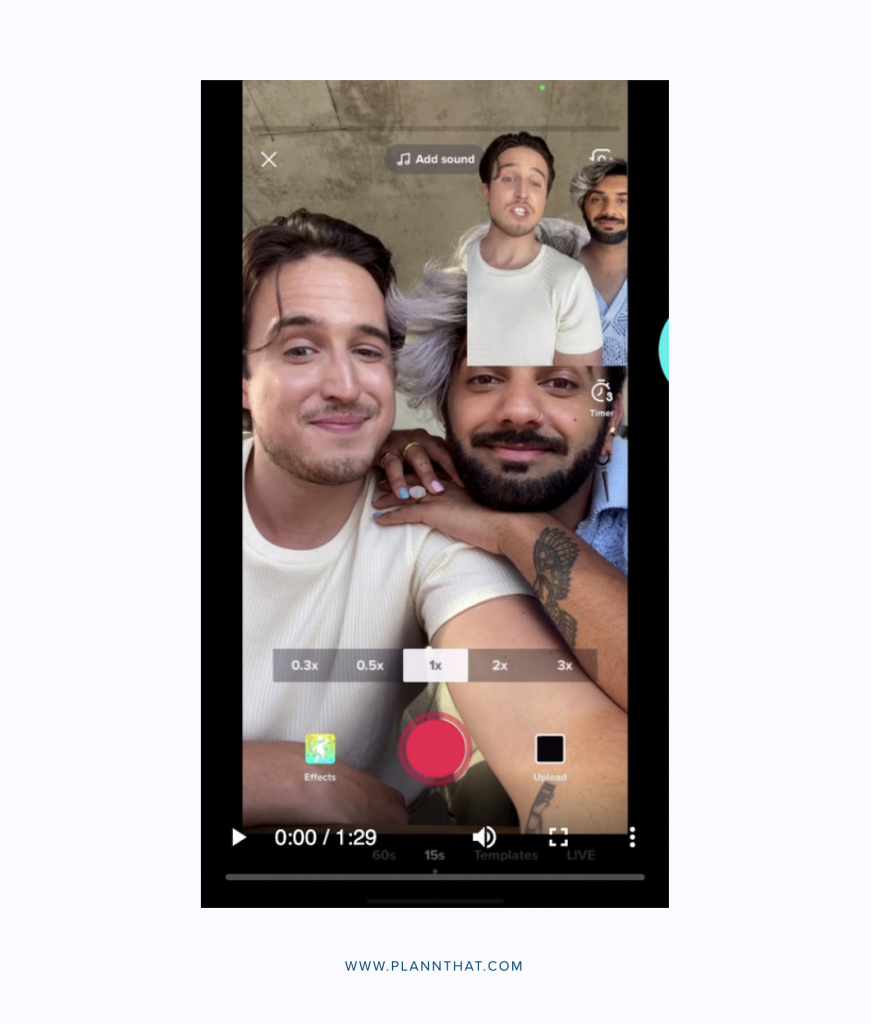
The newest live-streamer on the block is TikTok. The bite-sized video-sharing app has 800 million active users and is the best place to engage with Gen Z.
Here’s how to host your first live stream on the platform:
1. Open the app and tap on the ‘+’ icon at the bottom of the screen.
2. Tap on the ‘Live’ button.
3. Add a title and tap ‘Go Live.’
The only downside is, not everyone can go live on TikTok. You need 1000 followers to go live on TikTok.
Tips to Improve Your Social Media Live Streaming
Ready to level up your live streaming skills? Here are some sure-fire ways to host lives on social media that will keep your followers engaged and coming back for more.
1. Invite People to Your Stream
If you’re not seeing high attendee numbers, start creating hype before you go live. Use elements of FOMO to entice people to come to the stream. You can do this by teasing what you’re going to talk about or offer something like an exclusive discount code.
2. Create an Outline
Your streams will have more value and run smoothly with a plan. You don’t need to type out an entire script, but listing key talking points will help you stay on track and avoid those “umms.”
3. Engage with Your Audience
Use streaming tools like polls or ask attendees to submit questions. Read comments throughout the live stream and respond to any questions that come up. It will keep your viewers engaged and feel connected to your streaming content.
4. Use a CTA
Your live streams need to have a purpose. Are you wanting to drive people to your website? Do you want viewers to sign up for your course? Whatever it is, include your call-to-action (CTA) in your stream before you log off.
Social Media Live Streaming is Here to Stay
It’s no secret that people and the algorithm gods love video content. Start experimenting with live streams and see what works best for your brand and audience.
Sign up for a free Plann account today and promote your live streams in advance, so you’ve got plenty of excited viewers in attendance