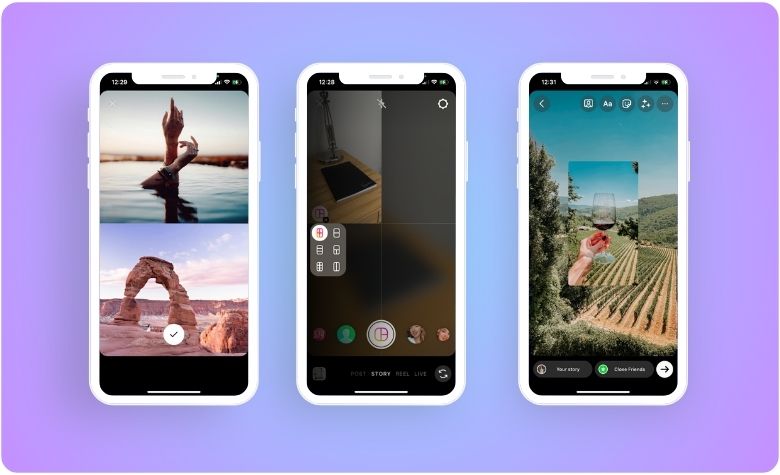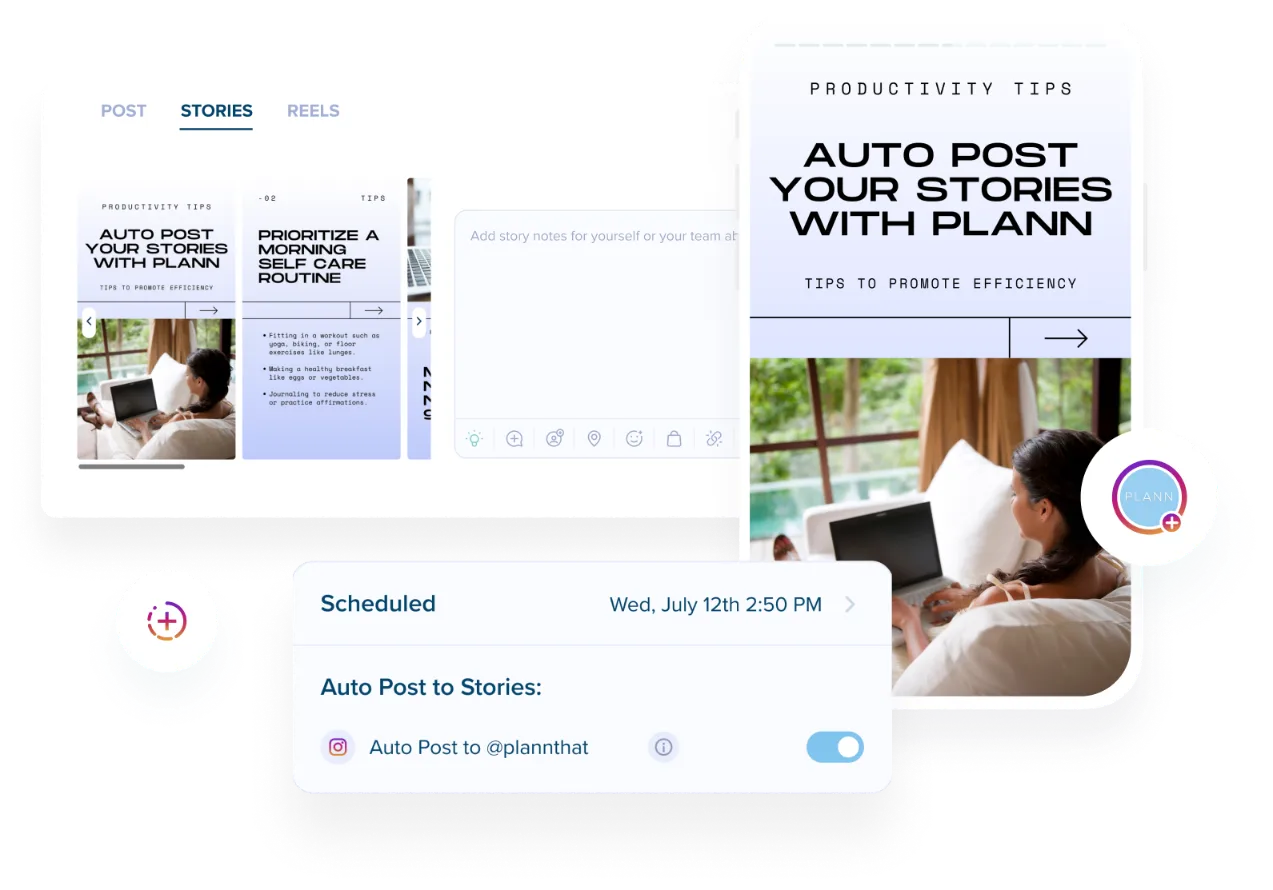Tired of posting only ONE photo per Instagram story?
Maybe you’re on an incredible vacation in Seville, Spain, and you have 1,000+ photos you want to share but don’t want to create hundreds of stories. Or you could be gearing up for a product launch and want to show off the different items in your latest jewellery collection.
Whatever your reason, adding multiple photos to your Instagram Story is a great way to add some spice and switch up your usual content. In fact, in a world where 70% of users watch Instagram stories every day, diversifying your approach can deliver powerful reach and engagement results.
Wondering how to add multiple photos to Instagram story with ease? You asked, and we answered. Let’s go!
Instagram Story Frequently Asked Questions
Get to know the Instagram app, and discover how you can quickly and simply share multiple photos at once. Here are answers to our most frequently asked questions.
Can I Add More Than One Photo at a Time?
The short answer is yes! It is possible to add multiple photos to your Instagram story. In fact, there are several different ways to achieve this. You’ll need to choose the pathway that best resonates with the kind of content you want to share and your skill level as an Instagram user.
What are the Best Practices for Using Multiple Photos in Stories?
When sharing multiple photos to Instagram story channels, there are a few things you should keep in mind. First, it’s important ensure that your layout is as clear and accessible as possible. This will make it easier for viewers to see all the photos you share. It’s also a good idea to allow extra frame time so that followers can take in the additional details without costing you in engagement.
Are There Any Limits to the Number of Photos I Can Add?
If you’re sharing separate slides to your Instagram story, the daily maximum is usually 100, although the recommended volume is much lower. There are no set limits if you want to add multiple photos to the same Instagram story. However, it’s good to keep your count within reason so that people can see your story content clearly.
Step-by-Step Guide to Adding Multiple Photos
Find out how to add multiple photos to Instagram story content!
Option 1. Upload from Camera Roll
Using the Instagram app, you can add multiple photos easily in the same way you’d create any other story. Here’s how.
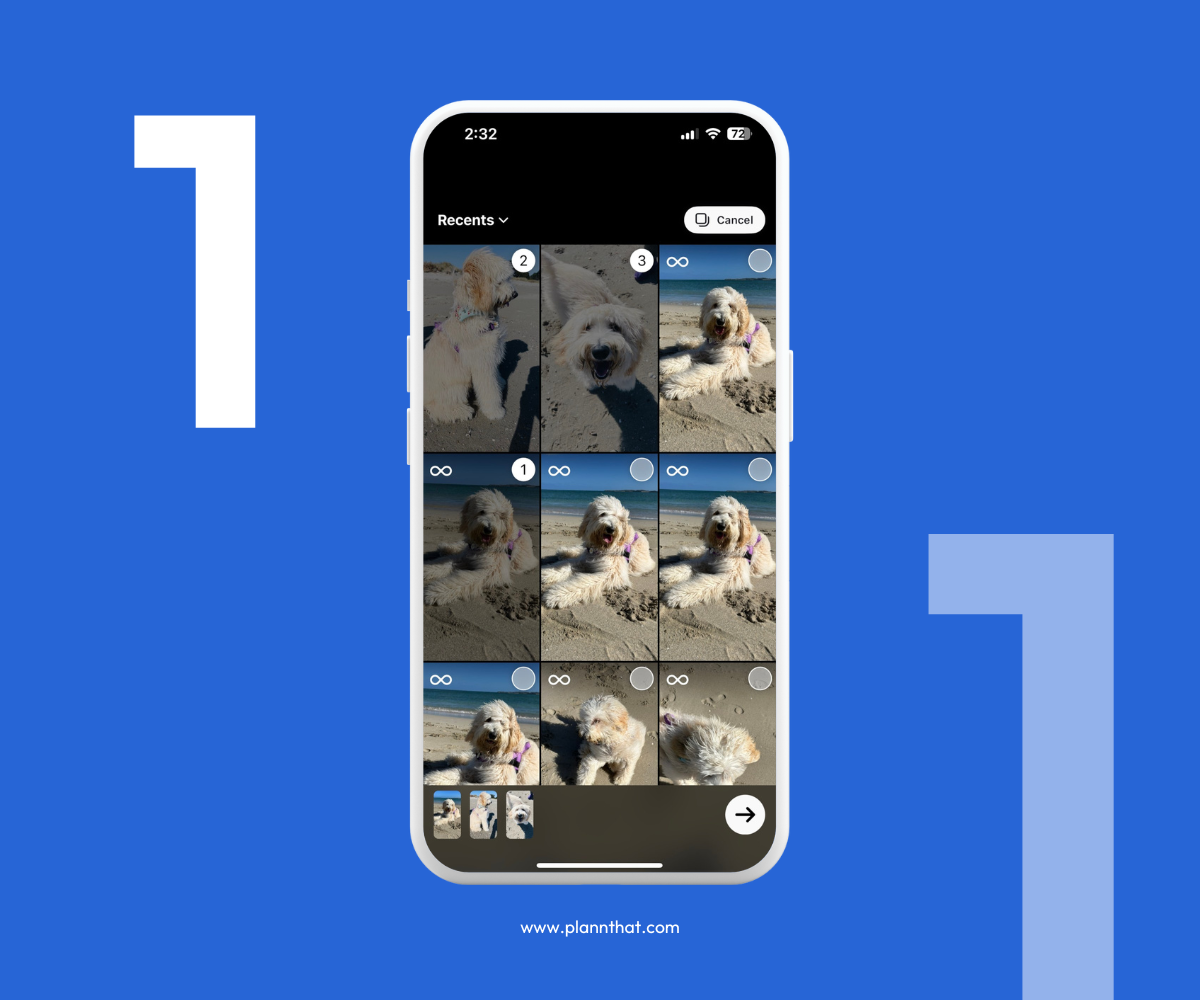
how to add multiple photos to your Instagram Story from the camera roll
Step 1: Open Instagram stories and tap the photo icon at the bottom left of your screen.
Step 2: At the top right of your screen, activate the “select” button (also known as the multiple photo icon).
Step 3: Select the images you want to upload, and click the “next” arrow to continue.
Step 4: Scroll through the frames you’ve created, and apply any relevant edits before posting.
When you upload multiple photos using this method, they’ll each appear as a separate frame in your overall Instagram story.
Option 2. Use the Layout Tool
The layout tool is one of the best and easiest ways to add multiple photos to your Instagram Story quickly. Choose from six different layout options ranging from two to six photos.
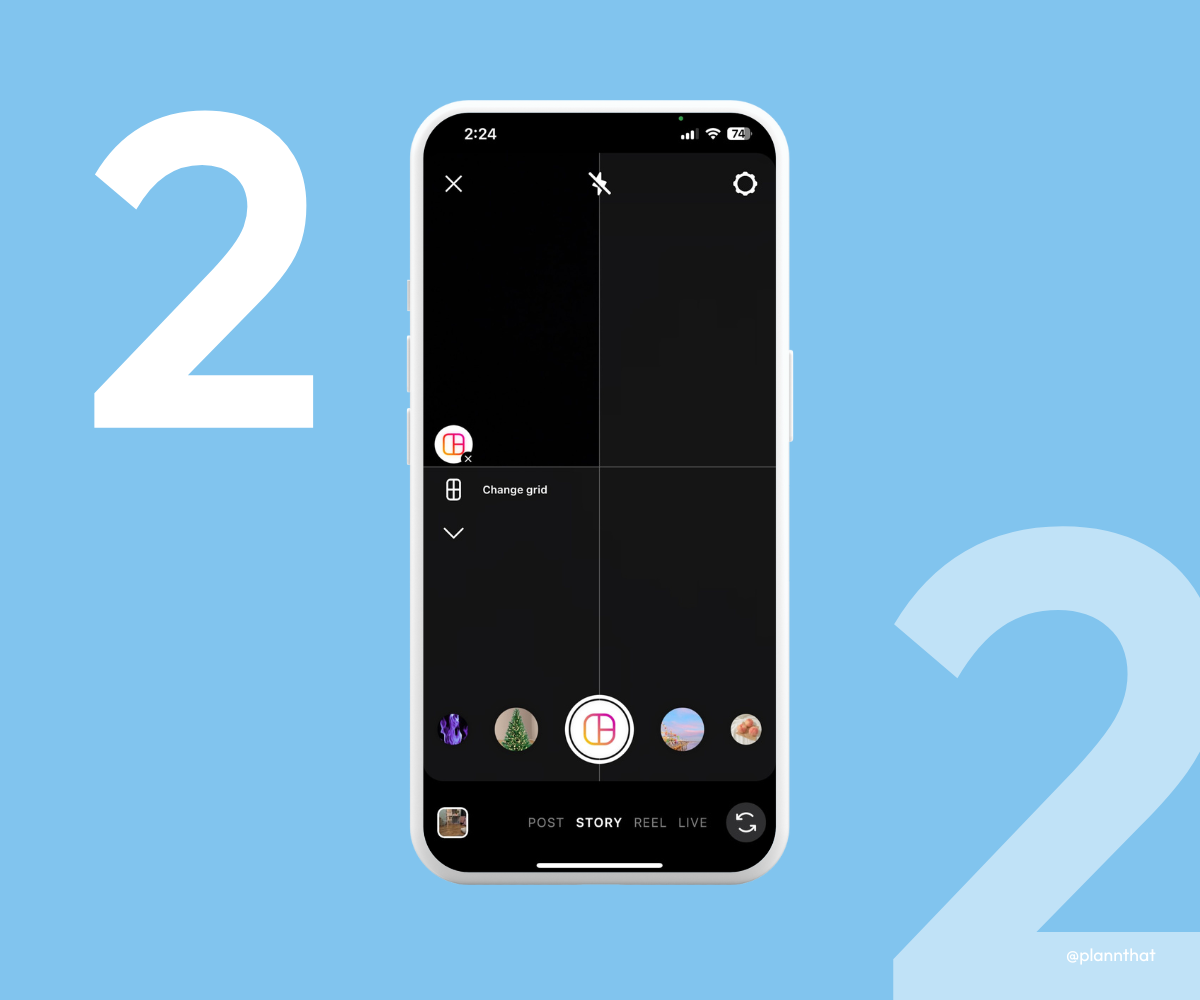
how to add multiple photos to your Instagram Story using the layout tool
Step 1: Open Instagram, and navigate to your a new story.
Step 2: Tap on the “layout” icon on the left-hand side of your screen.
Step 3: Tap the “change grid” icon to select your layout format.
Step 4: Tap on your camera roll icon at the bottom left-hand side of the screen.
Step 5: Select your chosen photos until they fill the layout grid.
Add any last touches, including text, drawings, or stickers. Then post! Using this method, all your chosen images will be displayed together as one Instagram story post.
Option 3. Copy and Paste a Photo from Your Gallery
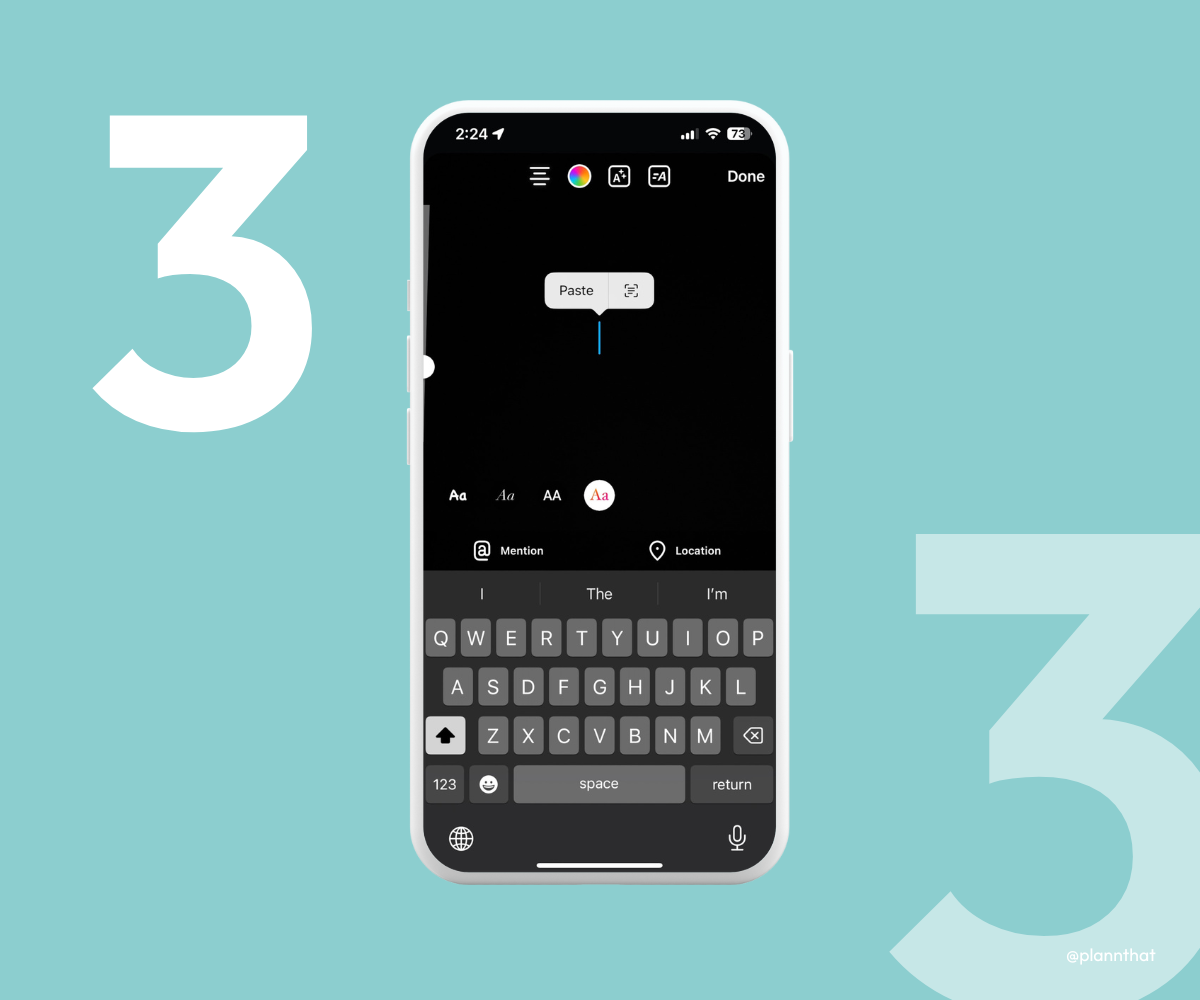
how to add multiple photos to your Instagram Story by copying and pasting from your gallery
Not vibing with any of the grid layouts? Create your own with the copy-and-paste hack. This is a quick and easy way to add multiple photos to your Instagram Story without design constraints.
Step 1: Open your photo gallery in your device’s camera roll.
Step 2: Press and hold on to your chosen image, and choose “copy” from the sub-menu that appears.
Step 3: Open Instagram, and launch a new Instagram story.
Step 4: Either upload your first photo, or take a picture to act as a background screen.
Step 5: Open the text editing option and tap once to prompt the sub-menu. Then tap “paste” into the text box.
Repeat this process to add multiple photos. When you’re happy with the final product, tap “publish” to share with your audience.
Option 4. Try The Photo Sticker
For something different, use the photo sticker tool to add multiple images to your Instagram Story – with different frames!
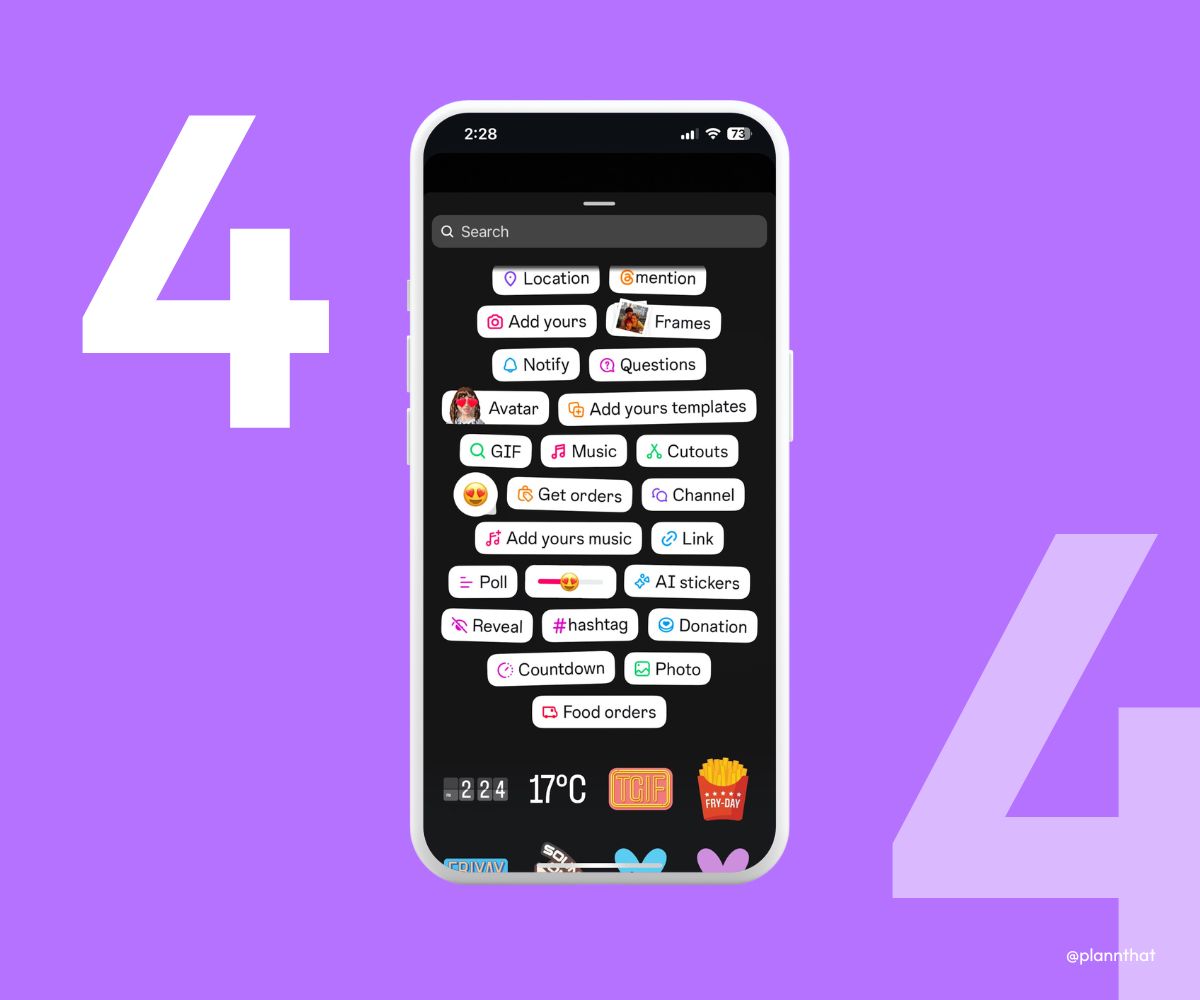
how to add multiple photos to your Instagram Story using the photo sticker
Step 1: Open Instagram stories, and create a base image or video.
Step 2: Tap on the “stickers” icon at the top of your screen, and scroll down until you find the photo option.
Step 3: Select the “photo” sticker, and follow the prompts to choose a photo from your camera roll.
Step 4: Tap on the photo to change its frame, and click and drag to adjust placement.
Rinse and repeat until all your photos are uploaded to the Instagram story. Then post!
Creative Ideas and Tips for Adding Multiple Photos on Your Instagram Stories
There are many creative ideas and approaches you can use to take control of your story-based storytelling.
Want to tell a narrative or document an event? You can guide the Instagram Story viewer’s journey by placing multiple images in a clear, easy-to-follow order using the grid or multiple frame options. This way, you can control how your followers read on-screen text and view the images you share.
Alternatively, if you want all your images to appear together in equal order, you can stack them together using the copy-paste or sticker methods. These options can help you get creative with placement and curate the overall appearance of story frames.
Remember, your Instagram story doesn’t have to begin and end with photographs! You can also use a range of other features, including text, music, and even use AI to generate new imagery. Navigate to your story sticker menu, and you’ll find plenty of options. Add a poll to engage your audience, or set up the soundtrack for your content.
Looking for an example of how multi-image stories can work? Check out the Plann Instagram account, where we teach you how to craft compelling stories that drive better social media engagement.
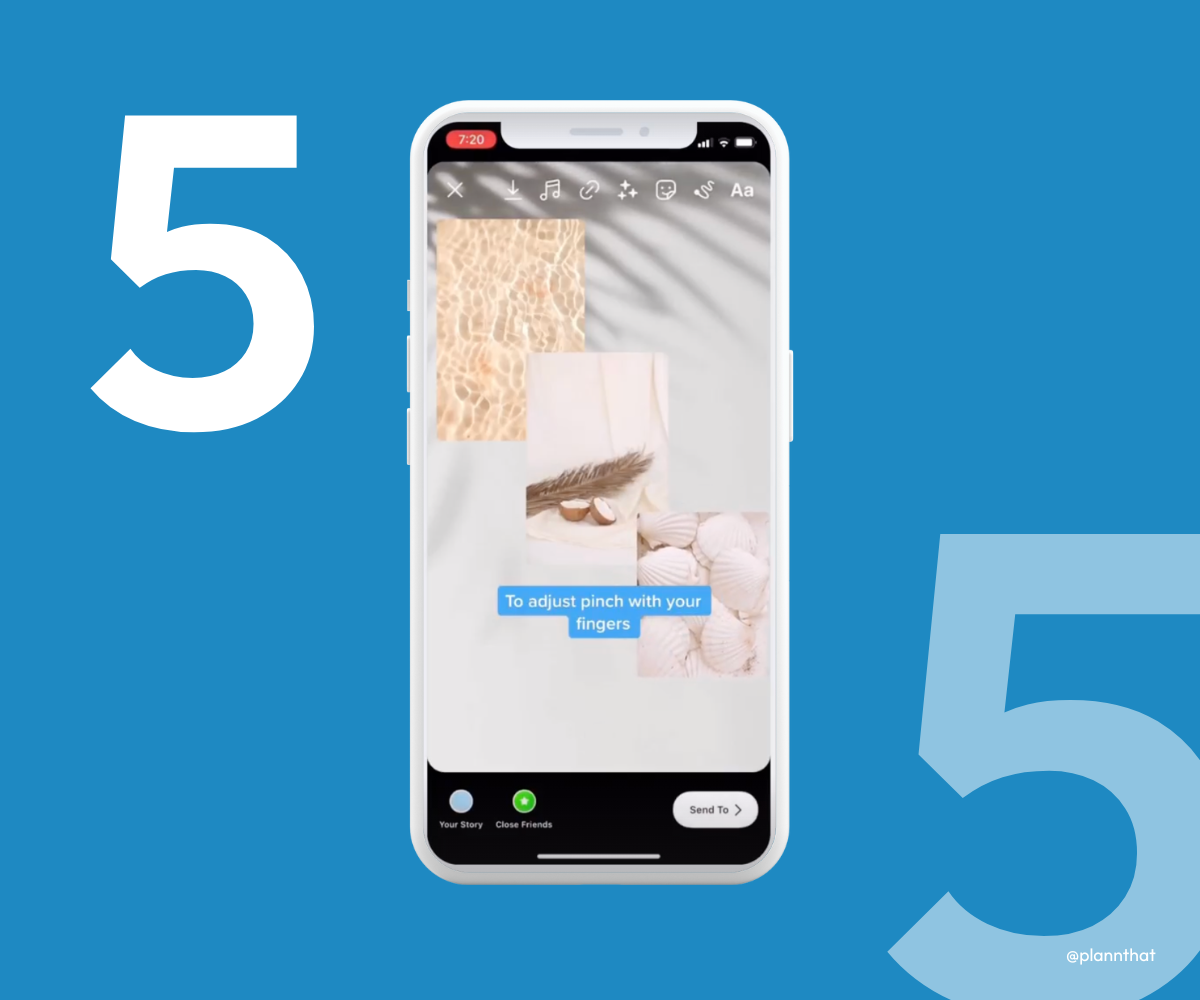
how to add multiple photos to your Instagram Story
Schedule Your Instagram Stories with Plann
Struggling with showing up consistently on Instagram Stories?
With our groundbreaking auto-post feature for Instagram Stories, you can effortlessly schedule and publish captivating content, engage with your audience in real time, and keep your brand top of mind. Take your Instagram presence to the next level with Plann, and unlock the full potential of your story content.
Redeem your 7-day free trial of Plann today.