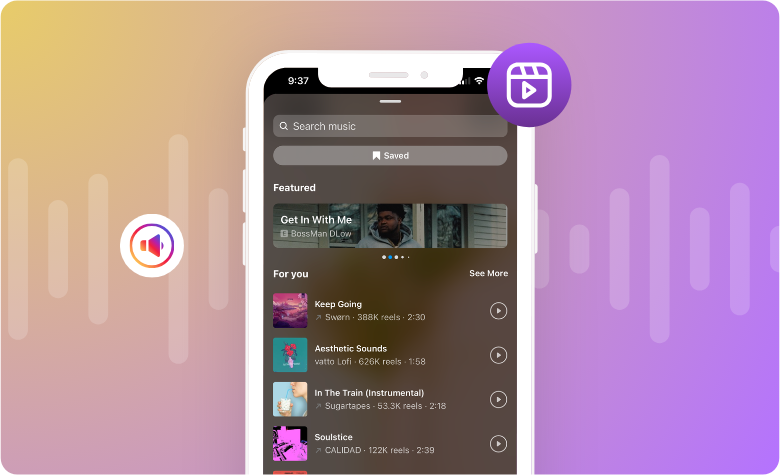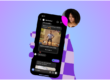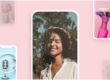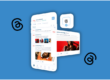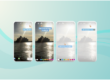Want to reach new audiences, boost your engagement and increase your content’s sharability? You need to be effectively adding Instagram videos into your marketing mix–and here’s why.
Not only do Reels have the highest reach rate of all Instagram content types, but Reels offer twice the average impression rate and the highest engagement rate of all Instagram content formats, too. In fact, a whopping 694k+ Reels are sent via DMs every single minute.
With so much video content to compete with, how can you stand out from the crowd? The answer lies in learning how to add music to Instagram videos. In this complete guide, we’ve curated your step-by-step guide to adding music to an Instagram video, plus our expert tips for where to find the top trending audio tracks on Instagram.
Why should you add music to Instagram video?
As the primary video placement on Instagram, it’s hard the imagine Reels without music.
Just like TikTok videos, Instagram Reels are short-form vertical videos designed to offer everything from bite-sized tutorials to engaging behind-the-screens vlogs and even handy tips and tricks.
While 40% of Instagram videos are viewed with sound off, there are still plenty of benefits to adding music to your Instagram Reels, including:
- Curate an immersive content experience: Whether scrolling through the Reels tab or exploring your Instagram profile, leveraging on-brand music in your Instagram videos is a surefire way to boost your memorability as a brand on social media.
- Tap into trending audio moments: By adding trending music to your Reels, you’re sending all the right signals to the Instagram algorithm that your content is timely, fresh and relevant to users. This will boost your chances of appearing in organic discovery placements, like the Reels tabs.
- Harness the engagement power of audio: With the right music, you can turn even a dense educational topic into a relatable, engaging piece of content. It’s all about adding a fun, playful element to your content that keeps your audience coming back for more.
👀 Keep Reading: Discover everything you need to know about Instagram Reels in our complete guide.
How to add music to Instagram video: step-by-step guide
Ready to add music to your Instagram video? Follow these easy instructions to level up your content in minutes.
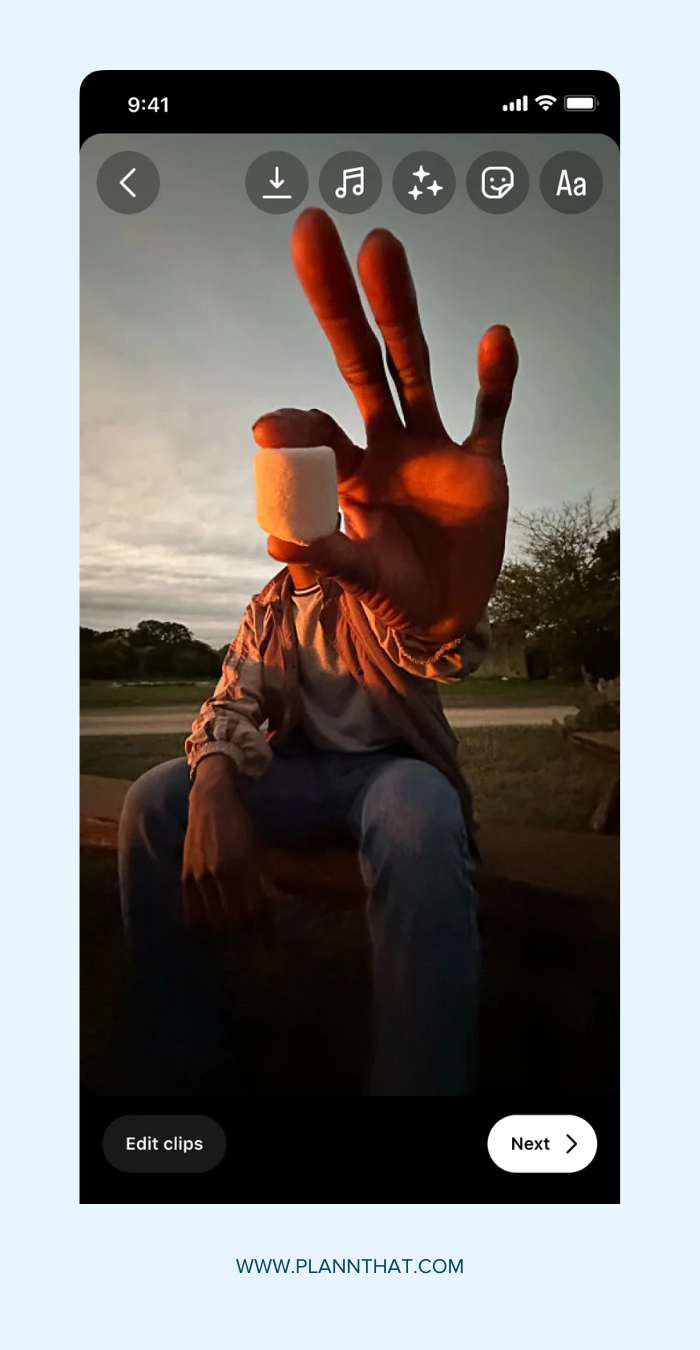
A step-by-step guide to adding music to Instagram videos.
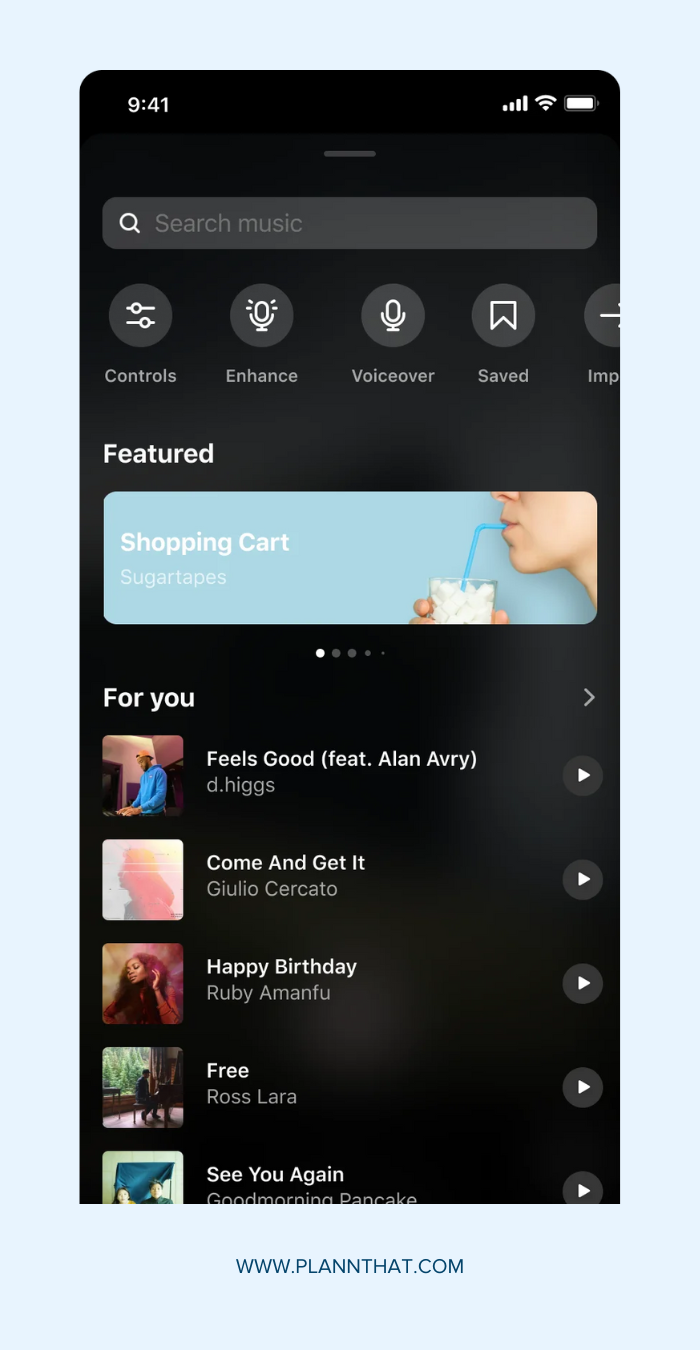
A step-by-step guide to adding music to Instagram videos.
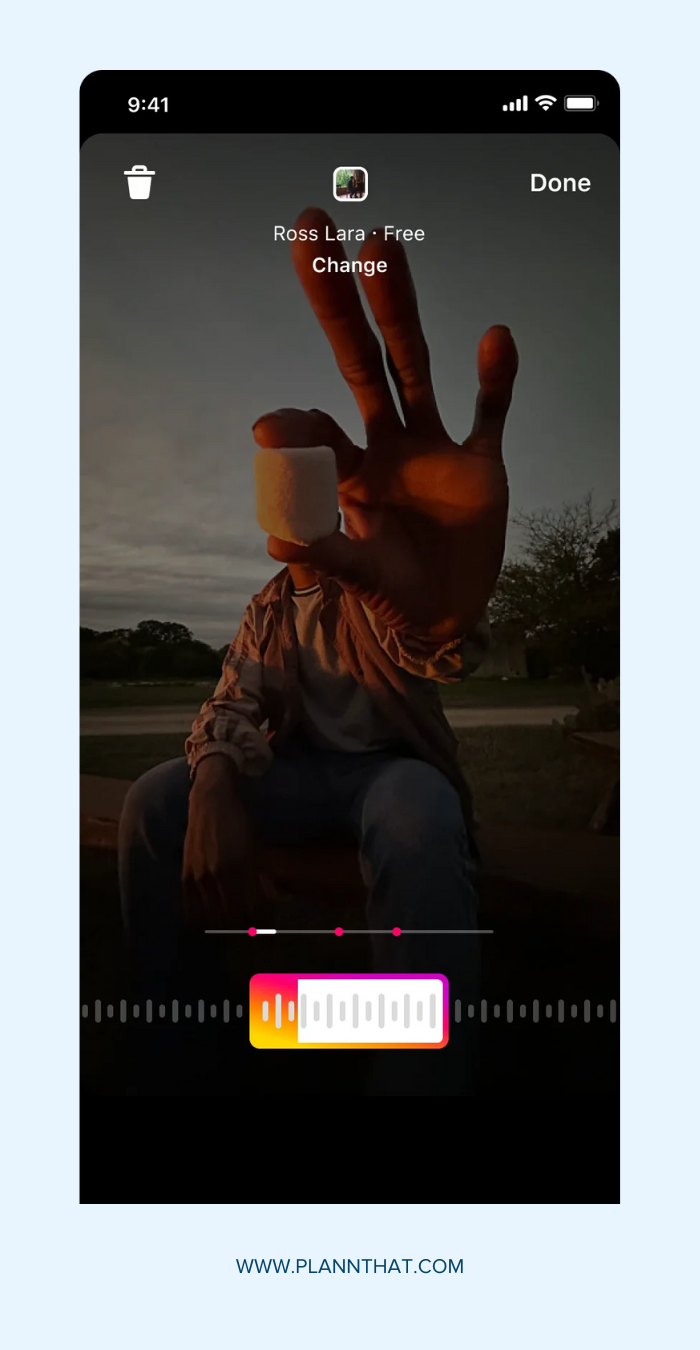
A step-by-step guide to adding music to Instagram videos.
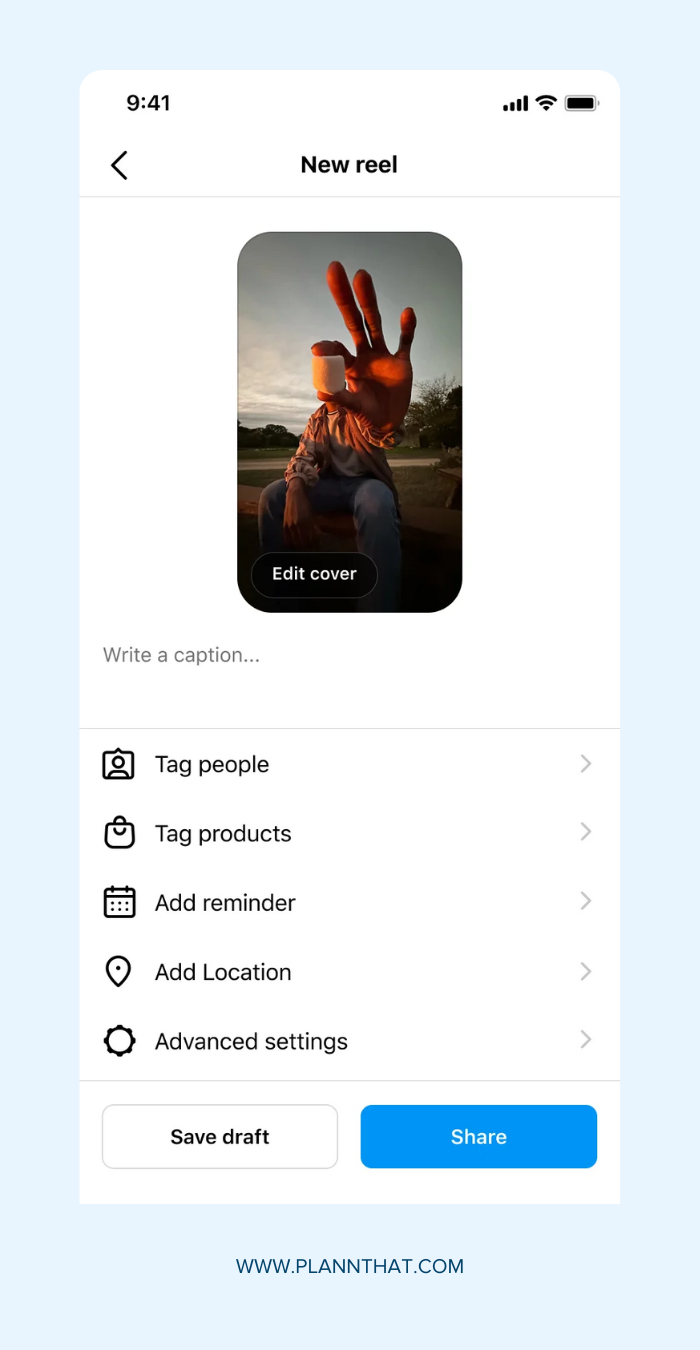
A step-by-step guide to adding music to Instagram videos.
1. Open the Instagram app.
2. Open your Instagram camera and select ‘Reels’ at the bottom of your screen.
3. Create your Reel within Instagram’s in-app editor and tap Audio (the music icon) at the top of your screen.
4. Browse Instagram’s library of music and original audio or browse your saved tracks.
5. Once you’ve selected your song, slide the timeline at the bottom of your screen to decide which part of the track you’ll be using.
6. Happy with your audio? Tap Done.
7. Finish editing your Reel and tap Next.
8. Now, all you need to do is add a caption, edit your Cover Slide, tag people and tap Share.
How to add music to only part of your Instagram Reel
Are you wondering if you can add music to only one part of your Instagram Reel? The answer is yes—and we’re going to show you how to do it.
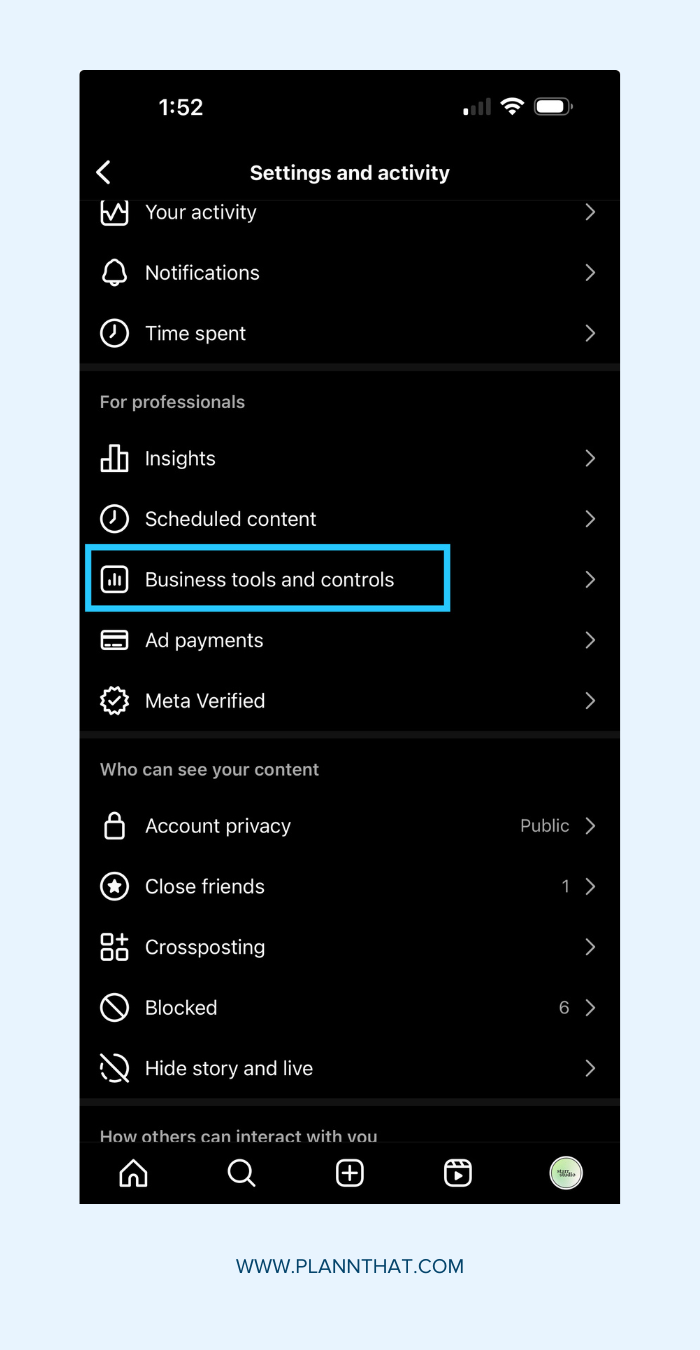
A step-by-step guide to adding music to only part of your Instagram videos.
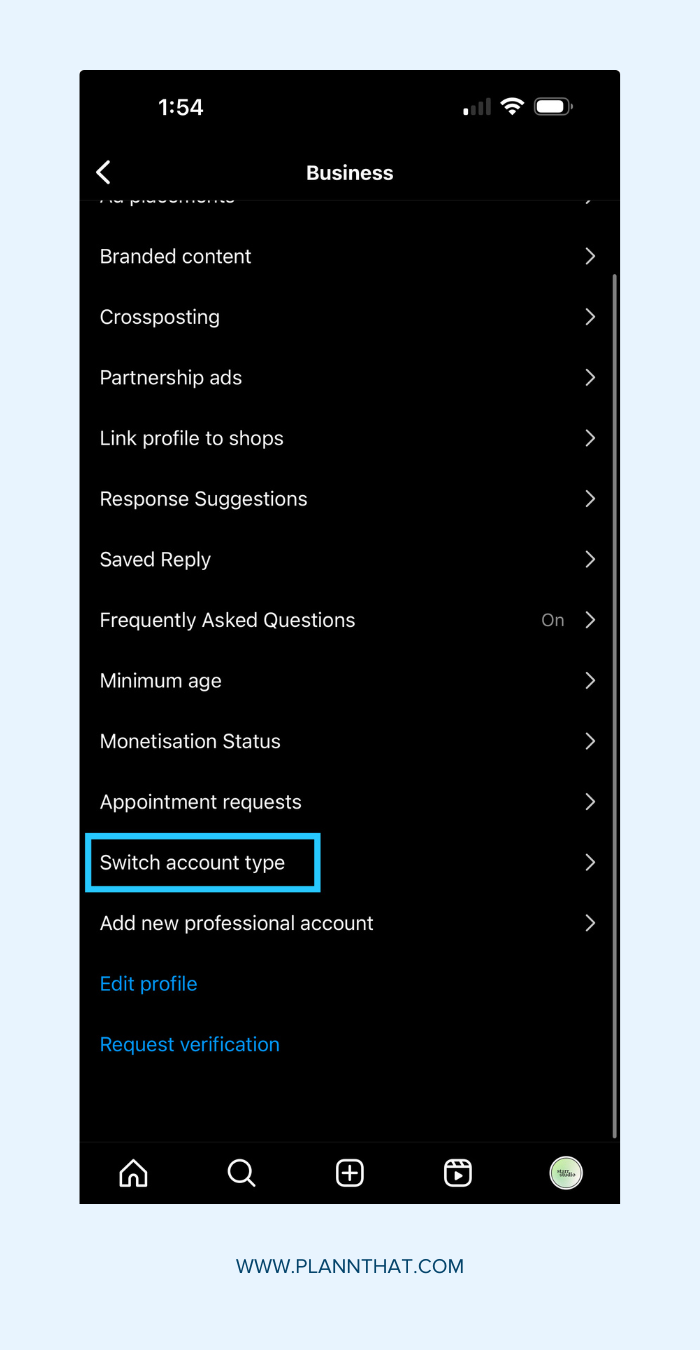
A step-by-step guide to adding music to only part of your Instagram videos.
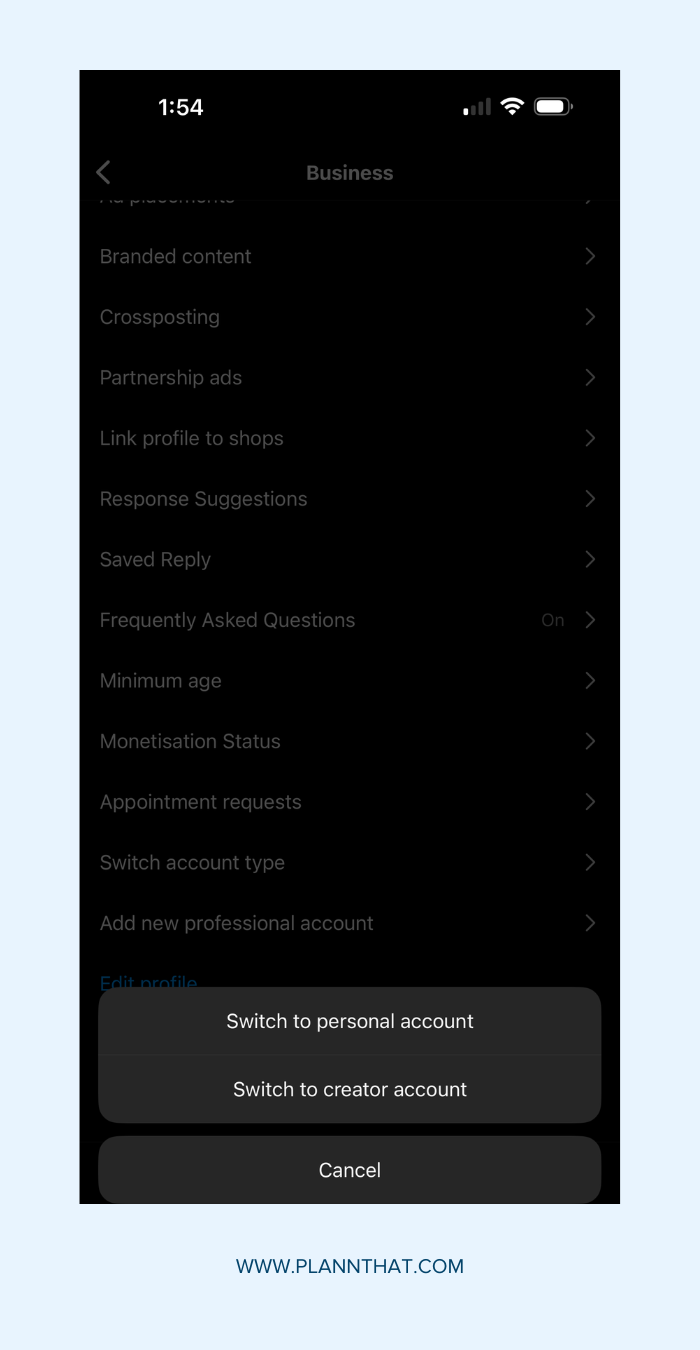
A step-by-step guide to adding music to only part of your Instagram videos.
1. Open the Instagram app.
2. Open your Instagram camera and select ‘Reels’ at the bottom of your screen.
3. Create your Reel within Instagram’s in-app editor and tap Audio (the music icon) at the top of your screen.
4. Browse Instagram’s library of music and original audio or browse your saved tracks.
5. Once you’ve selected your song, slide the timeline at the bottom of your screen to decide which part of the track you’ll be using.
6. Now, swipe up to reveal your Reel editing area. Here, you can adjust the length of your video as well as adjust the position and duration of your audio.
7. To trim your audio, tap the song and adjust it to your desired length. You can even add multiple tracks to a single Reel, one starting after the other!
8. Happy with your audio? Tap Done.
9. Finish editing your Reel and tap Next.
10. Now, all you need to do is add a caption, edit your Cover Slide, tag people and tap Share.
Best practice tips for adding music to Instagram Reels
Elevate your Instagram content with these expert tips and tricks for adding music to your Instagram videos like a pro.
Switch to a creator account to access the full music library
Do you currently have an Instagram business account? Unfortunately, this means you don’t have full access to Instagram’s music library.
According to Instagram, “To make sure that the music in our licensed library is not used for commercial purposes, certain business accounts and certain types of posts do not have access to the library.”
While business accounts will have access to Meta’s Sound Collection (packed with more than 14,000 royalty-free songs and sounds), business accounts don’t have access to many of the latest trending songs from well-known artists. So, what’s the solution?
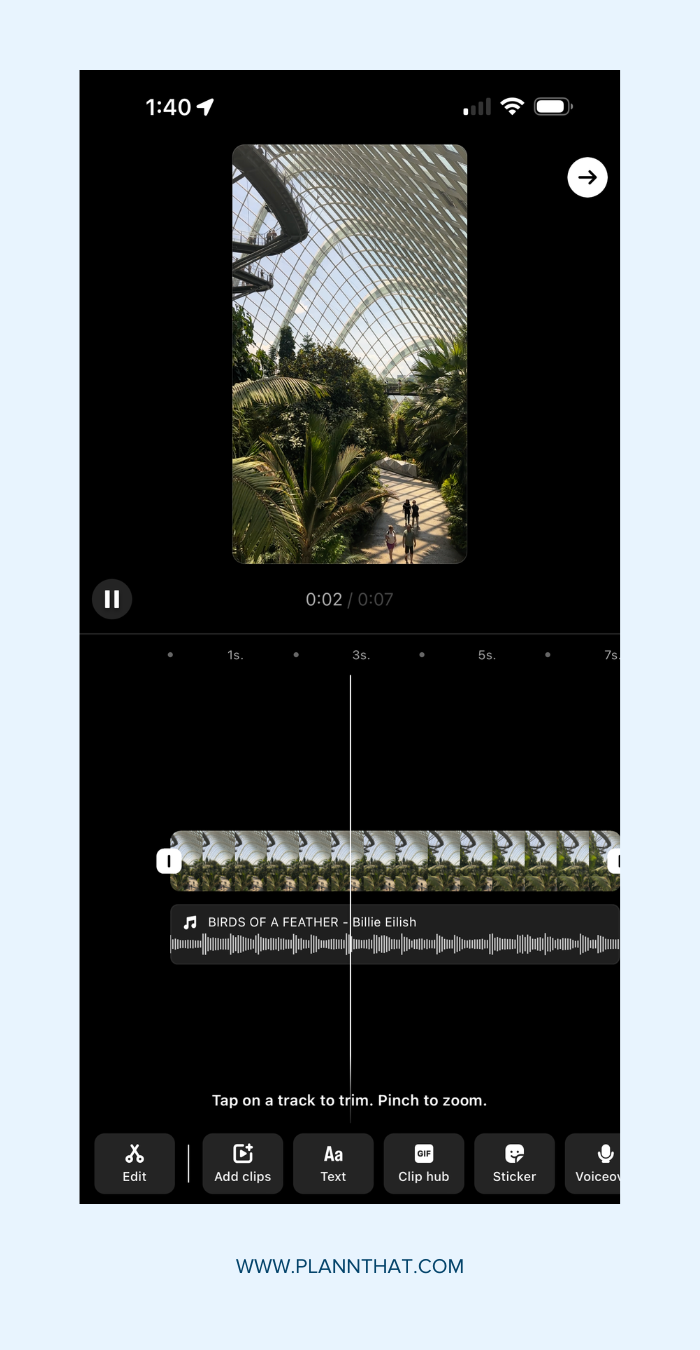
A step-by-step guide to switching from an Instagram Business to a Creator account.
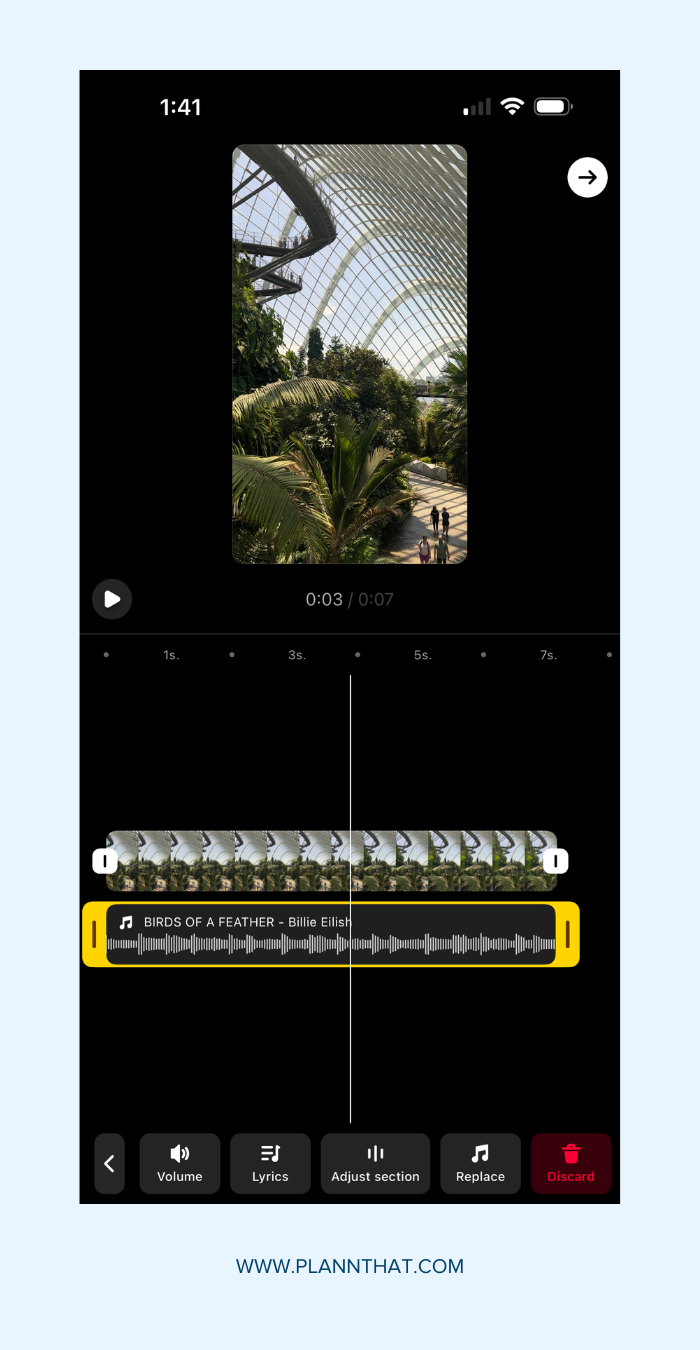
A step-by-step guide to switching from an Instagram Business to a Creator account.
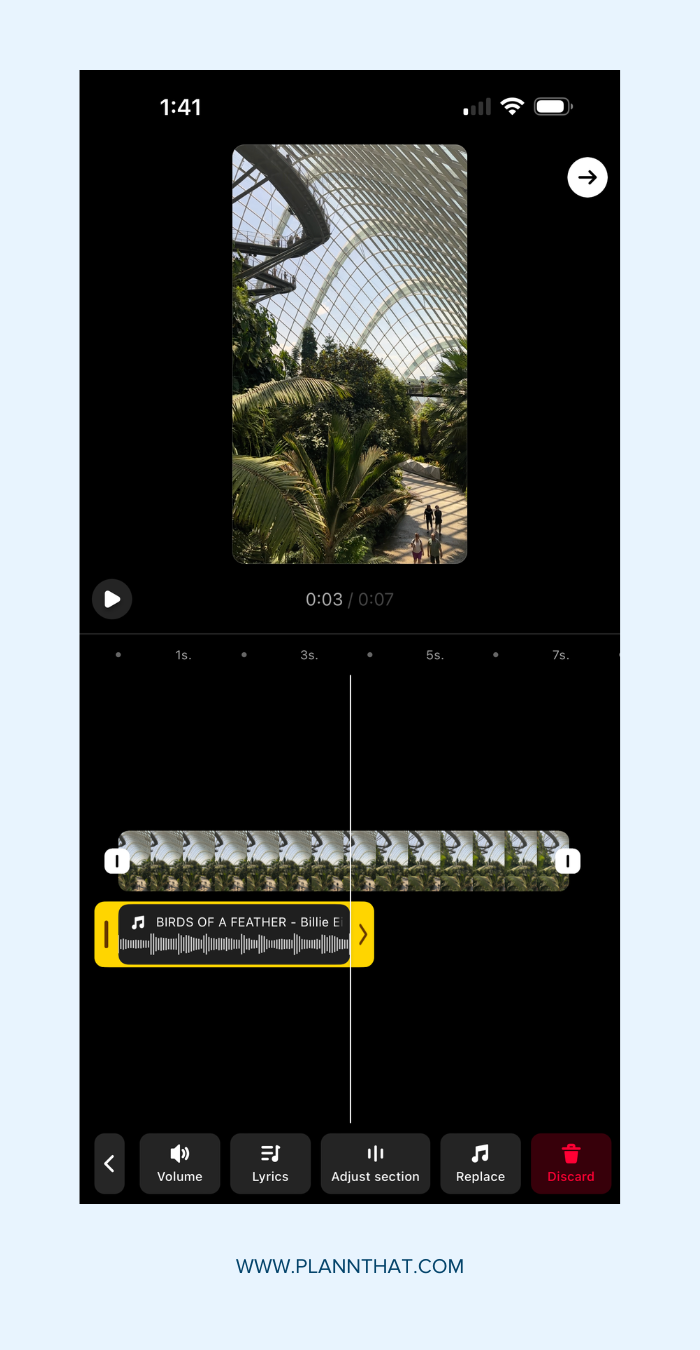
A step-by-step guide to switching from an Instagram Business to a Creator account.
Jump into your Account Settings, scroll down to Business tools and controls and select Switch account type. Here, you can switch from a business account to a creator account.
Learn where to find high-performing music for Instagram Reels
There are tonnes of places to find music for Instagram videos. But to save you time and ensure you’re leveraging high-performing tracks, here’s where to find songs that are rising in popularity:
- Scroll through the Reels feed and save songs you like for later, ensuring easy access to save time during your content creation workflows.
- Browse Instagram Reel templates and harness the same songs the original creator has used for their video.
- Bookmark Plann’s guide to trending sounds across Instagram and TikTok, updated weekly to keep your content fresh and relevant.
💡 Plann Tip: Want to be ahead of the curve when it comes to trending audio on Instagram? Look for songs and tracks with an arrow. This indicates that this audio track is growing in popularity, meaning you have a chance of being an early adopter and trend setter.
Experiment with original audio uploads
Can’t find the perfect track for your Instagram video? Good news: you can upload your own!
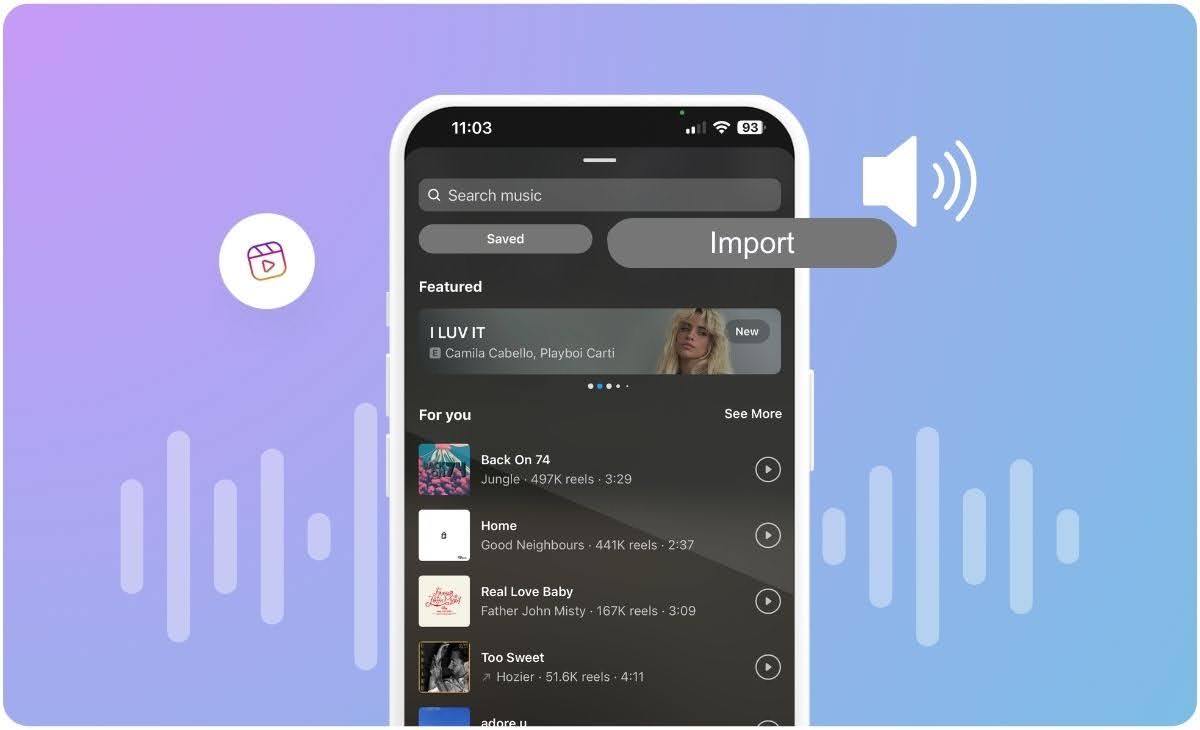
Discover how to import your own audio to accompany your next Instagram Reel.
Instagram’s original audio feature allows you to record original audio to accompany your Reel, including a voiceover. Plus, you can upload your own music directly to Instagram’s library or streamlining platforms (such as Soundcloud or Spotify) and then add this track to your Reel.
The best bit? If someone else uses your original audio in their video, you’ll be created as the original sound author and will receive a notification every time someone uses your song, too.
Level up your Instagram game with Plann
Whether you’re struggling to keep up with the fast-paced nature of social media or simply want to devote more time to growing your business and focusing on those tasks that take place offline, Plann’s range of features is sure to help save you time with an automated social media strategy.
From AI-generated captions to cross-posting, analytics, hashtags and more, Plann can help you maintain a consistent posting schedule while you remain focused on business growth. We even auto-post your Instagram Reels to take the hassle out of growing organically on the platform!
Go on, and redeem your 7-day free trial of Plann Plus. If you don’t like it, keep using Plann for free!