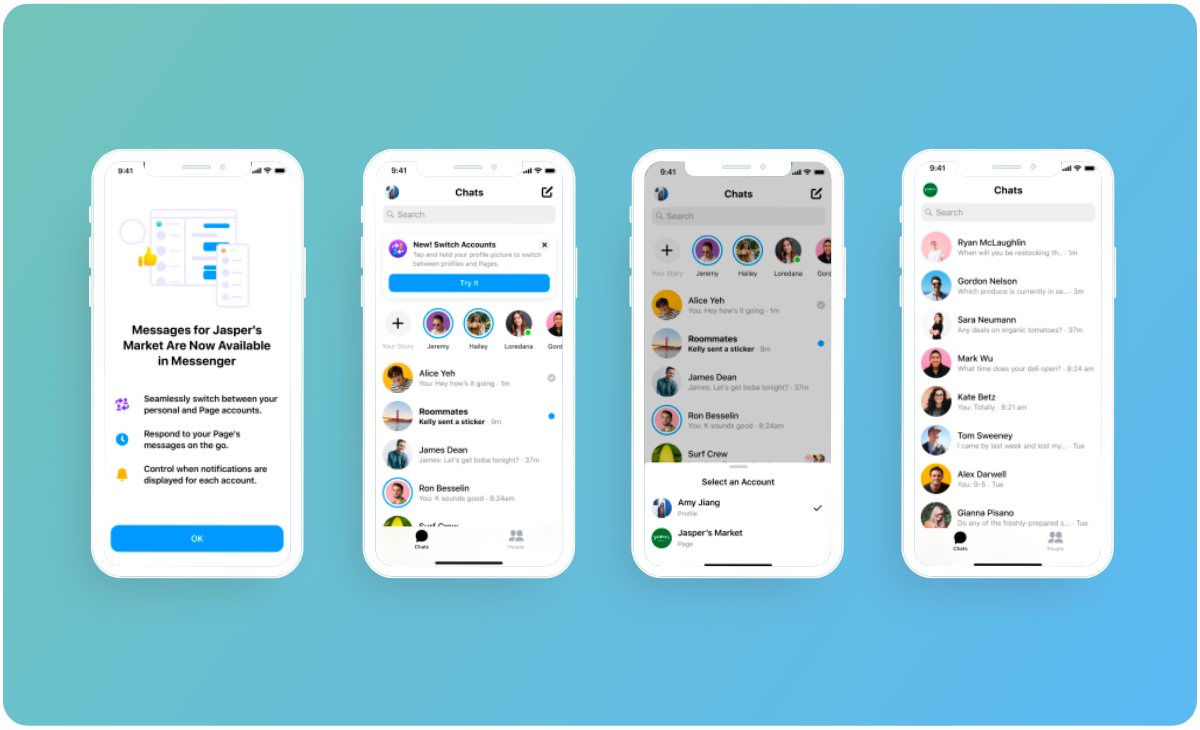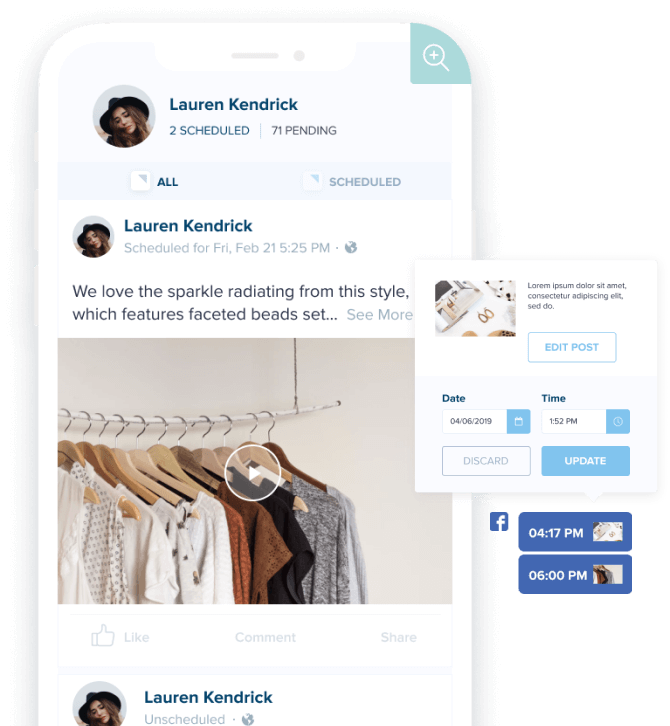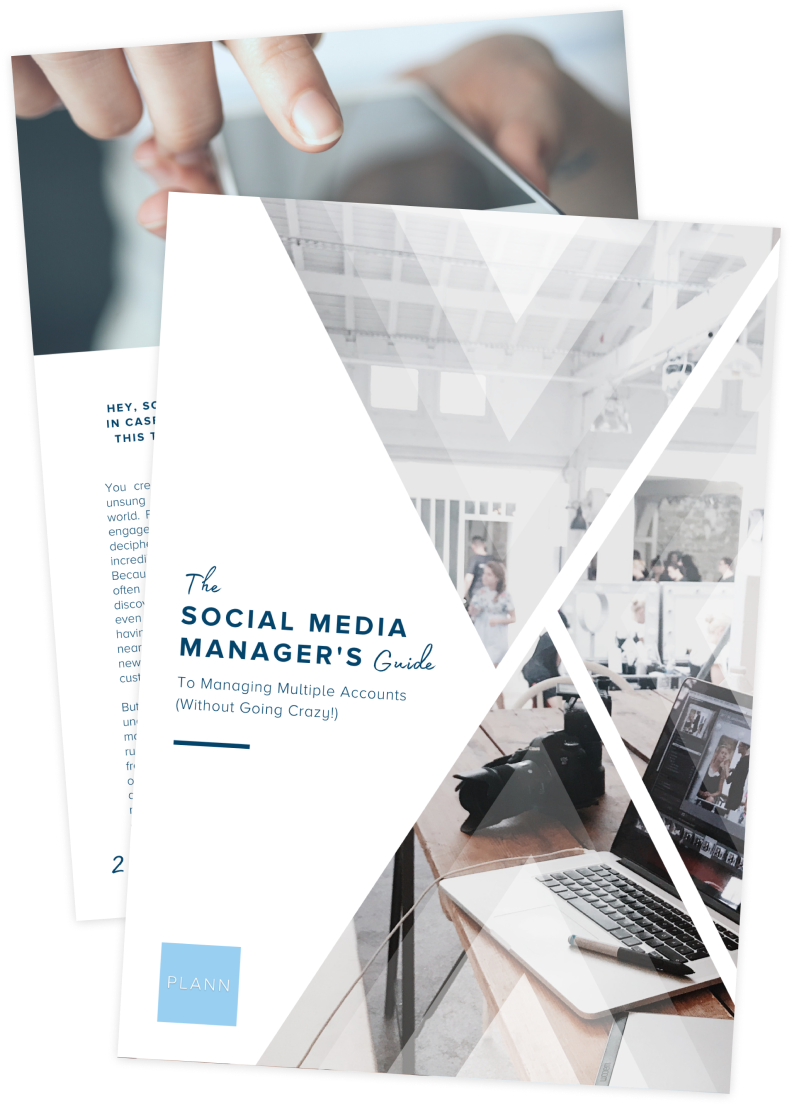Are you a brand or business looking to improve your customer experience, drive sales and strengthen long-term relationships with your customer base? You need to be tapping into the power of Facebook Messenger Marketing.
If you’re not up to speed with Facebook Messenger, it’s one of the most popular messaging apps out there and it’s an incredibly powerful tool to take advantage of to enhance your social media strategy and drive more conversions.
Ready to discover how a Facebook Messenger marketing strategy can help you grow your business, build and strengthen relationships with your customers and ultimately drive sales? Let’s dive in!
Why businesses need to be using Facebook Messenger
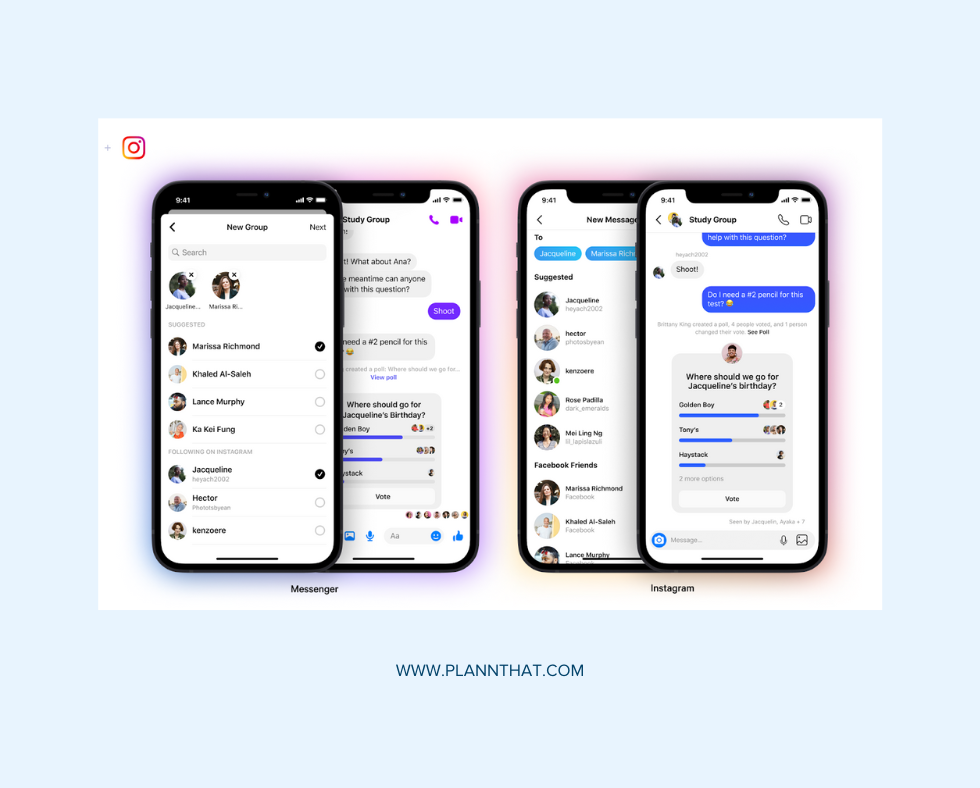
You may be thinking Facebook Messenger is only a useful tool for communicating with your friends and family. But, it’s actually a powerful way to enhance your marketing strategy, build relationships with your customers and drive sales.
Plus, Facebook Messenger is one of the most popular messenger tools out there, with 82% of consumers saying they regularly use the platform for instant messaging.
Let’s dive into all the different ways you can harness the power of Facebook Messenger for your business.
• Provide exceptional customer service: by using Facebook Messenger, you can provide real-time customer service with fast and efficient responses. Plus, 67% of consumers use live chat, social media, or texting for their customer service enquiries meaning more and more people are turning away from emails and embracing social media to get their questions answered.
• Build personal relationships: Facebook Messenger provides a useful tool to build and facilitate personal one-on-one connections with your most loyal customers. By being super responsive to customer questions through live chat options, you’re showing your customers that you value their needs and time.
• Speed up the sales journey: 65% of people say they are more likely to shop with a business if they can reach them through chat. That means, your brand has an opportunity to generate leads and turn potential customers into paying customers whether it’s through answering customer questions swiftly.
• Building trust in your brand: 69% of consumers felt more confident in a brand when they have the ability to message them and 55% said they felt more connected to those brands, too. Building trust between customers and your brand is super important in generating sales and building a loyal customer base which is why giving customers an efficient way to get answers to their questions is your secret to brand-building success.
How to set up Facebook Messenger for your business
Now that you’re all caught up on just some of the ways Facebook Messenger can help your business take your marketing to the next level, let’s dive into how to set up your Facebook Messenger.
If you’ve been using Facebook for your business, then Messenger should already be enabled. But, if it isn’t then follow these steps to enable it.
• Head to Settings at the top of your Page.
• Go to General and select Messages.
• Check to box Allow people to contact my Page privately by showing the Message button.
• Select Save Changes.
Tips for using Facebook Messenger
If you’re getting started with Facebook Messenger and you’re looking to level up your Facebook Messenger marketing, we’re rounding up the most essential features you should be adding to your messages that can help you turn potential customers into paying ones.
1. Put a ‘send message’ button on your FB page
Now that you’ve enabled Messenger for your Business Page, you can add a call to action button to your profile to encourage users to message your page. Here’s how to do it.
• Head to your Page
• Select Add a Button
• Choose Send Message from the list
• Click Finish
This makes it super easy for customers to reach out to your business straight from your Facebook business page.
2. Enable away messages and instant replies
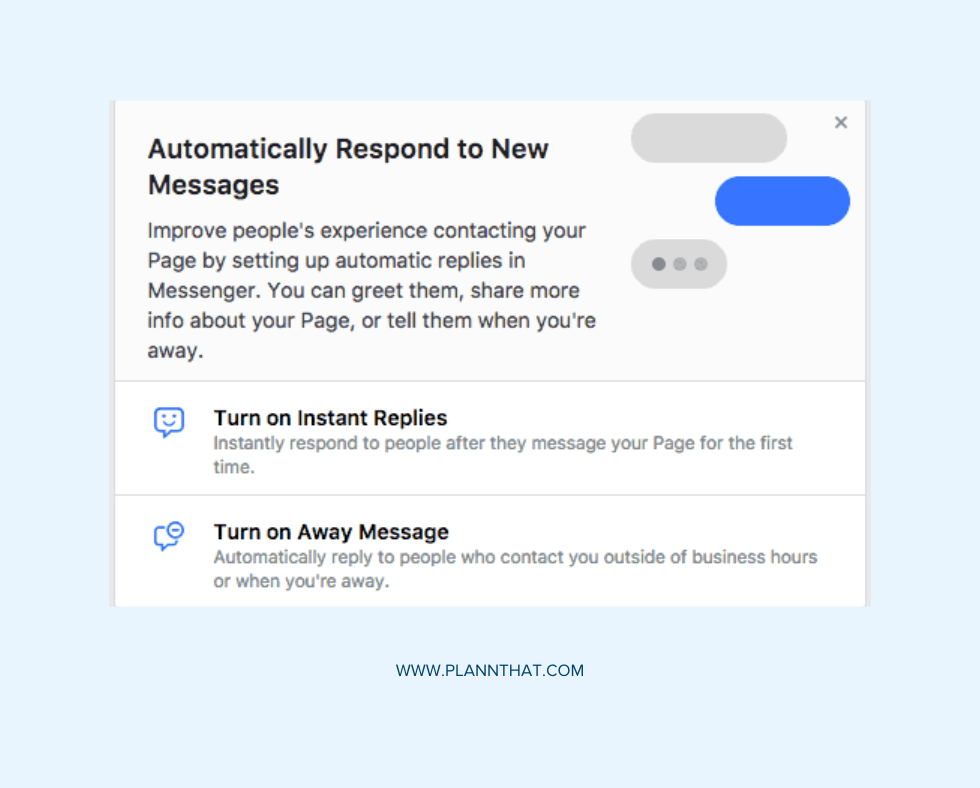
One of the best parts of Facebook Messenger is setting up automatic replies which are automated messages that appear directly after a user messages your Facebook business page. There are a bunch of different automatic responses you can set up from automated FAQs to greeting messages and even automatic away messages.
Greeting replies
Facebook Messenger lets you create customizable greeting messages that a customer receives when they open a message thread before they send their first message. Think of this as a welcome message that mimics the real-life scenario of walking into a store and being greeted by a store employee.
This could be anything from letting customers know you will get back to them as soon as possible or welcoming them to your brand with a special discount code. Whatever it is you decide to set as your welcome message, here’s how to do it.
• Head to your Page’s General Settings and click Messaging.
• Scroll until you see the option Show a Messenger Greeting.
• Click Change to edit the greeting.
• Choose Add Personalization. Here you can include the customer’s name, your website, a discount code, or more.
• When you’re happy with your greeting message, click Save.
Automated responses for FAQs
You’re likely to get hundreds of questions about your products, services, and business in general on a daily basis. So, why not make it easier for your customers to find answers to their questions in an effective and speedy way that makes both your life and theirs simpler?
By setting up FAQ instant replies, you can focus on answering more complex questions that take more time to explain instead of constantly repeating the same answers to questions. Here’s how to set up automatic FAQs.
• Click Inbox at the top of your Page.
• Select Automated Responses in the left menu sidebar.
• Select Frequently Asked Questions.
• Select Edit. Here you can add different questions and fill out your answers.
• You can also select Add Image to include images or logos or call-to-action buttons including ‘Learn More’ and direct people to your website.
• Choose Add Personalization to customize any details.
Away messages
Away messages are essentially the social media version of an out-of-office email and let your customers know if your business is closed and when they can expect to get a response from you.
Away messages are super important as your customers will know you’re not ghosting them but that you’ll get back to them when you’re back in office hours.
You can use away messages for scenarios when you’re taking an extended holiday and no one is available to take on your social media or even to help people figure out your standard business operating hours.
Here’s how to set up Away Messages on Messenger.
• Head to General Settings and click on Messaging.
• Scroll down to choose Set up automated responses.
• Click on Away Messages.
• Select Edit to write and personalize the message you want customers to receive.
• Select the timeframe your away message will be set for and click Save.
3. Personalize messages
You probably know how good it feels to get a personalized message. So, you’ll want to deliver the best service and experience for your customers with a little personalization. Small things like using a customer’s name can make a huge difference instead of simply saying ‘Hi there.’
The best part is, when you’re setting up automatic replies, you can add the personalized feature where it’s available so Facebook Messenger takes care of it for you. Even though a chatbot is replying to your Facebook messages, adding a personal touch makes it feel less like a robot is talking to them and more like a real person.
4. Get creative with Facebook Messenger Ads
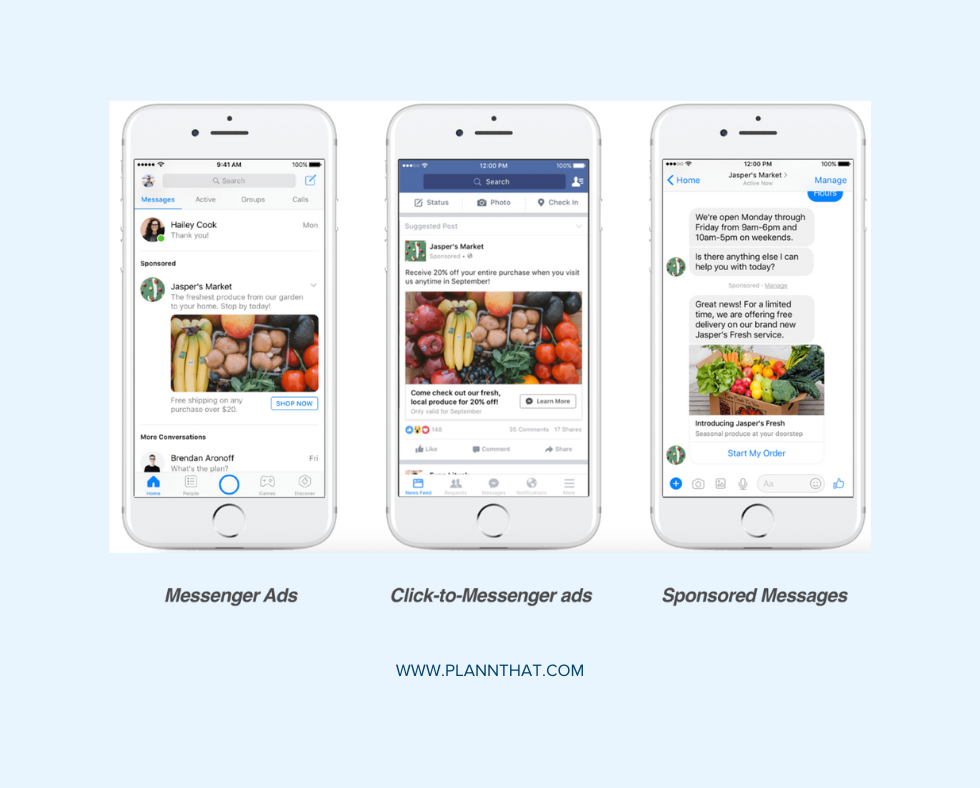
Aside from just your standard Facebook ads, you can also get more creative by incorporating Facebook Messenger ads in conversations that either encourage customers to send you a message or visit your website.
Here are different ways you can use Facebook Messenger Ads for your marketing strategy.
• Messenger ad placements: Messenger ad placements are Facebook ads that appear in the Messenger inbox between conversations. When customers click on the ad they will see a full ad with customizable call-to-action buttons like ‘Learn More’ or ‘Shop Now.’
• Sponsored messages: sponsored messages appear in the inbox of customers that you’ve already engaged with. They’re a great way to get customers engaged with your products or services and you can even use these ads to offer special discounts like free shipping, or a limited-time discount code.
• Click-to-messenger ads: these types of ads are basically sponsored posts that allow you to add a call-to-action button that directs a customer to open a message after clicking on the ad.
5. Work towards a Very Responsive badge
Being responsive to customers can strengthen the customer experience you offer as a brand. In fact, consumers already have the expectation that businesses should be responding to their live chat messages in 10 or fewer minutes.
And, Facebook Messenger rewards businesses that reply to messages swiftly with a Very Responsive badge that appears on your page. To earn a badge, you’ve got to have a response time of under 15 minutes and a 90% response rate.
By having a Very Responsive badge on your page, you’re signalling to users that your business is serious about customer service and they can expect to get answers to their questions in a timely manner.
Ready to level up your Facebook presence?
Looking for an all-in-one content creation suite that allows you to manage your Facebook page and all your other social media channels effortlessly? From mapping out your strategy and designing your graphics to saving plug-and-play hashtag sets, you’ll find everything you need inside Plann.
Go on, and redeem your 7-day free trial of Plann Plus. If you don’t like it, keep using Plann for free!