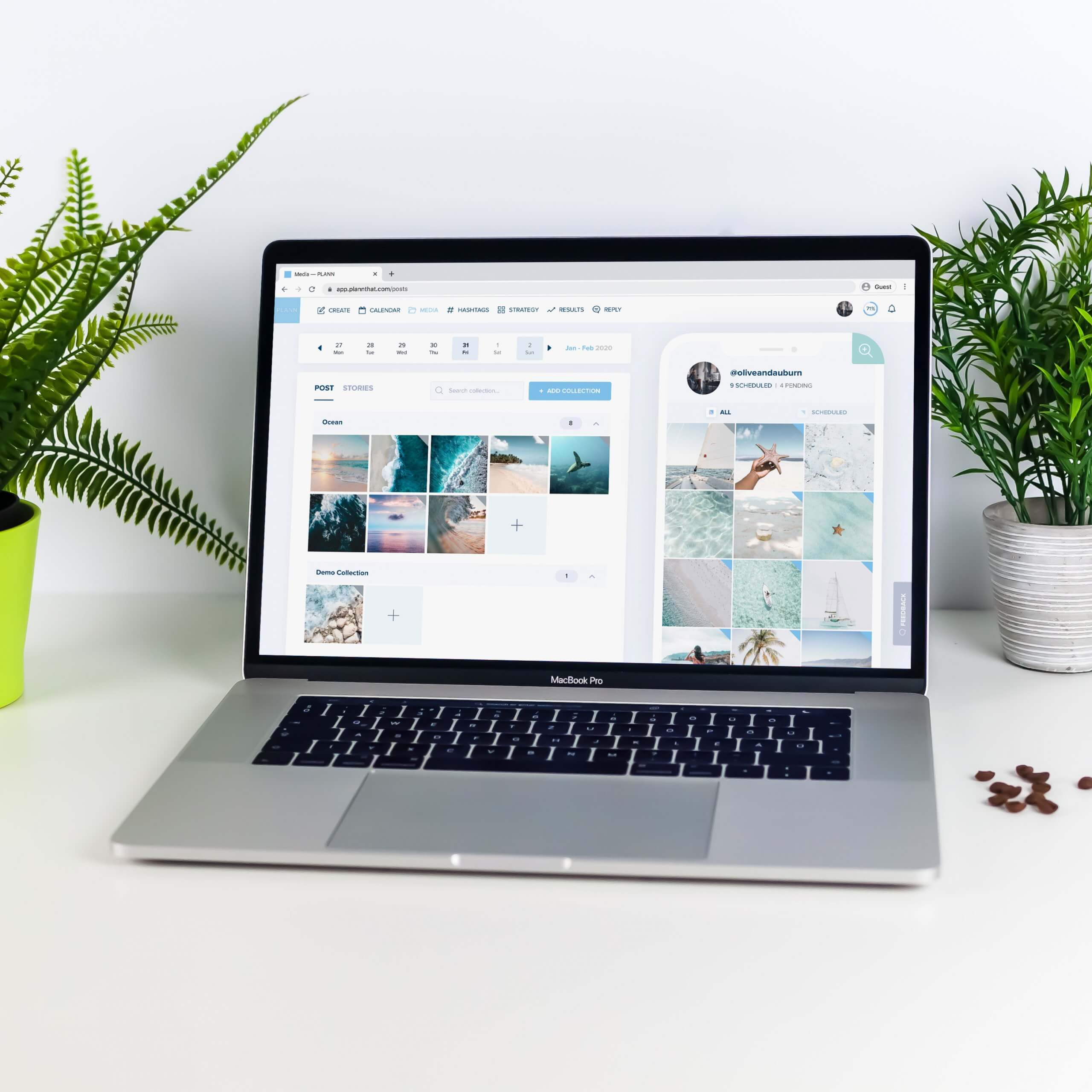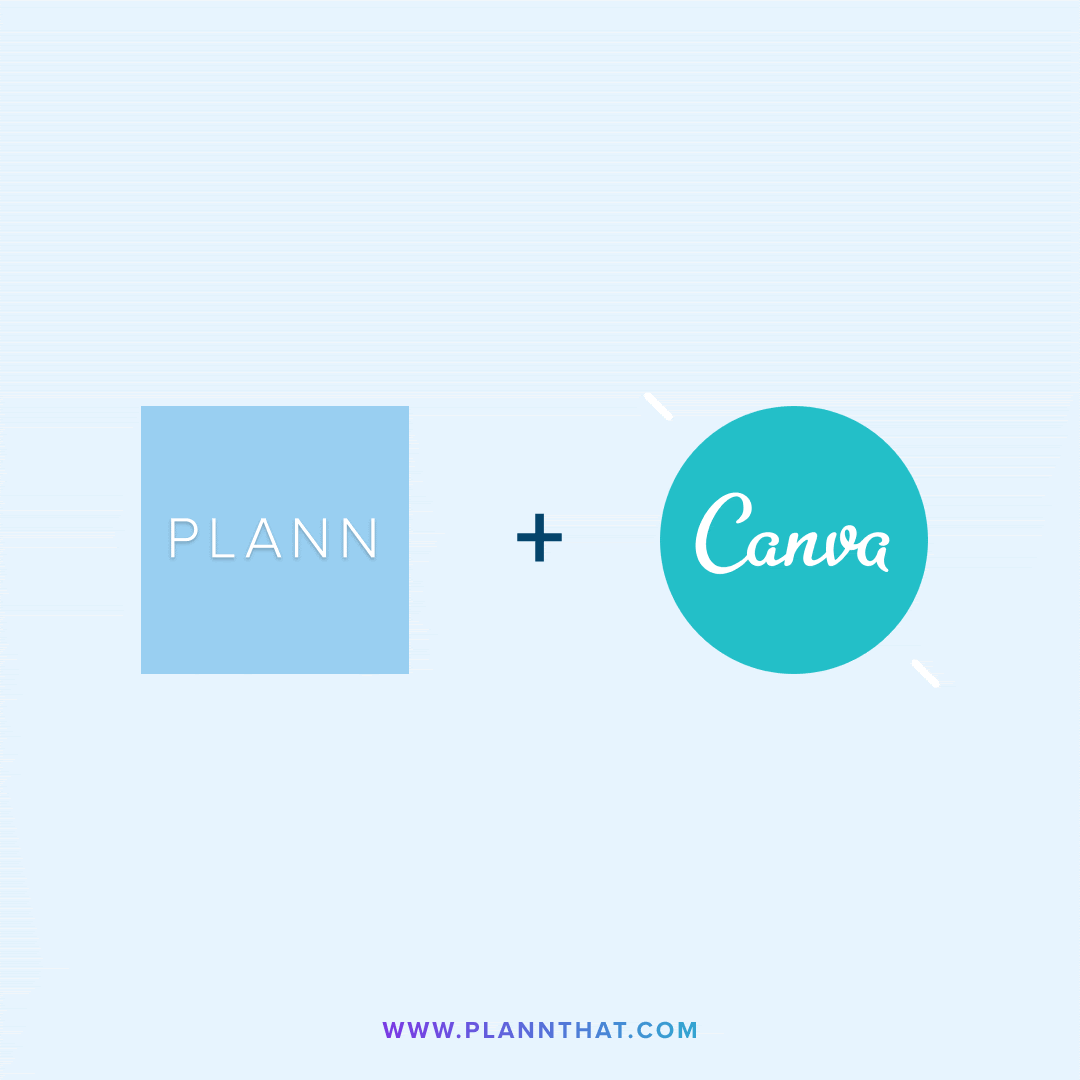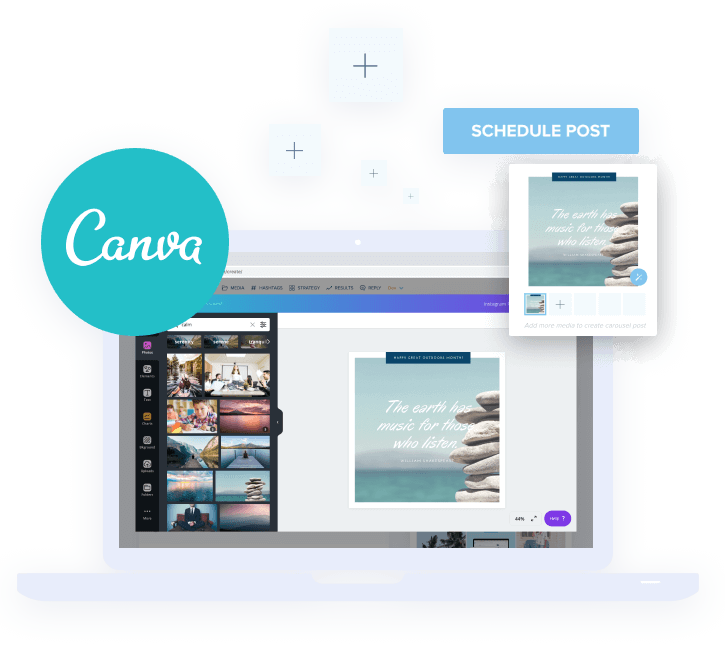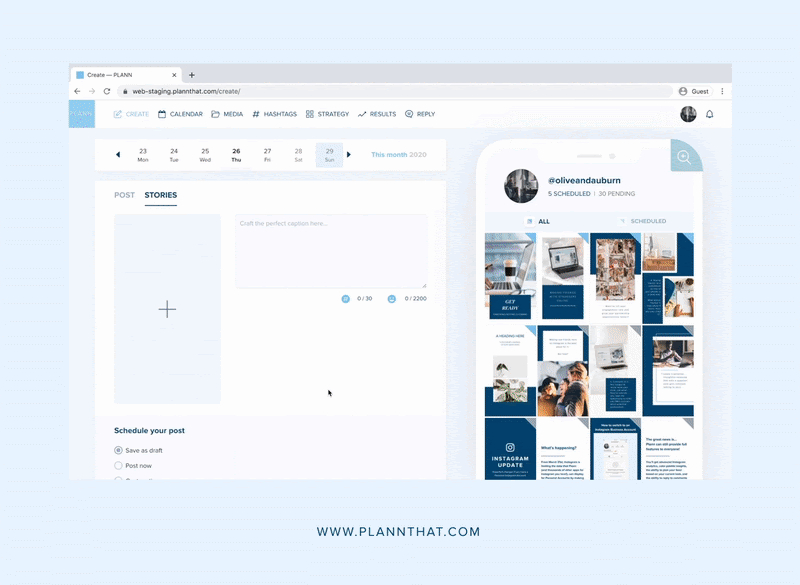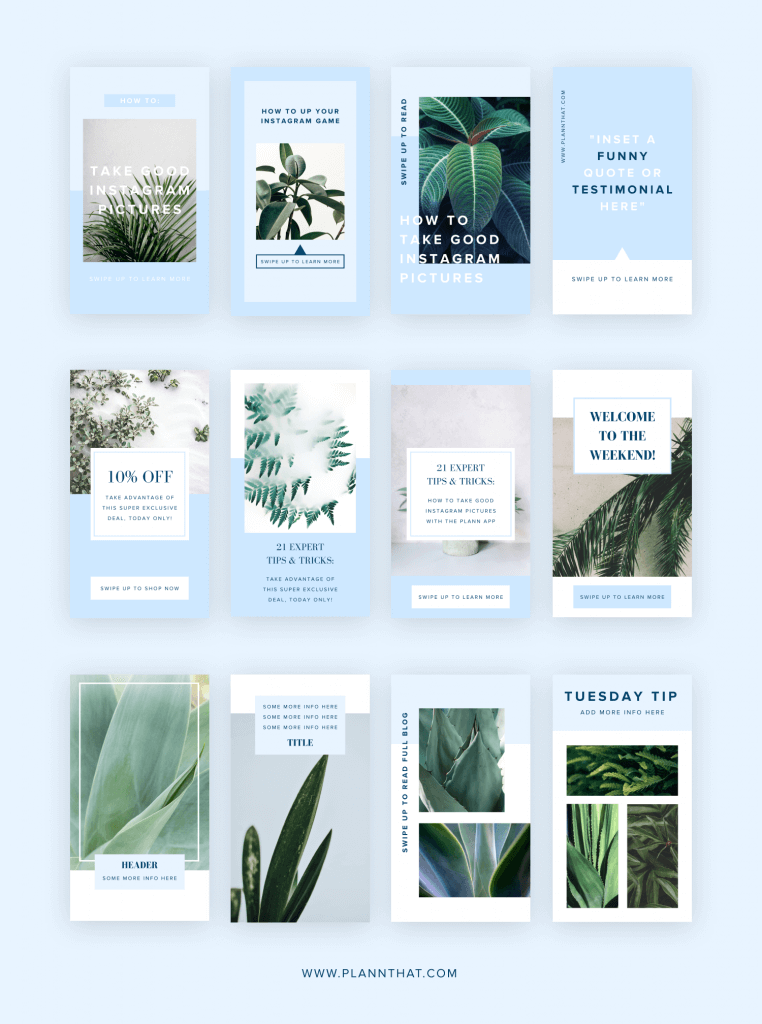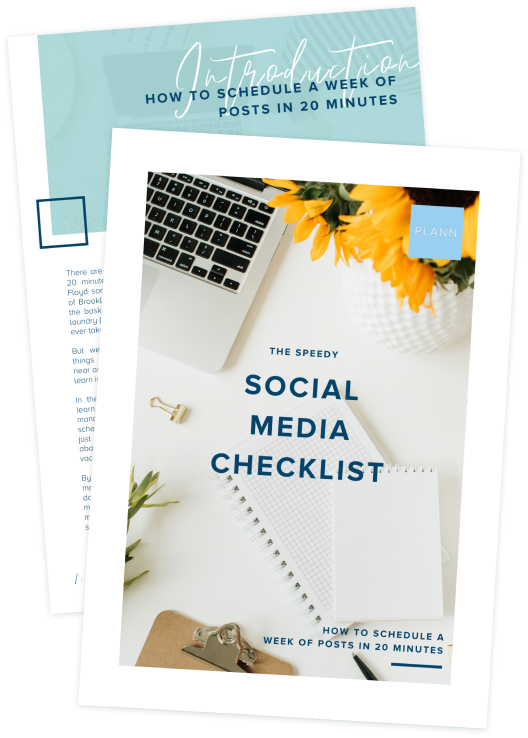As of today, Canva excitingly becomes a member of our extended family.
You can now create, design and schedule your social graphics with Canva – without leaving Plann!
The constant mission to source and create compelling social posts and graphics is finally over. Woo hoo!
No more downloading images, re-uploading into your scheduler, only to spot a spelling mistake and having to start over, you can now use Canva from right inside Plann (and quickly edit if something doesn’t look right).
Life-changing, right?! Yes, yes, yes!
How does Plann + Canva work?
If you are already a Desktop Plann’r (if you’re not, register for your free 7 day trial here) simply open Plann (Desktop only) and when choosing your next piece of media to upload, you’ll find a new option to log in (or sign up) to Canva. A new window will open where you can import your creation straight into Plann where you can start scheduling immediately.
See it live in action: Scheduling a creation from Canva
What can I make with Canva?
With thousands of stock images, templates, elements font choices and more, the possibilities are endless!
Here’s what’s possible with Plann + Canva
Can I make videos too?
Right now the Canva window doesn’t support any video/gif/motion content or their video/motion templates, as Canva doesn’t support publishing an mp4 type file just yet. We’ve sent them a love note on your behalf as we know how much you’d love to use this.
Great! Are there any other limits?
While building the Plann + Canva window, here are helpful things we thought you’d like to know:
> Designs made within the Plann + Canva window will ONLY save to Plann, and only after you click the Publish button. They will not save to your Canva account.
> If you have multiple Canva accounts/teams, there is currently no way to switch between them within the Canva window. You will have to go to Canva.com and switch team/accounts there, or log out and back into the account you’d like to use.
> You won’t be able to access any of your Plann media collections from inside the Canva window. You’ll have to export it from Plann and re-upload it within the Canva window to use.
We’ve popped Canva a few love notes about these on your behalf too.
Ready to dive on in!?
To check out this dreamy match made in social media heaven either sign into your Plann Desktop account, or register for our FREE 7 day trial for new Desktop Plann’rs and get creating!