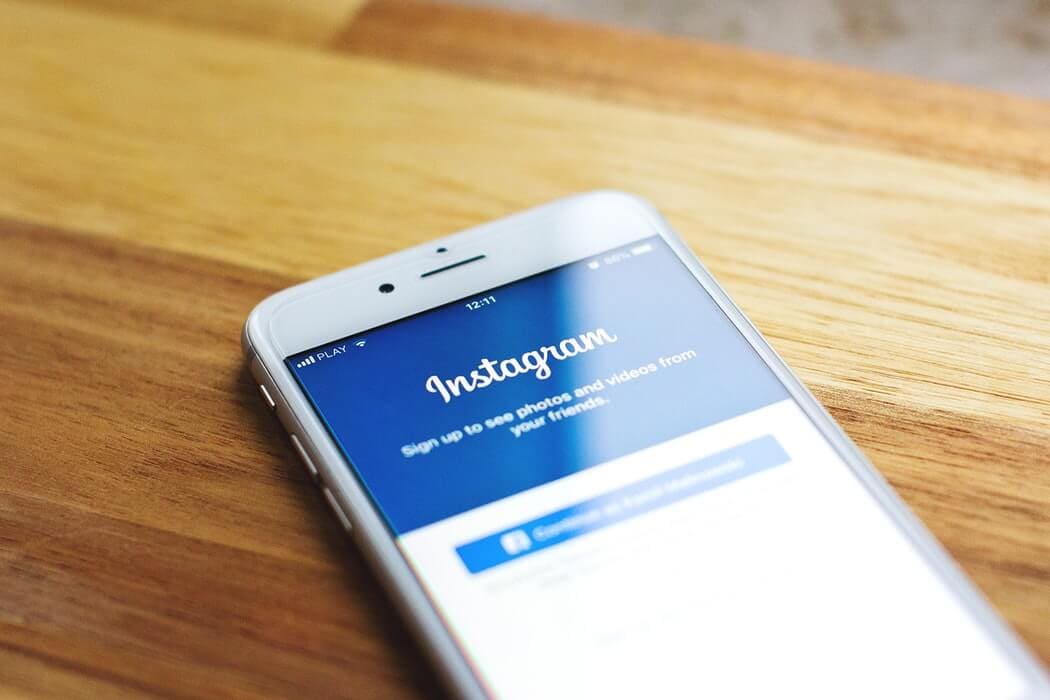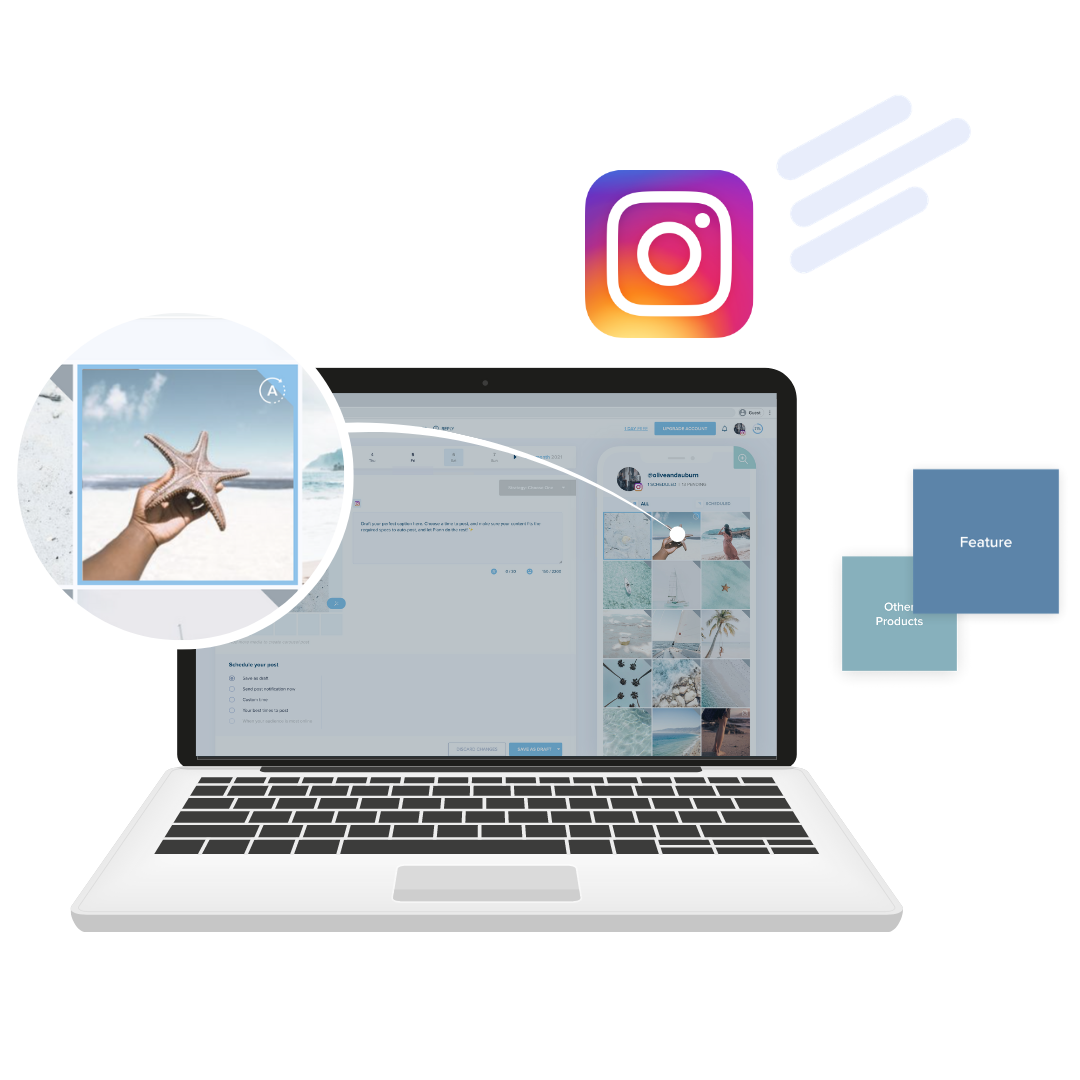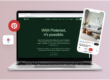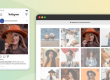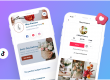Instagram Reels are 15-second full-screen videos that you can edit, add music over, and of course participate in dance challenges if that’s what
tickles your fancy. (It’s also Facebook and Instagrams answer to TikTok!).
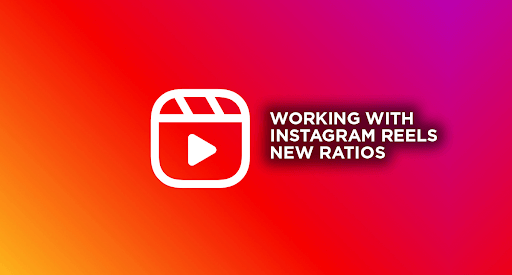
With new features, comes new ratios, thumbnails, and content ideas that will help you if you’re diving headfirst into creating Instagram Reels for the first time.
For social media accounts that are obsessive about their aesthetics, Reels might mean adding new thumbnail templates to your brand guidelines after discovering how they work.
Knowing the new ratios will help keep your content looking good across every part of the platform!
What are the Instagram Reels ratios?
Instagram Reels are designed to be viewed as 9:16 (1080 X 1920) or vertically full screen, which is the exact same format as Instagram Stories you’re already familiar with.
It’s perfect for your full-body visual of your dance challenge. BUT, when Reels appear in the newsfeed they are displayed in a 4:5 ratio, more commonly known as ‘portrait’ (1080 X 1350)
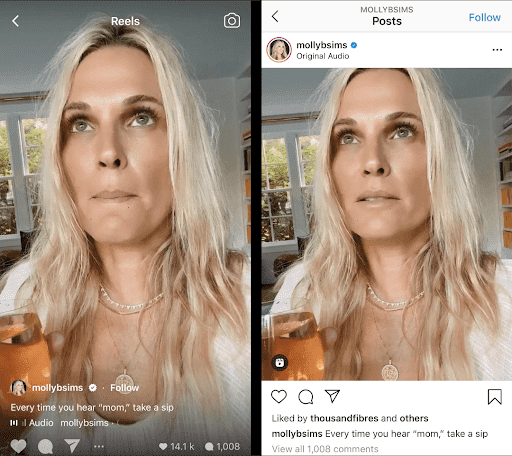
What does this mean? Well, when displayed in the Reels newsfeed, it will crop the top 15%, and the bottom 15% off your Reels video.
How can you work with that?
You’ll want to ensure the main visual of your content is lined up within the 4:5 ratio area, and that it’s perfectly centred in the middle of the 9:16 screen.
When the video appears in the Reels News Feed, it is still appealing to watch and not cropping heads off, while also still remaining perfect in the intended ratio of 9:16 in the Reels library.
How about Reel thumbnails?
I would highly recommend creating your own thumbnail and uploading it, opposed to choosing a still from the video, especially if you are choosing to share your Reels thumbnails directly to your Instagram grid.
The same thumbnail could appear in two places, and at two drastically different ratios. The first, in the gallery of your profile, which is a square 1:1 ratio (your Instagram grid), and the second within the Instagram Reels gallery, also within your profile but as a 9:16 ratio.
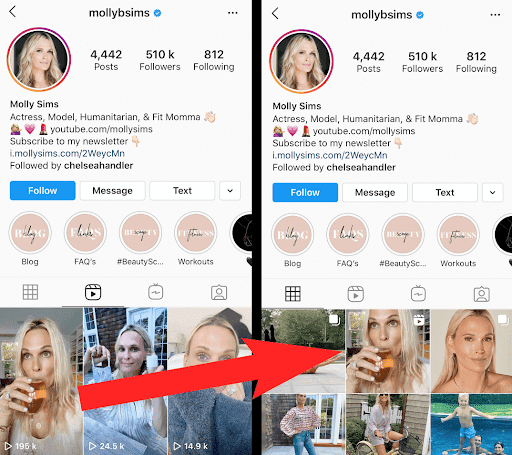
Creating your own thumbnail will give you more versatility and a more pleasing aesthetic – especially if you want to control brand elements that make your business feel more familiar.
Anything else I should know while I’m creating thumbnails?
The 1:1 square thumbnail pulls from the exact centre of the full screen 9:16 ratio view, which means if you have any text on your thumbnail, you want it to be completely in or out of this section. No in-between!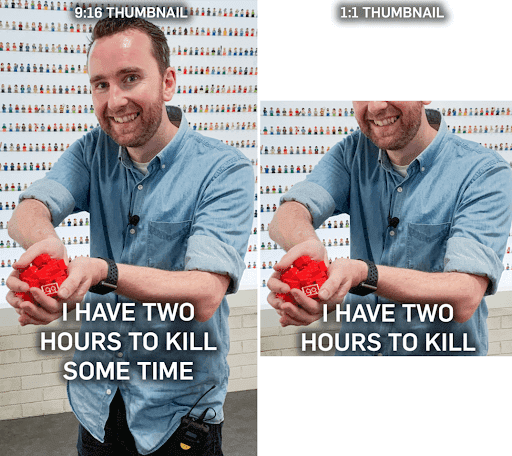
Here is an example of what happened in my own account when Instagram automatically cropped my image to a 1:1 thumbnail.
How to Link Your TikTok with Instagram
An example that you can learn from:
Amazon Prime has got onto Instagram Reels quickly, and have added some clips from their featured shows. Let’s take their recent Jayde Adams video as an example.
The Reels video has been nicely edited in a 9:16 format filling up the screen, but in the 4:5 News Feed ratio the top of Jayde’s head is cut off.
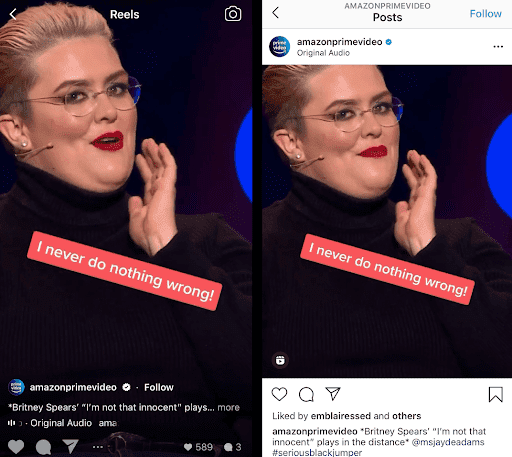
The thumbnail is a similar story, the 9:16 Reels Gallery suits the ratio, but when we look at their feed gallery, the 1:1 cropped Jayde just above the eye, with torso taking up the majority of the picture.
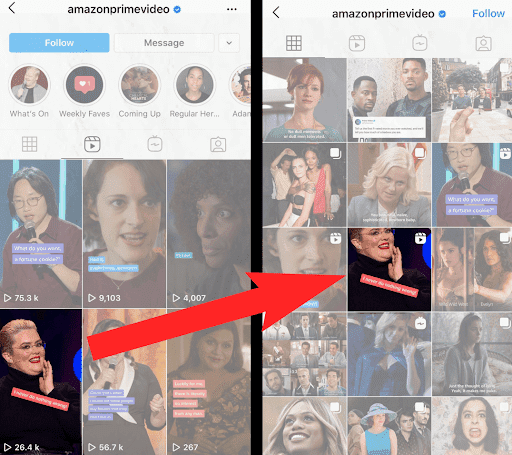
The Perfect Instagram Story Dimensions to use in 2020
An example that might work better for you:
Below, @CheepJokes has added a black bar at the top and bottom of the screen, leaving the 4:5 ratio in the centre available for the video. This means when the Reels appears in the News Feed, and as the video was intended to be viewed.
You don’t have to use the black bars, but if you have some guidelines set up in your template and/or editing program, you’ll at least know your safe zone.
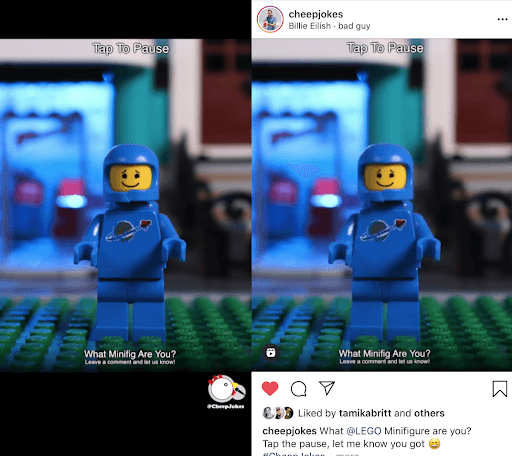
@CheepJokes has then lined up his character in that 1:1 centred safe zone on the 9:16 thumb, and added text in the upper area, utilising the space of the taller thumbnail.
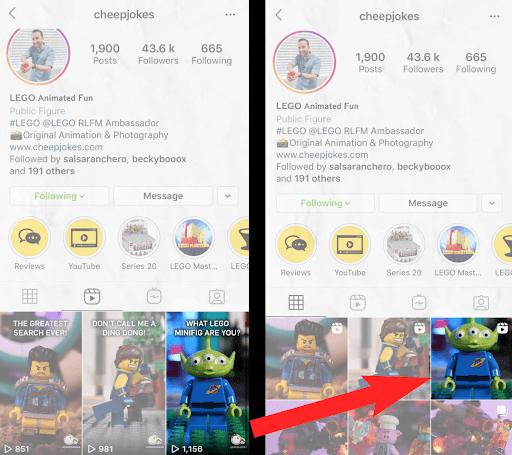
This is just a guide and it’s not important to follow it to the letter, but I’m hopeful it helps creating your Instagram Reels templates easier and cleaner, while giving you a kickstart and a boost of confidence if you’ve been putting off trying it out!
How to check your Reels insights
Want to see how well your Reels are performing? Up until now, the most data you could get was publically-available info like comments, likes, and views. But now, thanks to the rollout of more insights for Instagram Reels and Lives, you can now view stats like saves, shares, peak concurrent views, and monetization potential! Once it’s available in your country, you’ll see it inside your Professional Dashboard in Instagram.
Guest Writer: Andrew Morrey
Andrew Morrey (aka @CheepJokes) is a content creator and social media coordinator from Melbourne, who has made content for Disney, Star Wars, Marvel (aren’t they all the same now?) and even Nandos! In 2017 he was award Mumbrella Influencer of The Year, and continues to create entertaining content on Instagram and YouTube