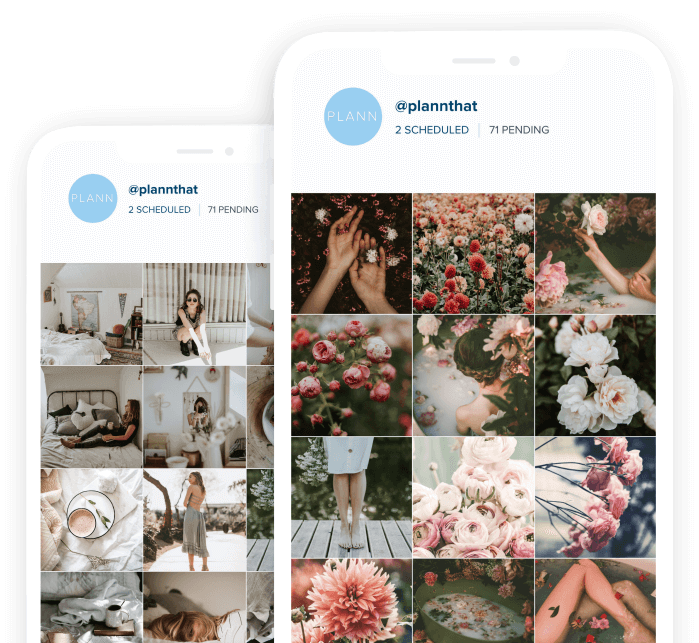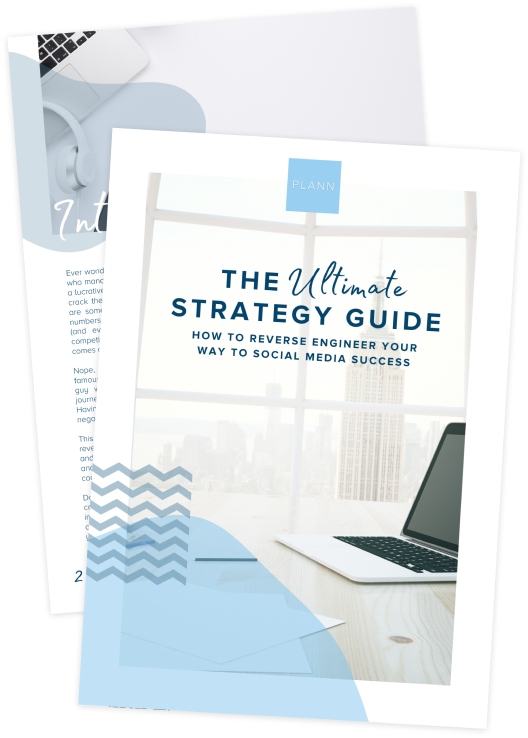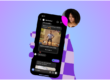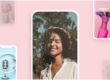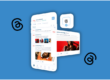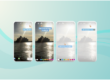Create an Instagram Live Video from a Desktop
Ready to get #InstaFamous?
If you’ve been live streaming on Instagram Stories then repurposing your video to other channels like YouTube, we’ve discovered a new platform that will blow you away!
With Loola.tv you can multiply your audience by going live on multiple social networks at once from one convenient location – your browser.
That means no phones, no downloads, and zero headaches with tech issues during your Instagram live.
Hosting an Instagram Live from your desktop has never been easier!
With Loola, you can view comments across multiple platforms and easily interact with viewers in real-time so you can focus on driving engagement.
Ready to learn how to do a live video on Instagram, from the comfort of your desktop? Keep on reading…
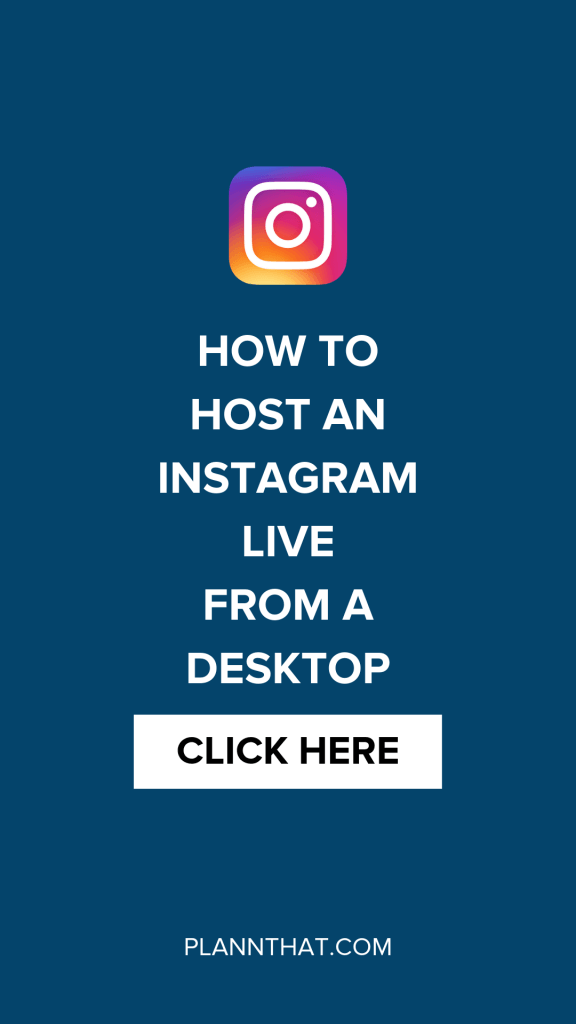
Step 1.
Go to Loola.tv and sign-in with your Google Account
Loola will request access to your YouTube channel before you log in to the site.
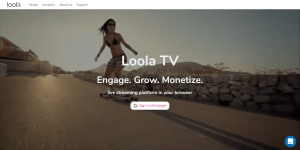
Step 2.
Once you’ve created an account, configure your social media accounts by clicking on the gear icon on the upper right-hand corner of the dashboard.
From there, you’ll be able to connect any of the following social media platforms:
- ▪ Live.me
- ▪ Tik Tok
- ▪ YouTube
- ▪ UpLive
- ▪ 17 Live
Step 3.
Next, you’ll want to connect your camera. In the center of the screen, click on the gear icon on the bottom right of the screen. From here, you can choose your camera of choice.
If you have a built-in web camera on your computer you can use that or you can connect your external webcam or even a DSLR!
Step 4.
Next, connect your microphone. In the same area where you selected your camera, scroll down to choose your mic. Instagram for live video has never been so easy.
Step 5.
Now, it’s time to choose which platforms you want to live stream to. On the upper left-hand corner, you’ll find icons for each one of your social media channels, click the channel(s) that you want to broadcast to. In this example, we clicked on the Instagram icon.
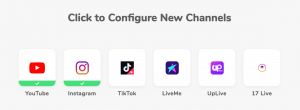
Step 6.
With your camera, mic, and social media channel(s) selected, all you have to do now is click on the “Go Live” button on the upper right-hand corner to start your live stream.
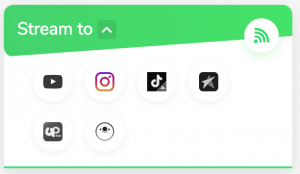
Step 7.
When viewers start to comment on your broadcast, the comments will appear under the Live Chat column on the right.
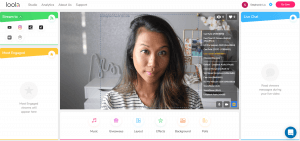
Note: Unlike Instagram where you can type in a comment as your live streaming, Loola does not have that option. In addition, if you wanted to view your live stream on Instagram, you will have to login from a different account. This is definitely something to consider when hosting an Instagram Live from a desktop.
Step 8.
As your viewers start to comment, your most engaged viewers will appear in the Most Engaged column on the left. You are absolutely winning at your Instagram live video! You champ!
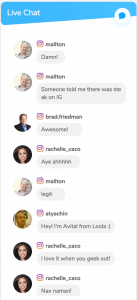
We recommend giving a shout out to your most engaged viewers to help build your audience and drive more engagement.
Step 9.
When you’re ready to end your broadcast, simply click on the “End” button on the upper right to end your live stream.
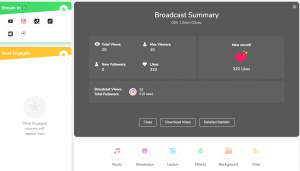
After your broadcast has ended, Loola will Loola show you a Broadcast Summary of:
- Total Broadcast Time
- Total Views
- New Followers
- Total Likes
Note: At the time of writing this post, the option to Download Video and view Detailed Statistics were not available. We’re hoping that feature is released soon!
P.S. Before you start live streaming with Loola, here are some pros and cons to be aware of.
PROS
- Live stream to multiple platforms at once
- View comments in one dashboard
- See how many total views and likes you received
- Ability to connect an external mic or camera including a DSLR
CONS
- Unable to type in comments while live streaming
- Option to have a guest join you on Instagram Live video is not available
- Extra features such as a detailed summary report and image overlay not currently available
Now that you know how to live stream on Instagram and other channels simultaneously, do you plan on using Loola?
Tell us in the comments below – and let me know if you are excited to try hosting an Instagram Live from a desktop!
PSSST -> Want our best tips for promoting a sale on Instagram?