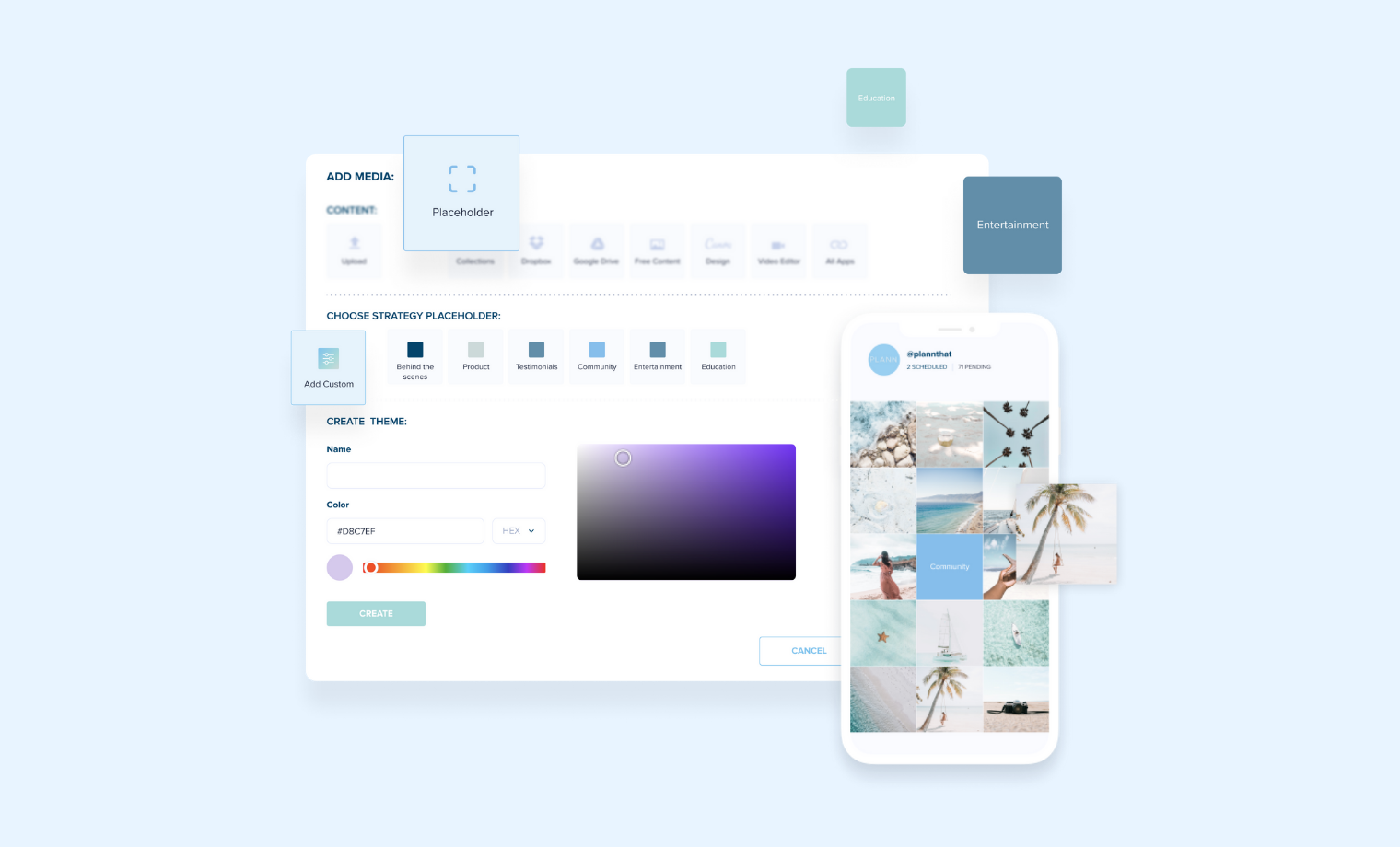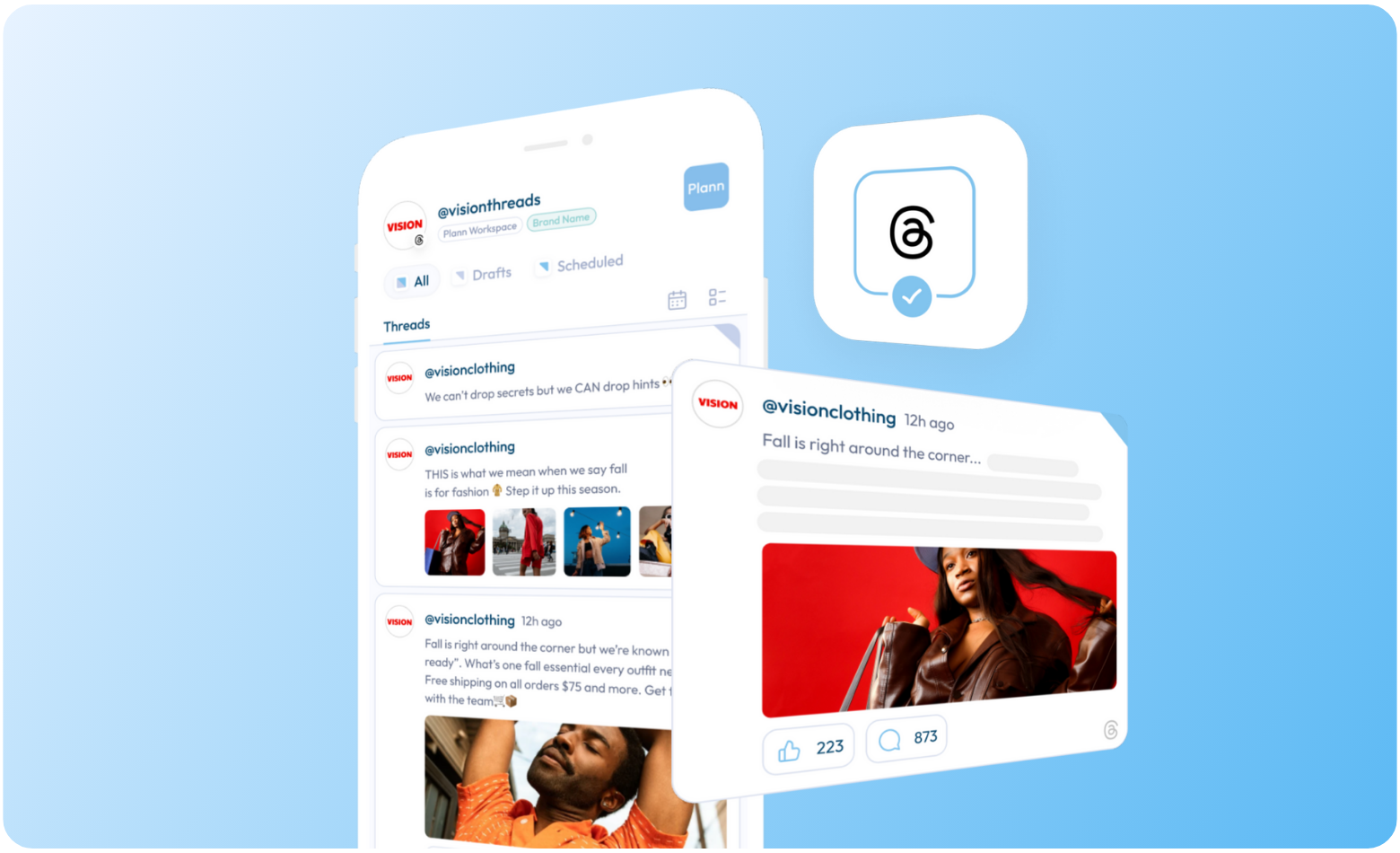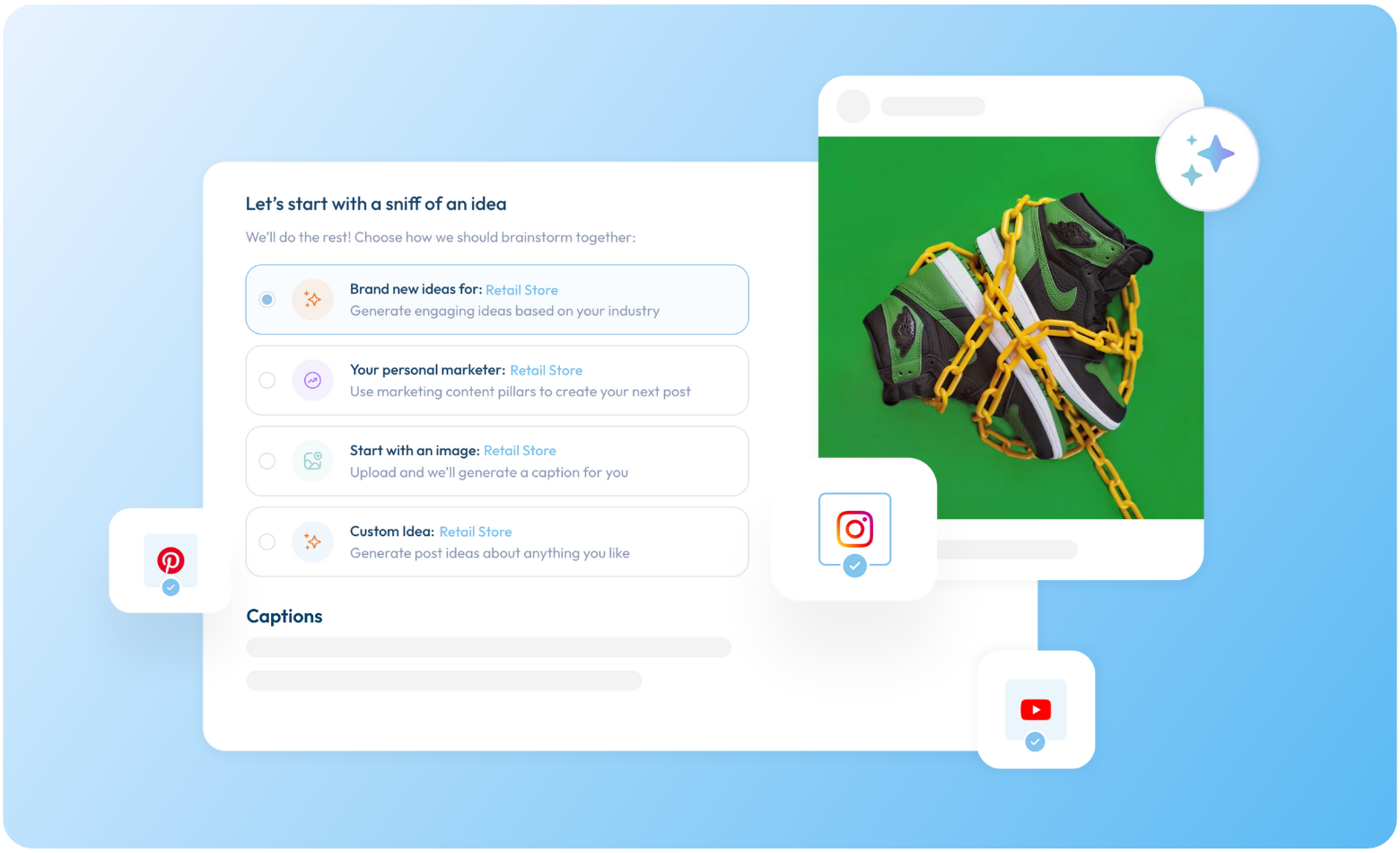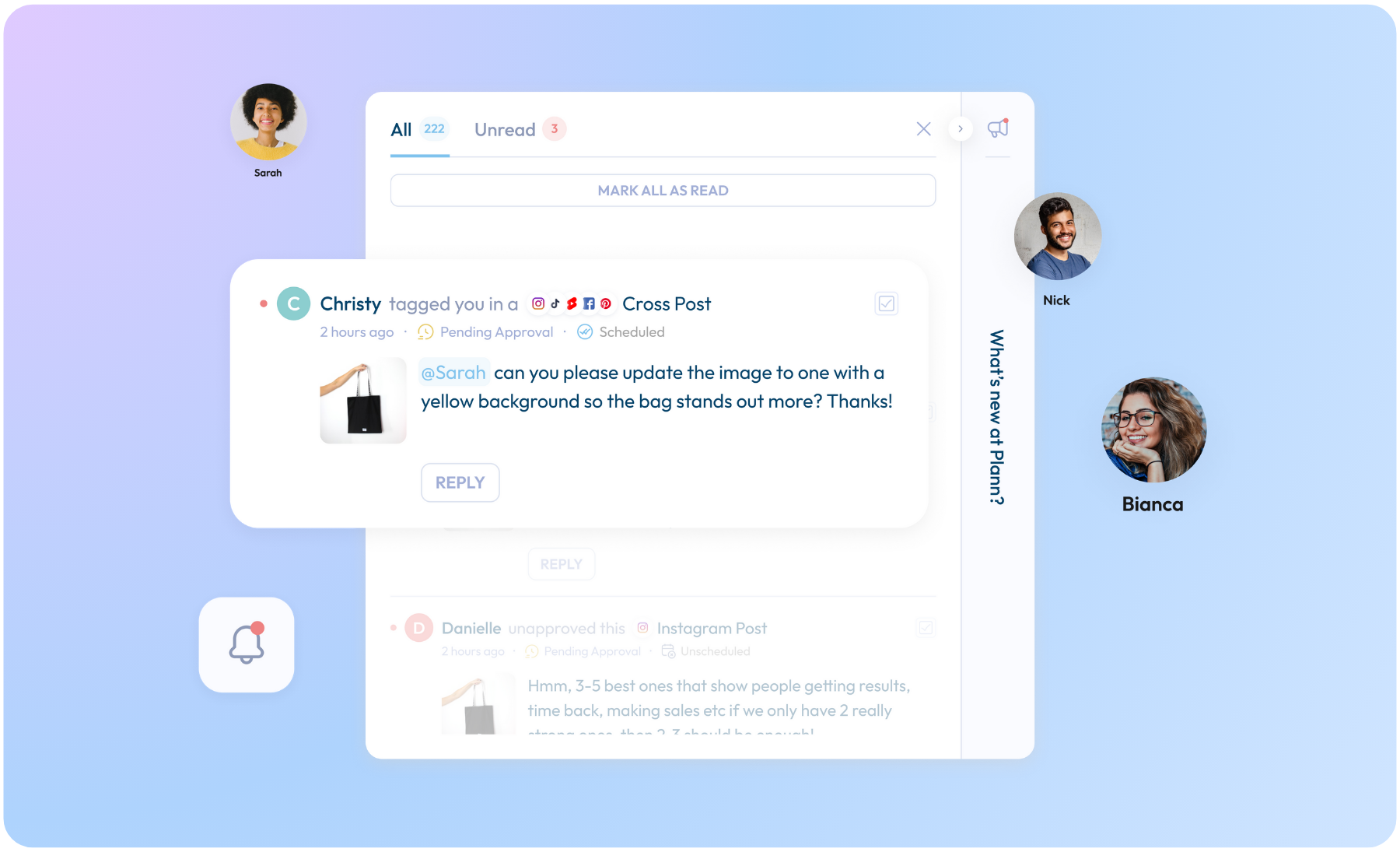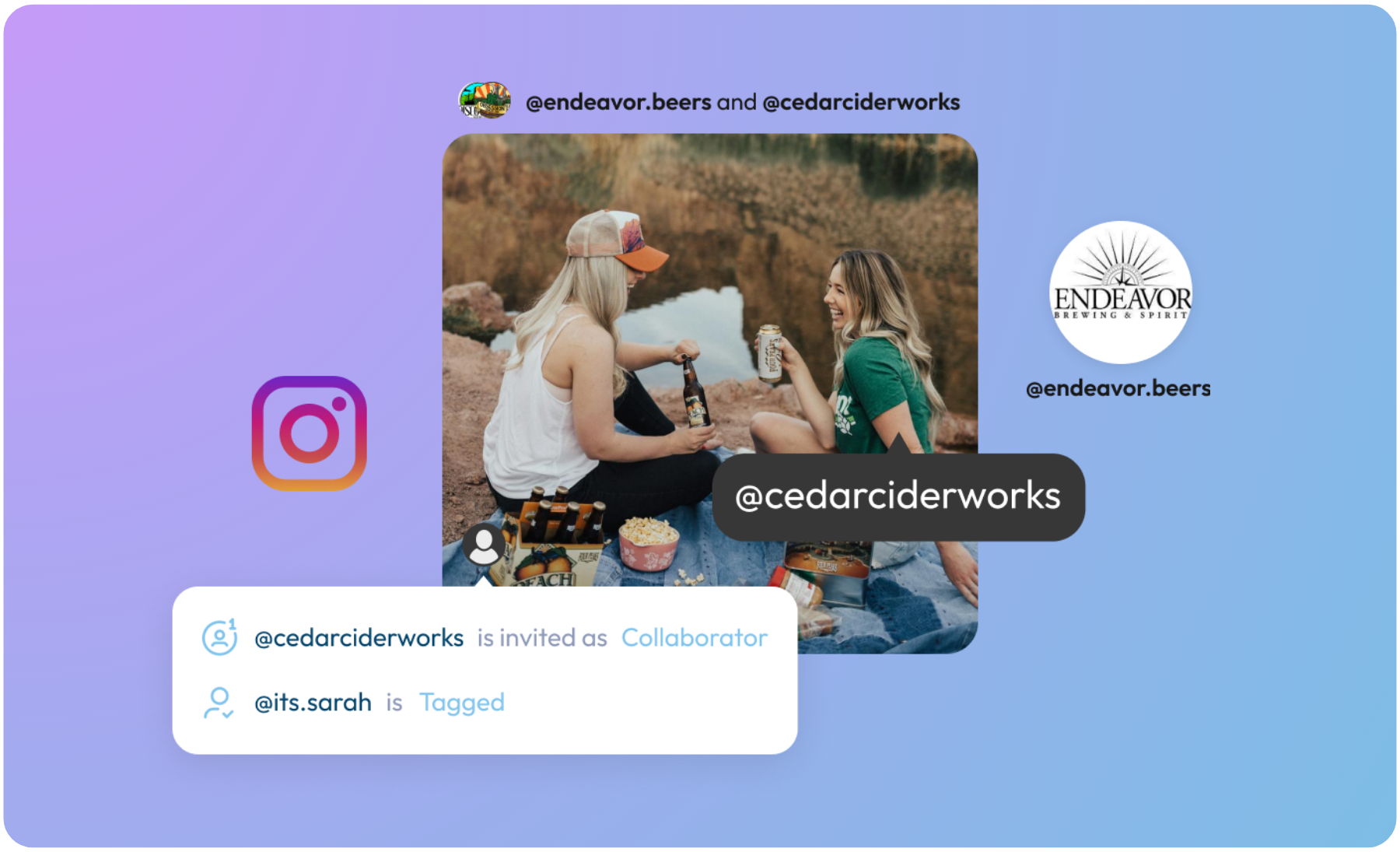Add Placeholders + Single Ideas To Plann
Ideas for social media can strike anywhere, anytime. You could be walking past the cheese aisle of the supermarket and you’re suddenly hit with the best caption idea ever. Instead of losing it in your notes app, now quickly use Plann to add a placeholder.
Or, maybe you’re deep in the planning flow and you’re trying to separate two images that look to similar, or you’d like to see how you can plan out accent colours.
Now you can easily add a single placeholder to your visual schedule and drag and drop it into the right position, available on Plann Apps + Plann Desktop.
Where Can I Find + Add Placeholders?
Simply choose to add media to Plann and you’ll find a brand new option available to add a Placeholder, across both Plann App and Plann Desktop.
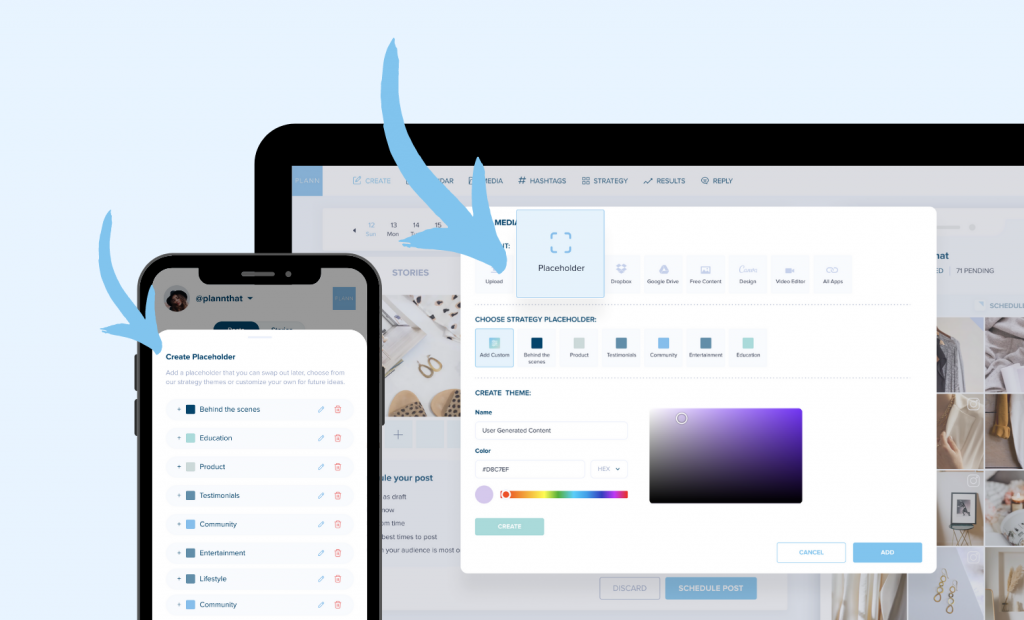
What Are The Pre-selected Strategy Placeholders?
When you open Placeholders you’ll find a few options pre-made and available for you to use, which have been designed to help you think strategically about your next post.
Tied closely to Plann’s strategy feature (where you can map out different themes), we’ve made sure your strategy tiles are available to add immediately.
Building your brand on social media can be challenging without a defined strategy, so this is another way we’re looking to help you be intentional (and less stressed!) about posting.
If you make custom strategy tiles, or custom placeholders, we’ll make sure your theme is available across both features for easy peasy planning.
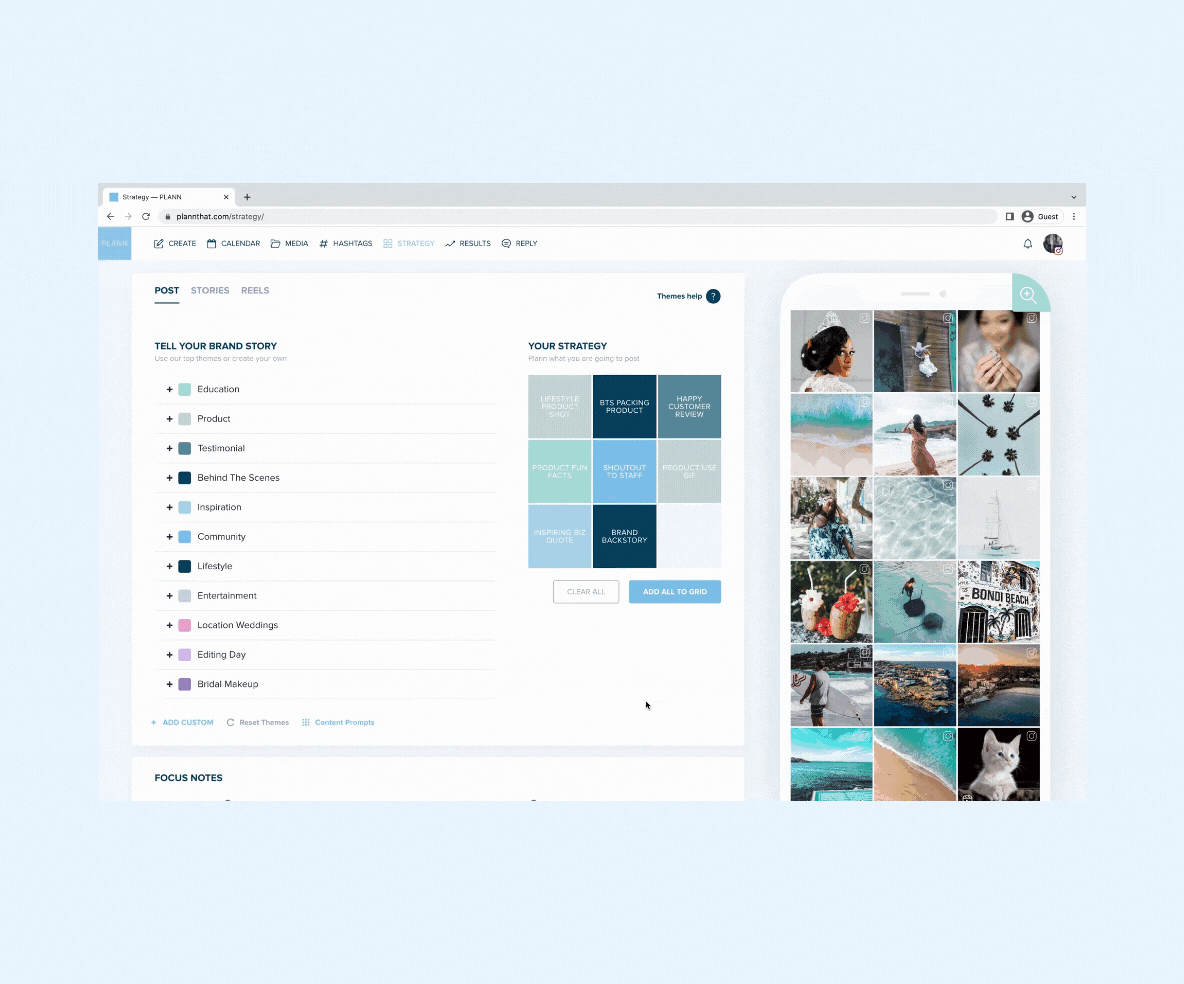
What Can I Do With Placeholders?
You’ll find our latest placeholder update incredibly versatile, and available across all the different social media platforms Plann supports.
– Customize placeholders with your colour schemes to design accent colours.
– Add a caption you’ve been wanting to use but not sure where it goes just yet.
– Use it to separate images and videos that look a little too similar
– Add links to audios or posts you’d like to replicate (or do duets with!)
Placeholders have been designed to add ideas as you go and are perfect to use while scheduling one-off posts, or the entire week in advance.
Drag And Drop Media On Top of Placeholders!
When you’re ready to add videos or images to your idea, it’s incredibly easy to use Plann to swap out your placeholder for media.
Just like our strategy tiles, simply drag the file you’d like to use (from your media collection, or from your desktop!) and drop it over the top of your strategy tile, or placeholder.
Available Now With Plann Plus, You’ll Also Get;
– Social Starters, our done for you caption solution where you’ll find hundreds of pre-written captions that are purpose led you can use as your own (no one will know you didn’t write them!)
– Custom events on your calendar to design your own content, editorial or brand schedule with prompts from the Plann team to help you map out what to put on your calendar.
– Placeholders so you can add one-off ideas on the go.
– Pre-tag usernames, suppliers and business besties in posts for when they’re published live to Instagram.
– Auto post your first comment at the same time as your Instagram post to help instantly include hashtags.
– Auto posting (and re-posting) across TikTok, Instagram, Facebook and LinkedIn social media platforms
– Unlimited media uploads and scheduling tools so you can plan weeks ahead and then focus on your busy business.
Gift Plann To Yours Family + Friends <3
You lovely human you!
Gift your friends, family, or followers $10 off Plann with your unique referral link!
By using your unique link, you’ll gift them a month of Plann free, PLUS, you’ll get $10 Plann credit just for sharing a favorite tool.
Find your unique link in your Plann settings to gift the sunshine in someone’s day
HOW TO FIND YOUR UNIQUE REFERRAL LINK:
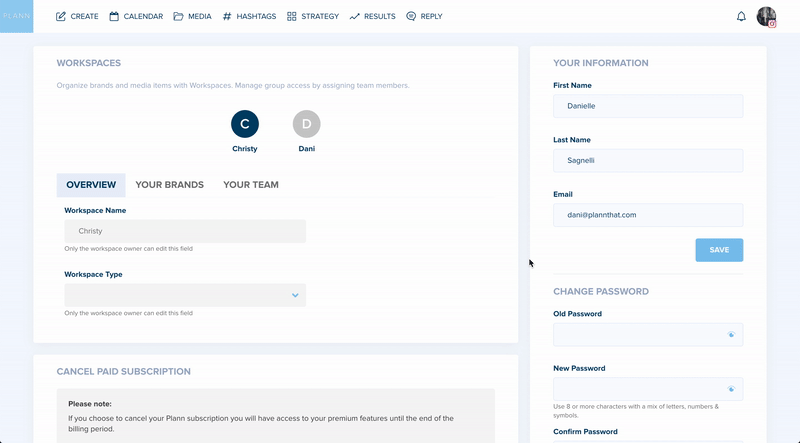
We genuinely love hearing from you and all of your ideas for Plann.
Reach out to the product team directly at feedback@plannthat.com
Christy Laurence
Plann Founder
@plannthat