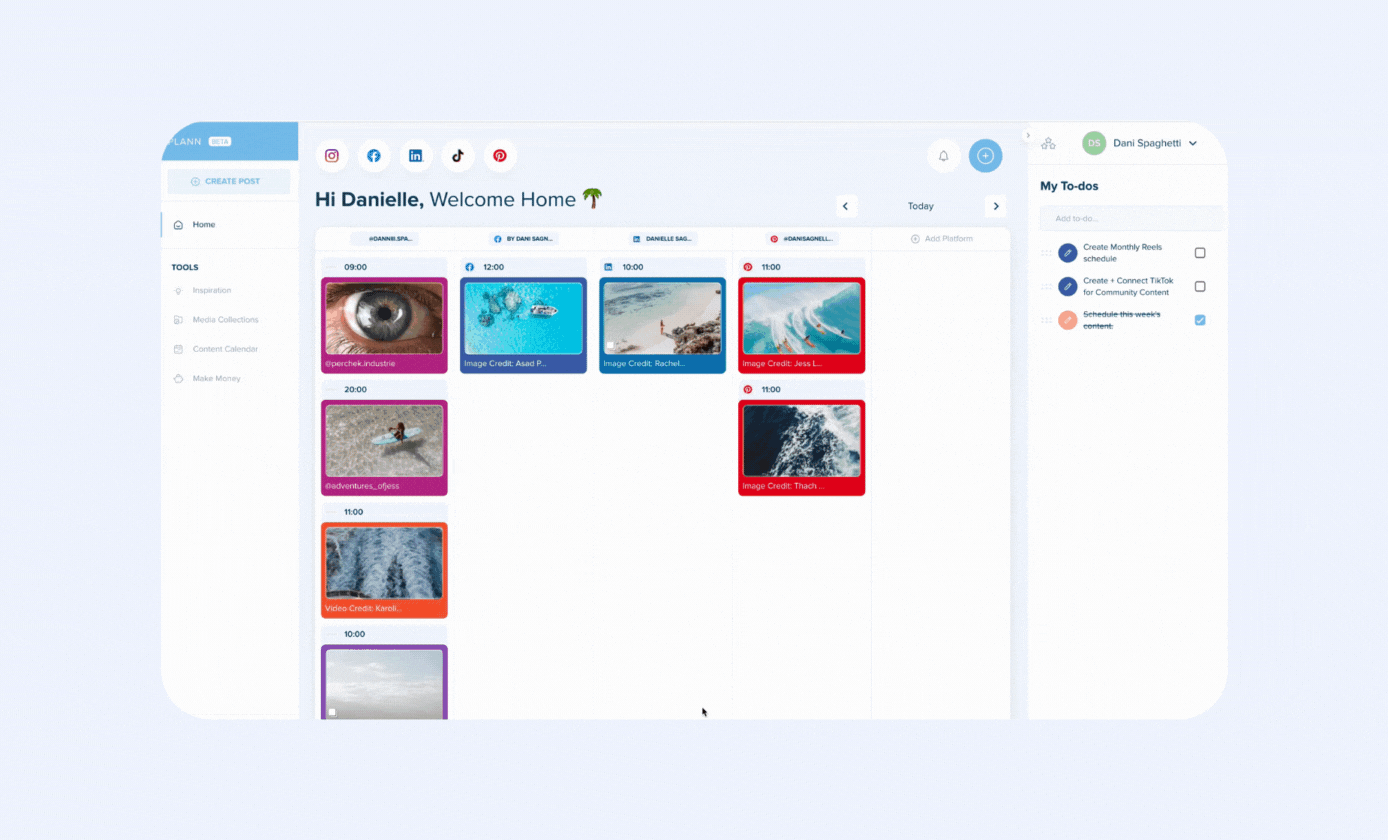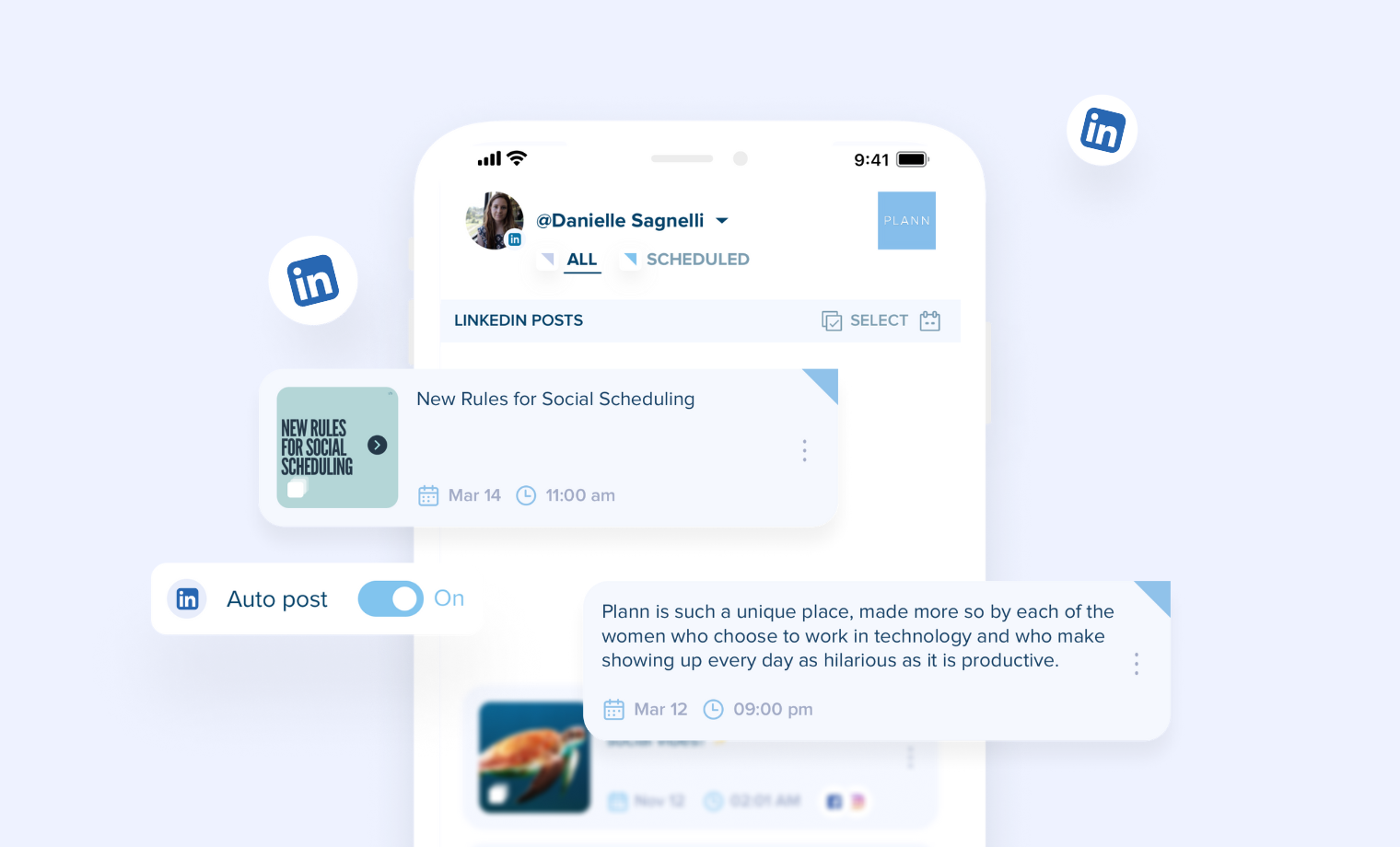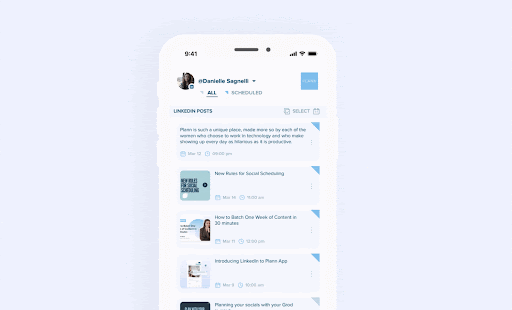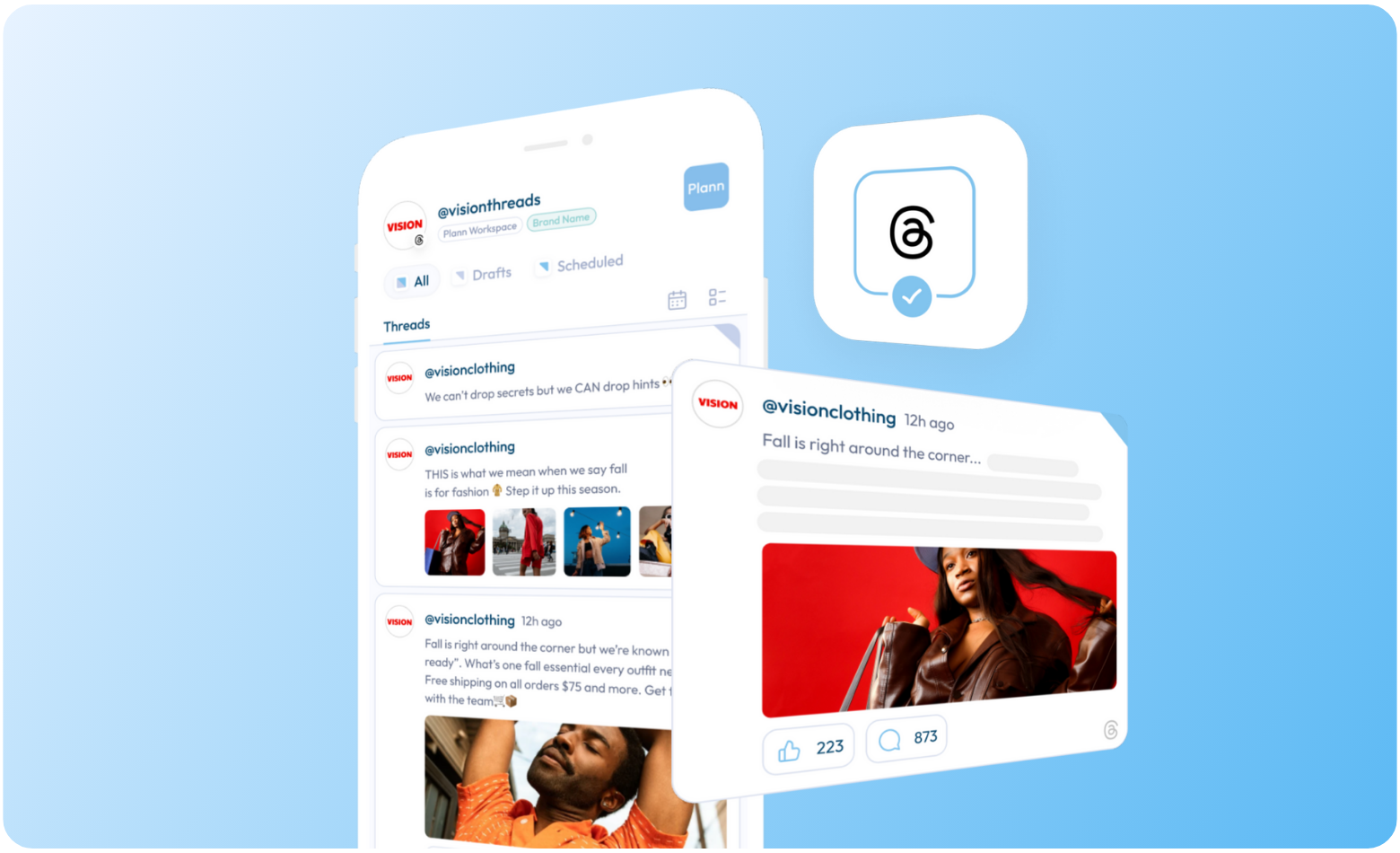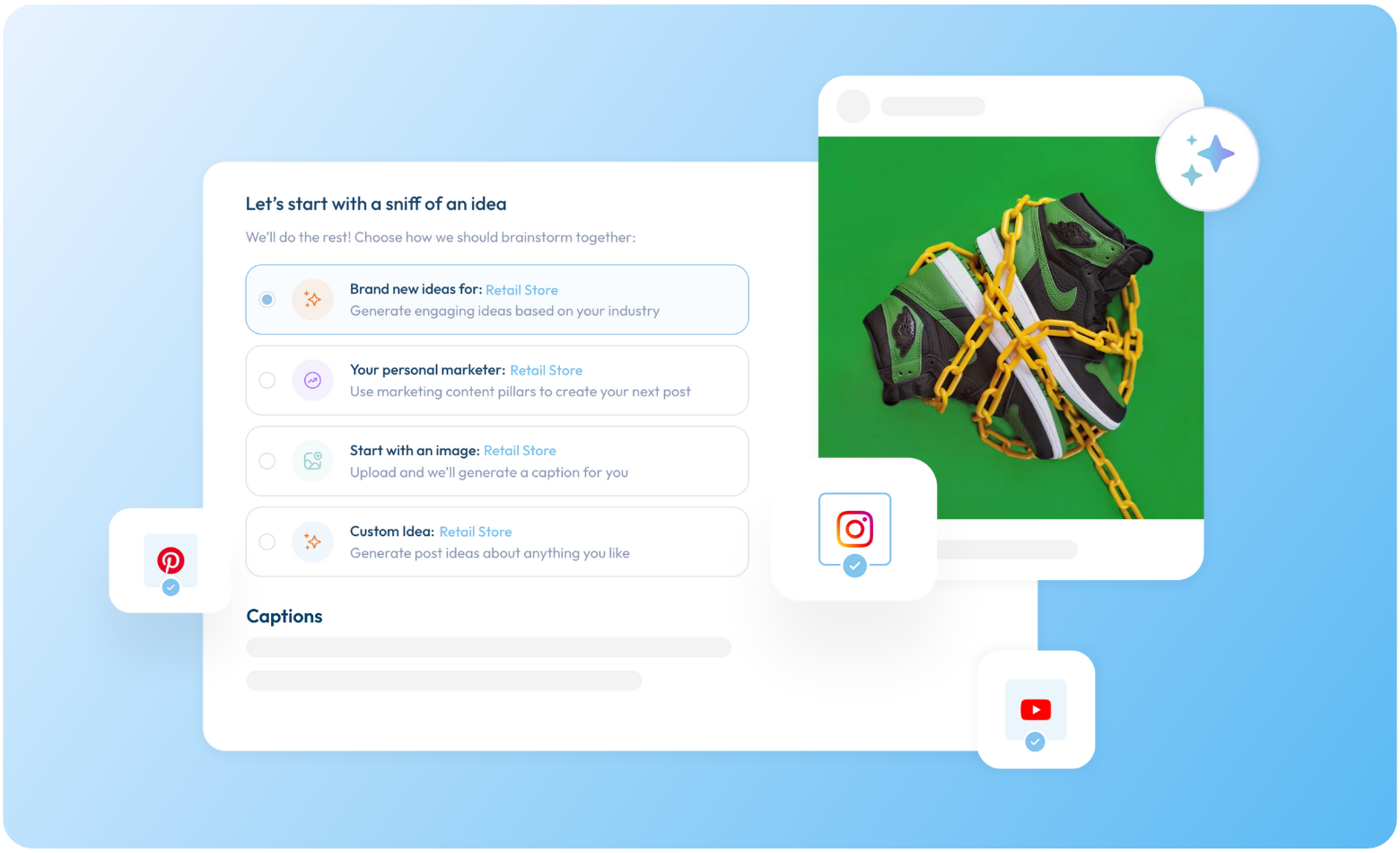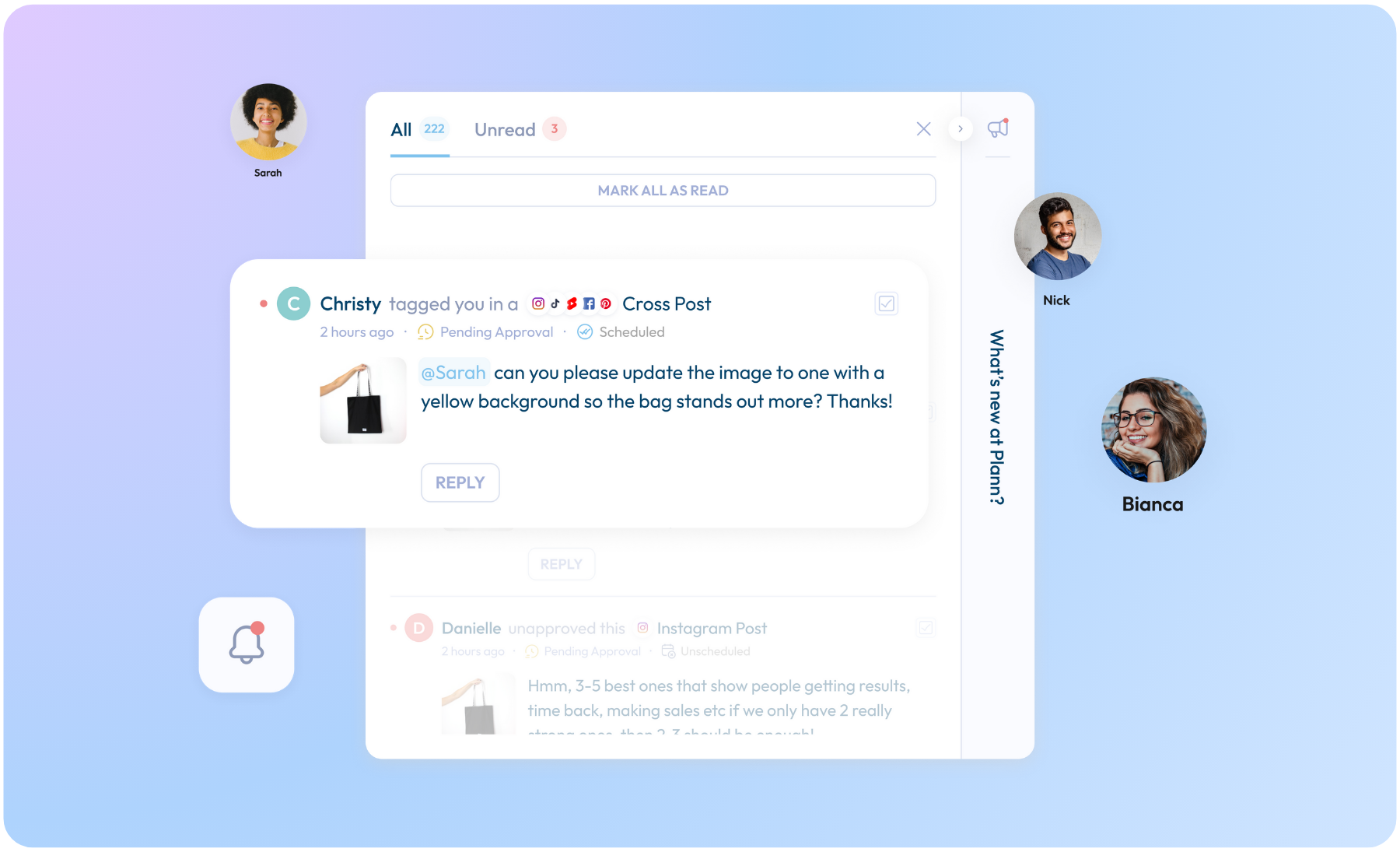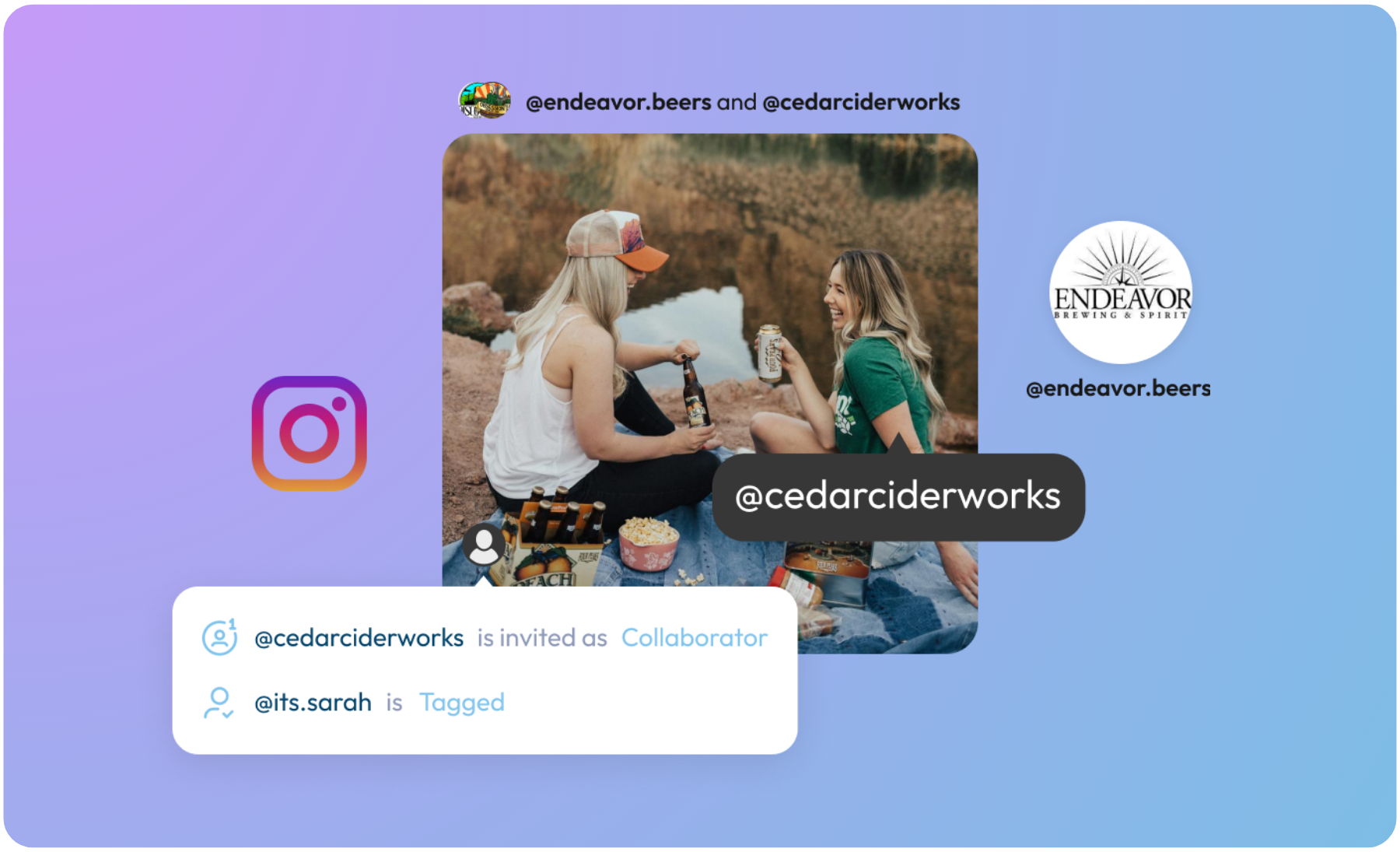Introducing LinkedIn Planning, Strategy + Auto Scheduling with Plann App
New! You can now create designs, draft captions and schedule auto-posts on the go to LinkedIn, with Plann. Yay!
We have added a LinkedIn integration into iOS, which means Plann members can quickly and easily create and post content from their LinkedIn profile page or LinkedIn company page using the app. Let’s dig into the details!
So, Why LinkedIn?
We know LinkedIn as the business oriented networking site, but it’s also become an influential social hub to build new personal and professional connections, engage with customers and products, and keep up to date with the latest industry trends – especially for social media marketers.
In the last global report (in 2021) LinkedIn was ranked third for the most important social media platforms in marketing, ahead of huge, popular platforms like YouTube and Twitter. In the United States alone, there were approximately 190 million LinkedIn users reported in 2022.
As we enter 2023 and social media platforms become even more competitive, there are huge opportunities on LinkedIn to learn and connect with new and existing customers, share your content far and wide, and have access to such a growing, diverse audience base. We’re excited to help support you on this journey!
Check it out! Schedule your first LinkedIn post on the go →
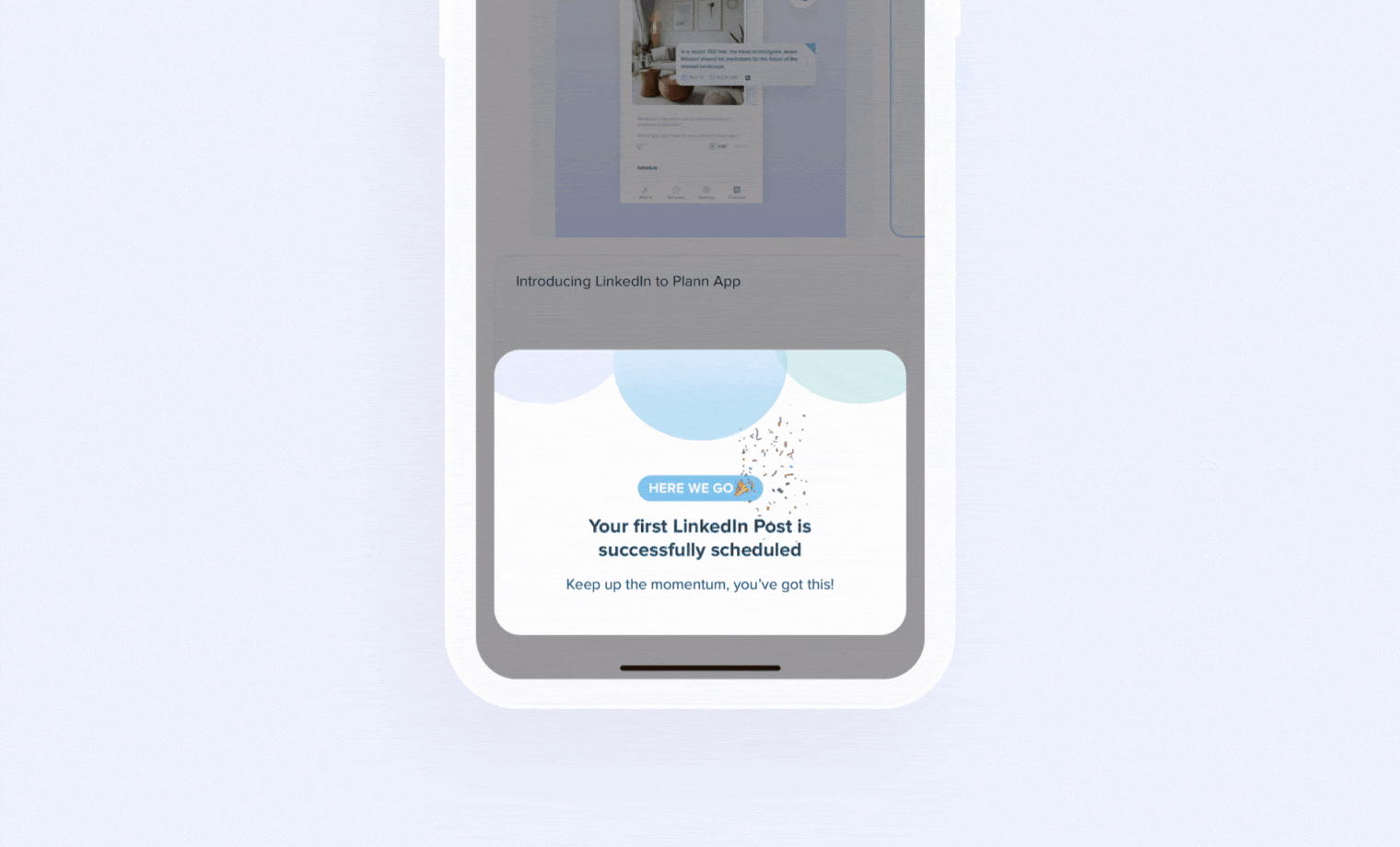
What Type of LinkedIn Posts Can I Create Using Plann App?
You can make almost every type of LinkedIn post ready for Plann to post on your behalf, here are the limitations of the API you’ll want to work within:
LinkedIn Business Pages:
- Text only posts (up to 1300 characters)
- Text with Image posts (up to 9 images in one post, like a carousel.)
- Video Post (please keep the file size under 200MB)
LinkedIn Personal Pages:
- Text only posts (up to 1300 characters)
- Text with Image posts (up to 9 images in one post, like a carousel)
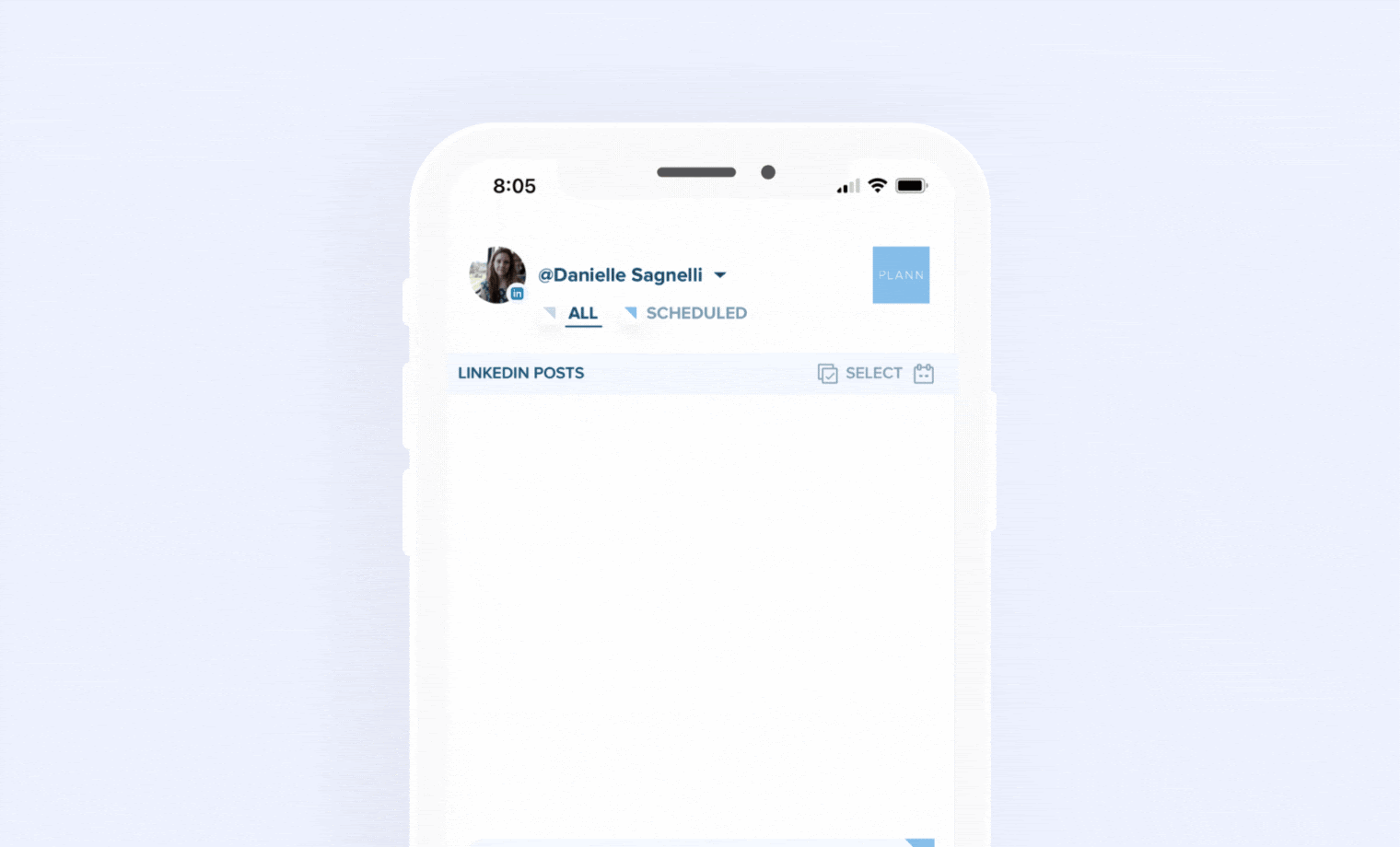
Will My LinkedIn Posts Auto Post if I Schedule Them in Plann App?
Yes! You can post and publish to LinkedIn straight away, or schedule a time for them to auto-post when you want them to!
What are the Auto-Posting Limits for LinkedIn?
- All posts are auto posted on LinkedIn
- Text only posts are supported (no video at this moment)
- You can upload up to 9 images in a carousel post
Images (Carousels included):
|
JPG, GIF, and PNG formats |
|
Less than 36152320 pixels |
|
Up to 250 frames |
Videos:
|
.mp4 |
|
No restriction |
|
3 seconds minimum 30 mins max |
|
Between 75kb and 200MB |
Who Can Access LinkedIn Auto-Scheduling?
LinkedIn auto-scheduling is included with all Plann Plus subscriptions, so If you’re already a Plann Plus (paid) community member, you can access LinkedIn straight away on the Plann app!
If you’re currently on our Free Forever plan and would like to leverage LinkedIn scheduling on desktop + app for your business or personal brand, simply upgrade to any of our paid options and you can get started straight away! See which plan is right for you →
What If I Already Have LinkedIn Connected to Desktop?
If you have LinkedIn already connected to your Plann desktop, you’ll automatically see your LinkedIn account when you open Plann – so there is no need to reconnect on the Plann app. Easy peasy!
How do I Create a LinkedIn Strategy that works?
If you’ve used our unique strategy tool, you’ll know how easy and simple it is to set-up. For starters, you don’t have to start from scratch – and it’s the same on the app.
You can use our strategy tool to build out ideas, plan campaigns and create a whole week or month’s content in a day. Using ready-made templates, blueprints, captions and hashtags, we make it easy for you to visualize and strategize your content, so you can do it in way less time.
Note: If you create a custom strategy for LinkedIn, it will be kept separate from your other platforms to ensure you are optimizing your posts for the right platforms and audience.
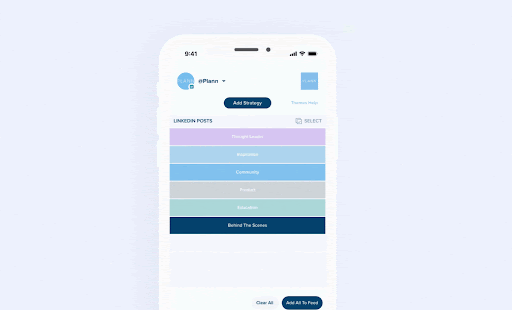
Working with multiple team members for your LinkedIn strategy? Don’t forget that we also introduced team chat and approval flows, so you can keep your communication in one place, and have a dedicated chat for each social post – this is especially handy if you’re collaborating on multiple posts and across social platforms!
Not Sure What to Post on LinkedIn?
Not to worry – we’ve got you. LinkedIn is a great way to connect with new customers, increase awareness for your product or business and take in a load of relevant industry insights everyday by following and engaging with those in your field.
If you’ve never used the LinkedIn platform or not feeling too confident, keep in mind that Plann is built for ease and simplicity. We have all sorts of features to help you get started quickly – like caption templates, ready-to-go hashtags and a strategy tool that’ll help plan out your content, so you never run out of ideas.
We’ve also put together this resource to help get you started! See how to use LinkedIn (tips + recommendations) →
Do You Need to Manage More Than One LinkedIn Page?
If you need to manage more than one brand (e.g your personal brand and business brand) and would like to do so using Plann, you’ll simply need to upgrade your subscription for the exact amount of brands you need. You can do this inside your Plann account under settings.
Note: This includes managing and adding content from both LinkedIn profile pages or LinkedIn company pages.
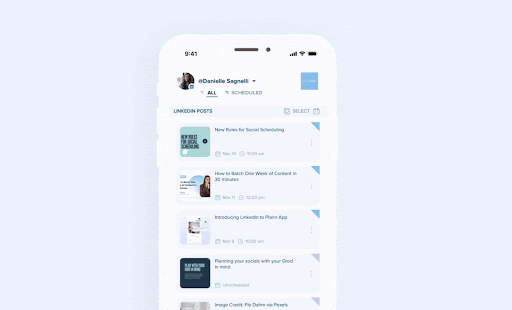
We’re so excited to bring you LinkedIn on the go (iOS App) so that we can make it even easier and more flexible for you to plan, strategize and schedule your content – wherever and whenever. Give it a go! Schedule your first LinkedIn post on Plann App →
Gift Plann to your friends, family or followers <3
Gift your friends, family, or followers $10 off Plann with your unique referral link!
By using your unique link, you’ll gift them a month of Plann free, PLUS, you’ll get $10 Plann credit just for sharing a favorite tool. Find your unique link in your Plann settings to gift the sunshine in someone’s day.
HOW TO FIND YOUR UNIQUE REFERRAL LINK: