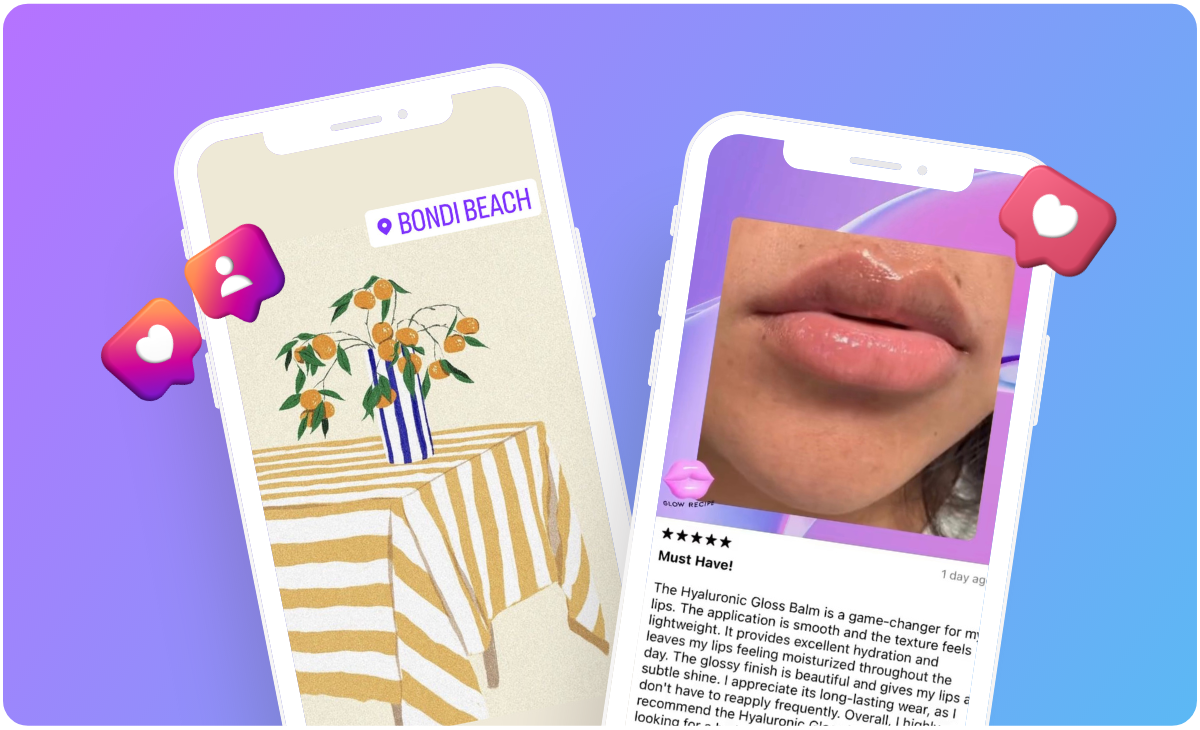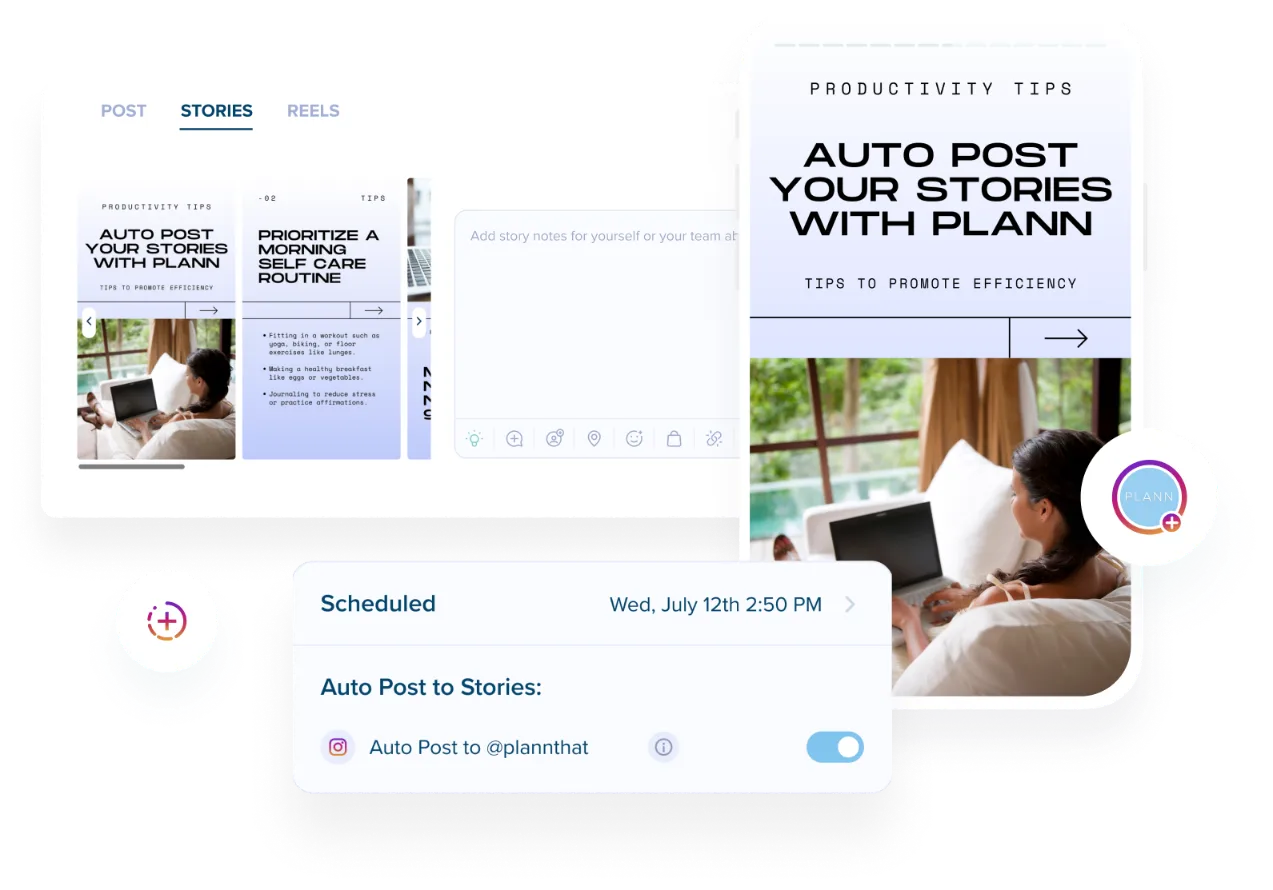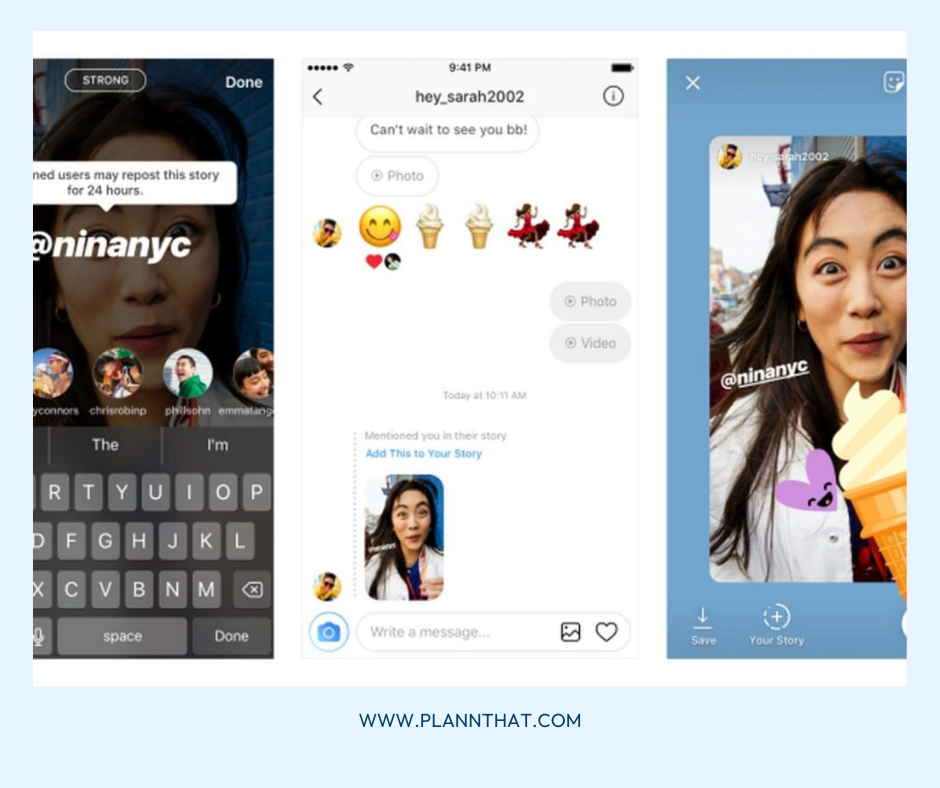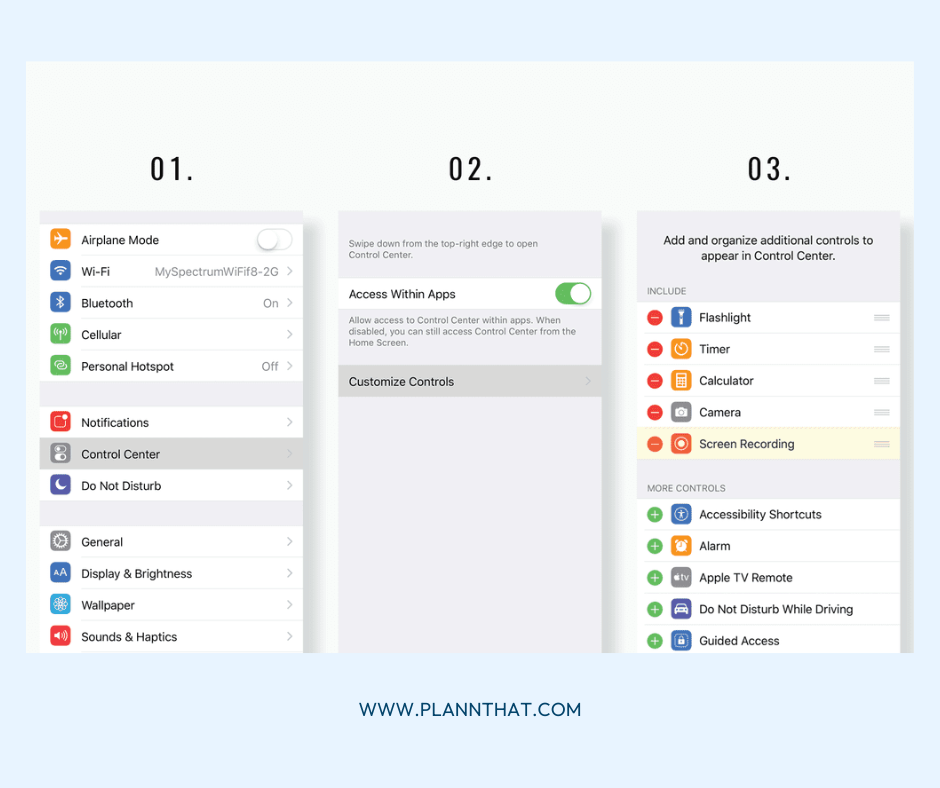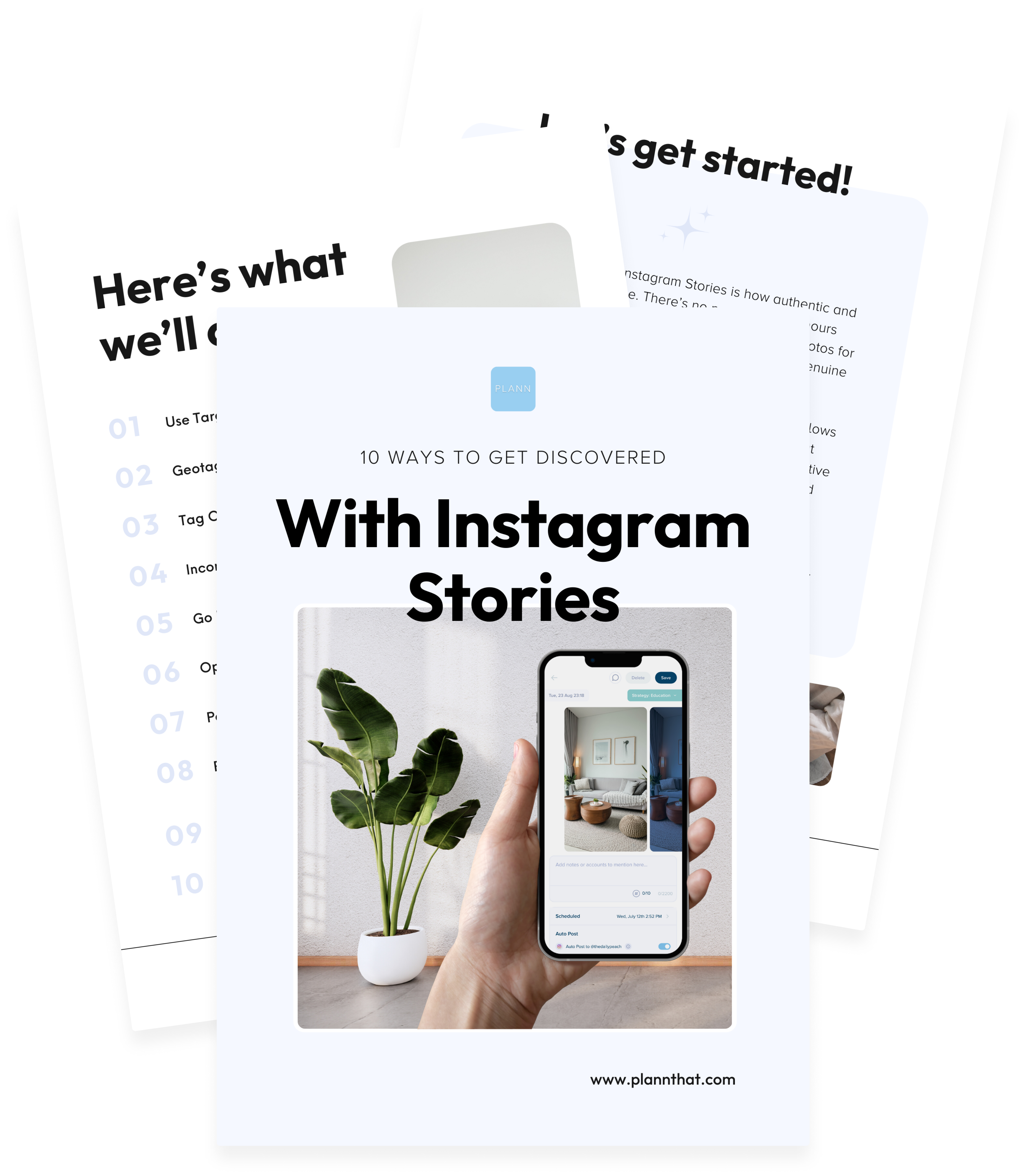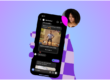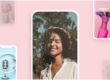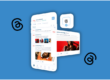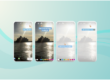Reposting stories on Instagram is a great way to keep your audience engaged, tell a bigger brand story and gain credibility with user-generated content. Whether its a quote that resonates with your brand, a series of behind-the-scenes videos of a collaboration or rave reviews of your product/service, reposting is a great way to share the love with your community.
That said, the answer to the question ‘how to repost a story on Instagram’ isn’t always immediately obvious! Perhaps you’ve seen a story from someone you don’t personally know but you’d love to reshare it, or it’s a private account, or your business bestie simply forgot to tag you and you’d like to use it. The good news is, even in these scenarios, it’s still totally possible to repost Instagram stories.
Here are some quick hacks so that you can repost that story, even if you haven’t been tagged.
How To Repost An Instagram Story When You’ve Been Tagged
How To Repost A Story On Your Feed
So, what about when you’ve posted an Instagram story so rad that you just have to immortalize it on your feed? You can do that too! Follow these three quick steps to repost a story to your feed:
- Go to Stories Archive:
- Open Instagram, go to your profile, tap the menu (three lines) in the top right, and select “Archive.” Choose the story you want to repost.
- Share as Post:
- Tap the three dots on the story, then select “Share as post.”
- Edit and Post:
- Crop and edit the story as needed, add a caption, and tap “Share” to post it to your feed.
How to Repost an Instagram Post
Some good news is, you can easily reshare someone’s feed posts on your own story. When you come across a stellar post that you want to share with your community, simply click on the little airplane next to the comment bubble. A list will appear with other people you could send it to, or, just click “Add post to your story.” Voila, you’ll find yourself in Instagram editing mode!
You have two options here. You can repost it as a minimalist-looking story, or you can tap on the image to get a preview of the post with the start of the caption. Whichever option you choose, it will automatically tag the person whose content you’re resharing. But, it can be a nice little extra to also include a larger, more visible tag with a ‘mention’ sticker. Not only is it just a good thing to do, but the original account is more likely to repost your repost (so meta!).
You can also use this strategy for reposting your own feed posts to your story. It’s the same process — just head to your feed post, and tap the little airplane icon to repost it to your stories. This is a super easy way to maximize the reach and potential audience of your feed post, as many people spend more time on stories than they do on their feeds!
Step-by-Step Guide
- Find the Post:
- Scroll through your feed or visit the profile of the user whose post you want to share.
- Tap the Paper Airplane Icon:
- Underneath the post, you’ll see an icon that looks like a paper airplane. Tap it.
- Add Post to Your Story:
- A menu will pop up; select “Add post to your story.”
- This will take you to the story creation screen with the post embedded in your story.
- Customize Your Story:
- Minimalist Look: Keep it simple and clean.
- Caption Preview: Tap on the image to get a preview of the post with the start of the caption.
- Tag the Original Poster:
- The repost will automatically tag the original poster, but consider adding a larger, more visible tag using the ‘mention’ sticker.
- This increases the chance that the original account will repost your story.
- Post the Story:
- Once you’re happy with how it looks, tap “Your Story” at the bottom of the screen to share it with your followers.
Pro Tip
Use this method to repost your own feed posts to your story. By doing this, you can reach more of your audience, as many users spend more time viewing stories than scrolling through their feeds. Simply tap the airplane icon on your feed post, add it to your story, and customize it just like you would with someone else’s post.
How To Maximise Engagement On Your Story Reposts
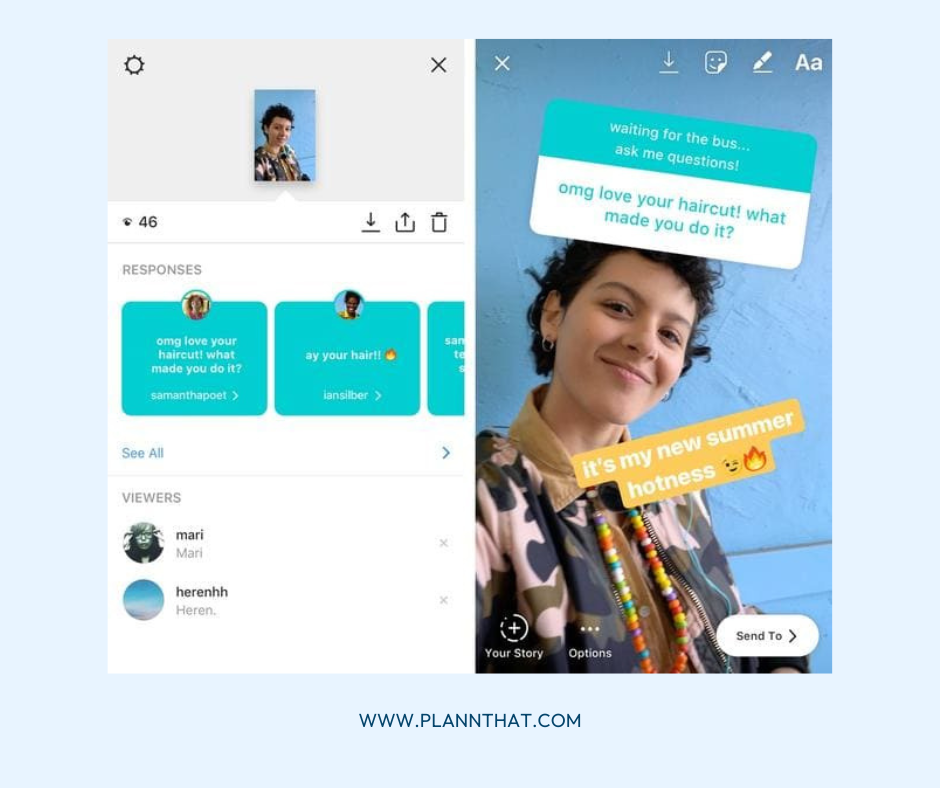
Take advantage of Instagram Story stickers to help boost your engagement!
It’s one thing to repost an epic story. But, in order to get more eyeballs on it and generate engagement, you really need to make it your own. Here are some ways you can maximise engagement on your story reposts:
- Targeted hashtags: You can add these either in your text or in the ‘hashtags’ stickers, to attract people within your niche and audience
- Stickers: From the poll to the quiz and question stickers, there are endless options to generate conversation around your stories
- Text: Play around with Instagram’s new font selection and add more detail to your story with text
- GIFS: These animated icons are a fun way to represent your mood or add some engaging trappings to your digital design. You can even spice up your GIFs with some exciting text or subtitles with this easy and handy Gif Editor tool from Motionbox. You can even add elements that will turn your GIFS into a more visually engaging piece, such as, shapes, background images, video, and audio.
- Tag the original creator. Remember, give credit where credit is due!
By taking a few extra minutes jazzing up your story reposts, you’ll do the original creator justice and keep your community coming back for more!
So, now you know how to easily repost a story on Instagram, the easy and right way. Did you know that you can schedule your stories in Plann? Getting started is free and easy, create your first post in just minutes.
Ready To Revolutionize Your Instagram Stories Game?
Looking for an all-in-one solution that simplifies your social media management? Plann has got you covered.
With our groundbreaking Auto Post feature for Instagram Stories, you can effortlessly schedule and publish captivating content, engage with your audience in real time, and keep your brand top of mind.
Take your Instagram presence to the next level with Plann and unlock the full potential of your Stories.
Go on, and redeem your 7-day free trial of Plann Plus. If you don’t like it, keep using Plann for free!